Integrating Madlitics with forms
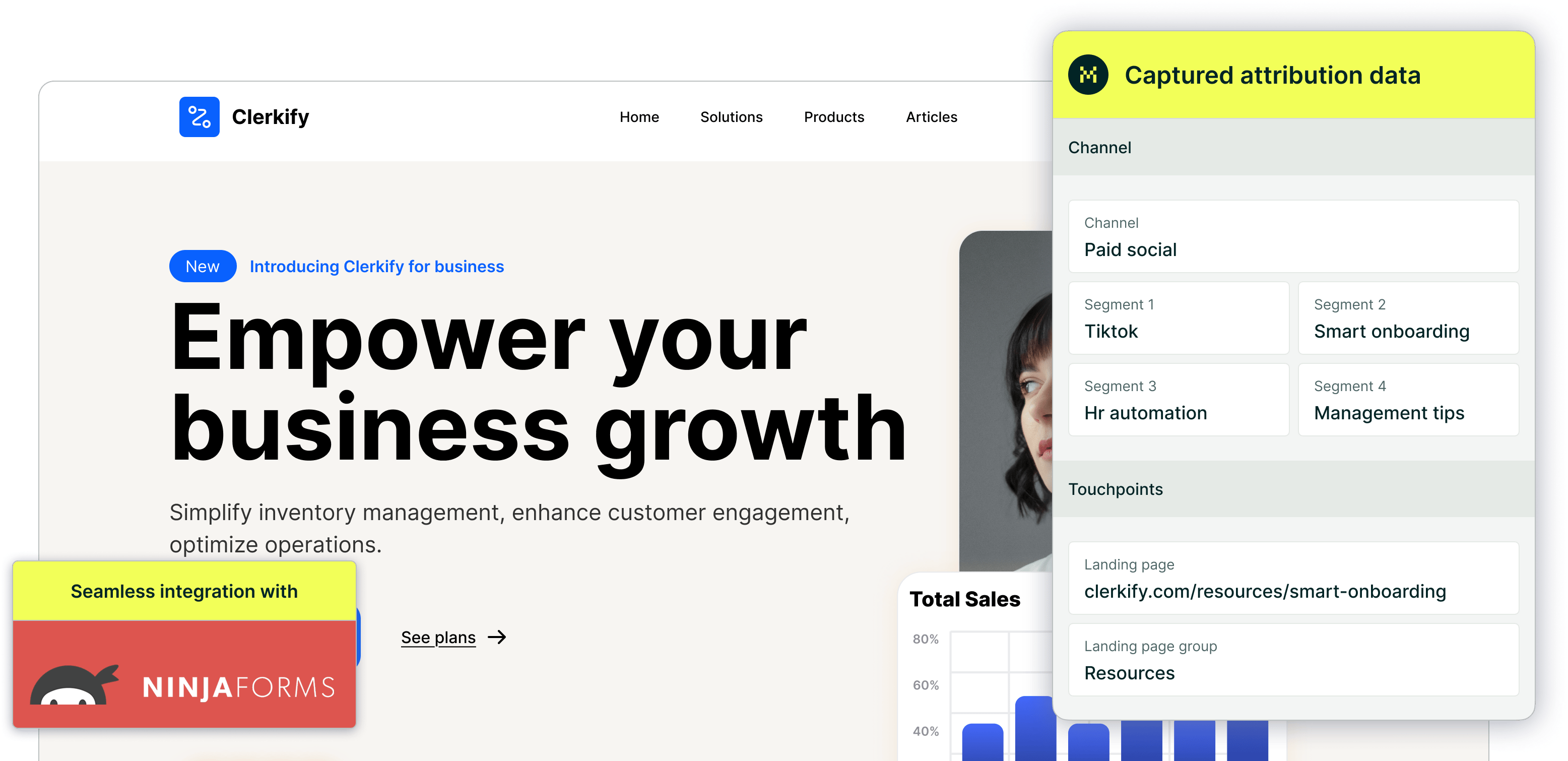
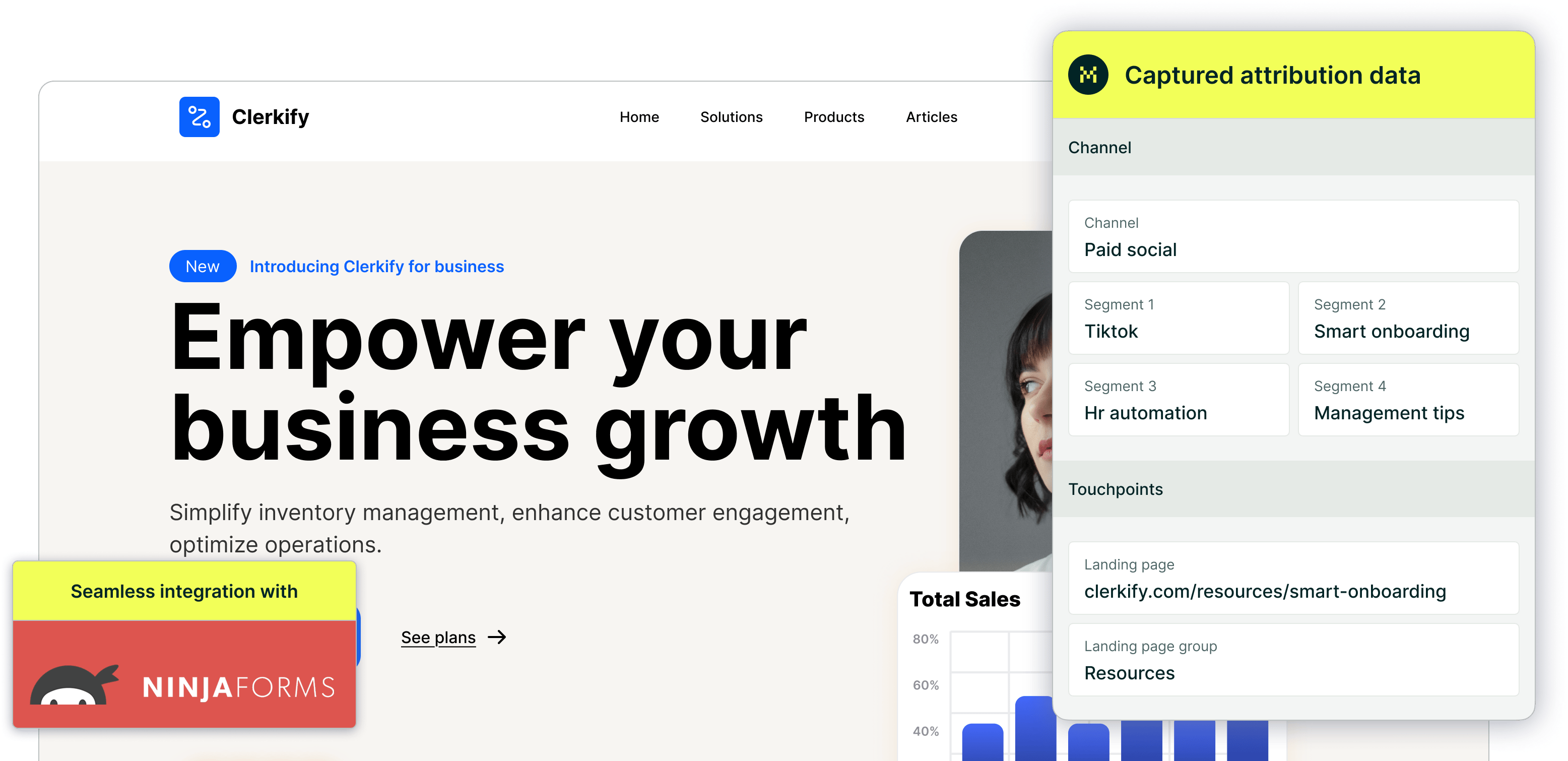
To capture complete marketing attribution with Madlitics, you'll need to add hidden fields to your lead capture forms. These fields store attribution details like how a visitor arrived on your site, which campaign they engaged with, and which landing page they first saw. By enriching each submission with this first-party data, you’ll get a clearer view of every visitor’s journey—from first touch to form fill.
Whether you’re using a platform like Webflow, Gravity Forms, Typeform, or any other form builder, the process is similar. Once the hidden fields are in place, Madlitics automatically fills them in behind the scenes and passes the data to your connected tools like your CRM or analytics platform.
Step-by-Step Overview
1. Open your form in your form builder
Start by opening the form you want to use to capture lead attribution data. This could be in any platform — Webflow, Typeform, Gravity Forms, or whatever tool you're using.

2. Add fields to capture data
Build your form however you like—whether that’s a simple contact form or something more advanced. To make sure attribution data comes through with every submission, you’ll need to drop in seven (7) fields powered by Madlitics. These fields work behind the scenes, automatically pulling in details like channel, campaign, and landing page without adding anything extra for your visitors to fill out.
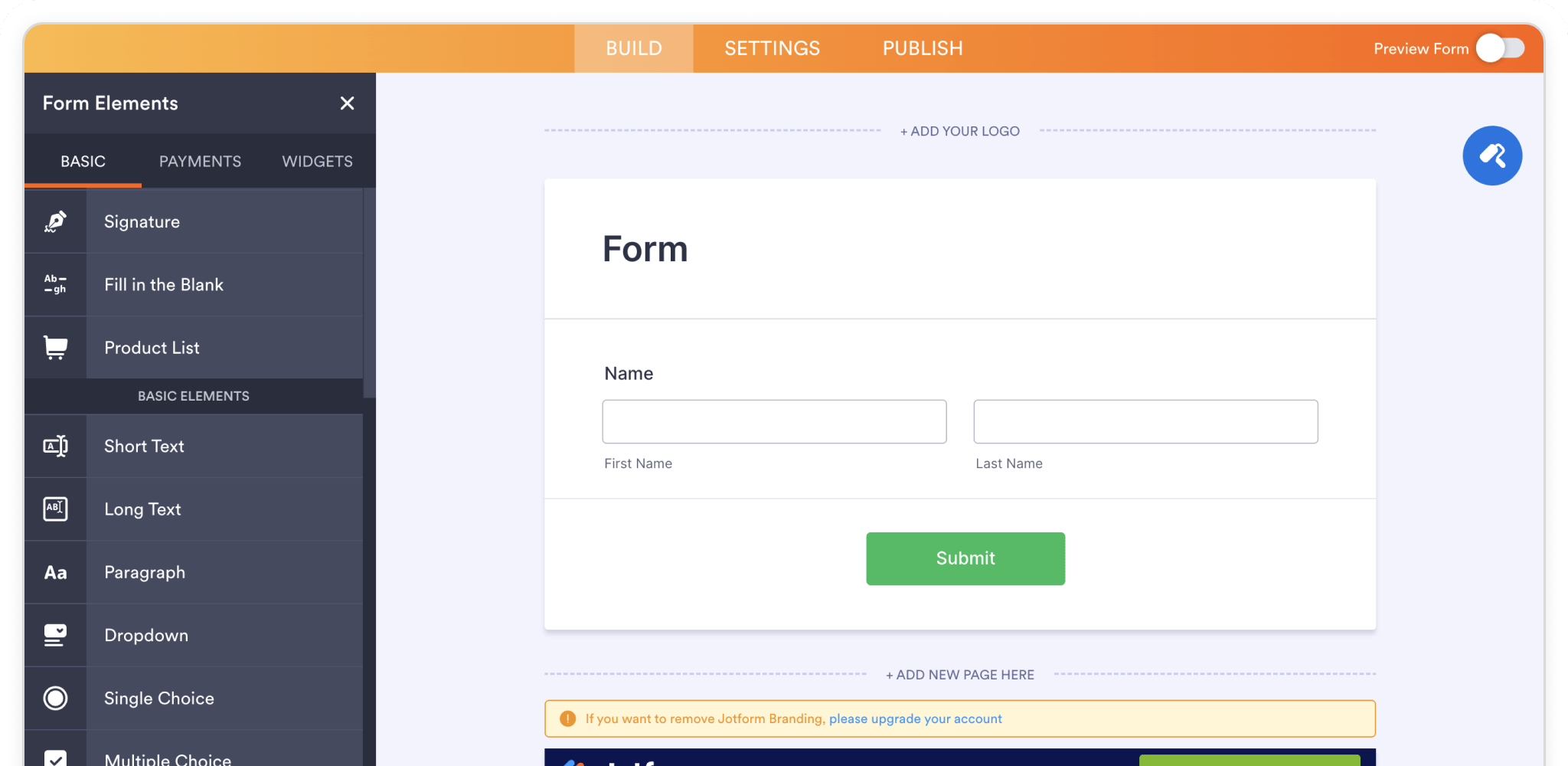
3. Configure each field
Place a field (typ. 'Hidden') in your form to store attribution data from Madlitics. A common pattern is to select the field to access the field properties. Within the field properties panel define the Field Label channel. Next usually found in an advanced portion of the field properties, define the Default Value to [channel].
Repeat this process for the remaining six (6) Madlitics fields. Once you’ve got all seven Madlitics fields configured, save your form — you’re ready to start capturing rich attribution data alongside your lead details. Configure additional Madlitics field value pairs for deeper customization and richer insights.
Madlitics field
Marketing channel
Field label: channel
Default value: [channel]
Madlitics field
Segment 1
Field label: segment1
Default value: [segment1]
Madlitics field
Segment 2
Field label: segment2
Default value: [segment2]
...
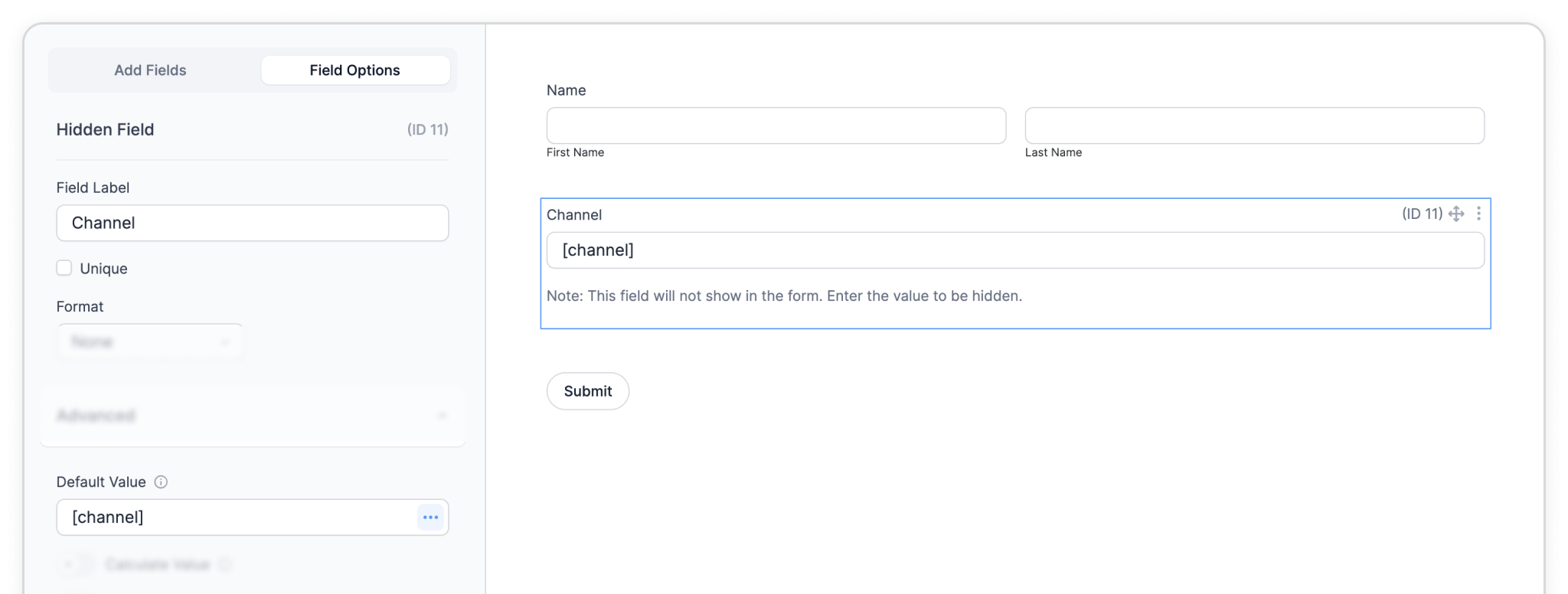
4. Embed the form on your site
Make sure the form is placed somewhere the Madlitics script is already installed and running — publish the form on a live page where visitors will submit it.
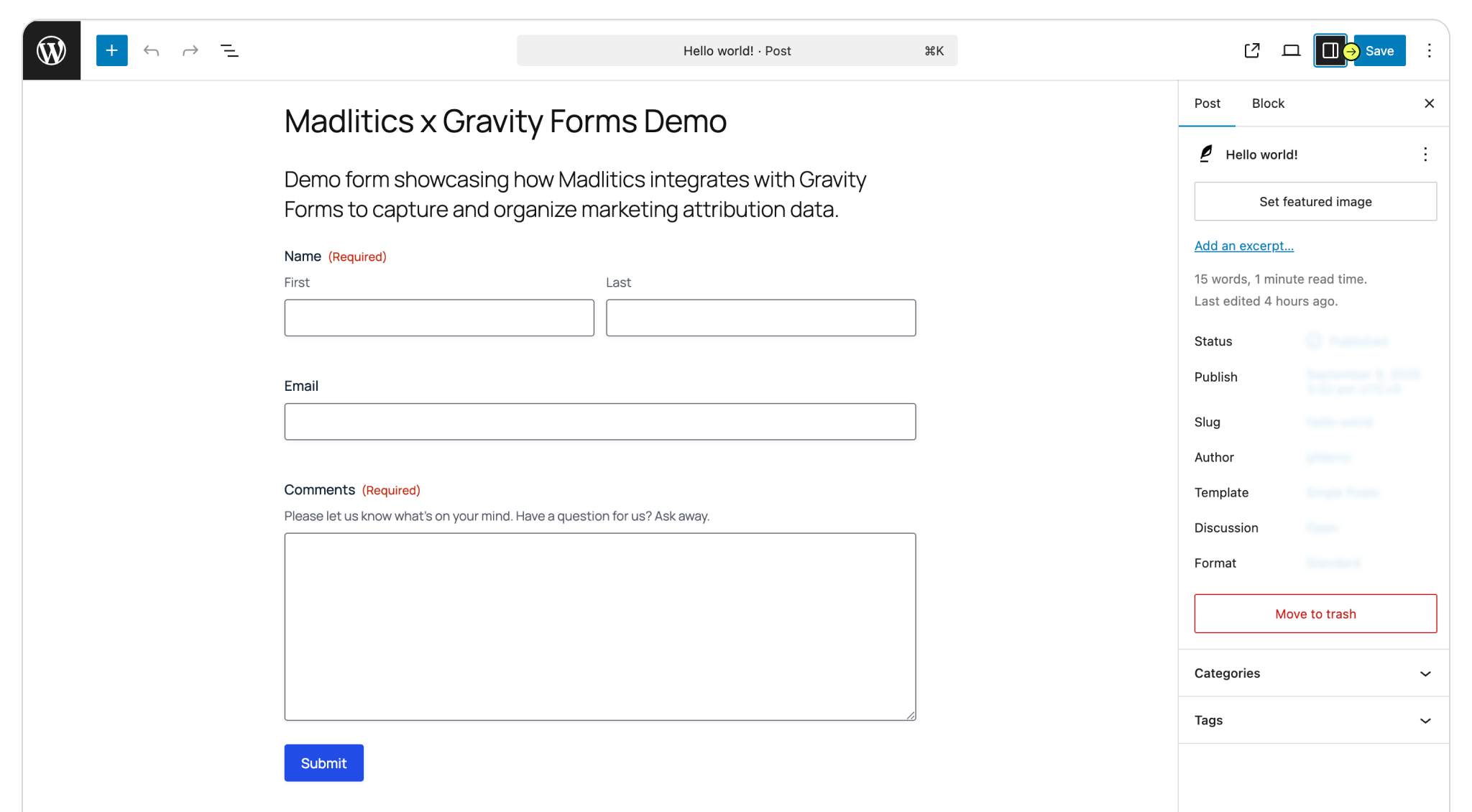
Once your Madlitics fields are set up, your forms are fully equipped to capture clean, consistent attribution data with every submission. Meaning, you’ll know exactly where each lead came from — whether it was a paid ad, social post, or organic search — and how they moved through your site before converting.
Getting attribution right at the form level is a big step toward smarter marketing decisions — and Madlitics makes it simple.

https://yoursite.com/?utm_source=linkedin&utm_medium=paidsocial&utm_campaign=q1_promo




