How does Madlitics organize marketing campaigns?
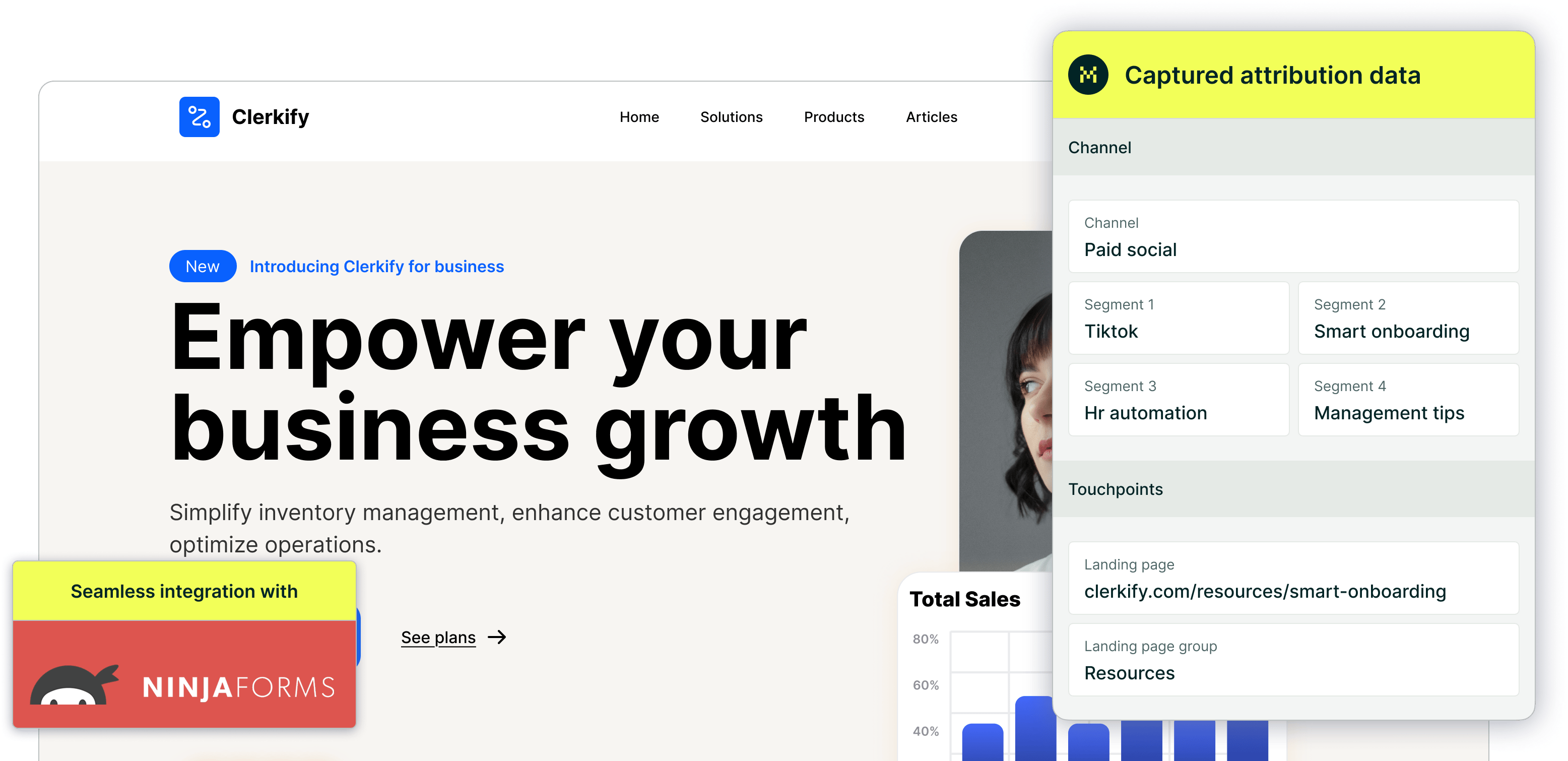
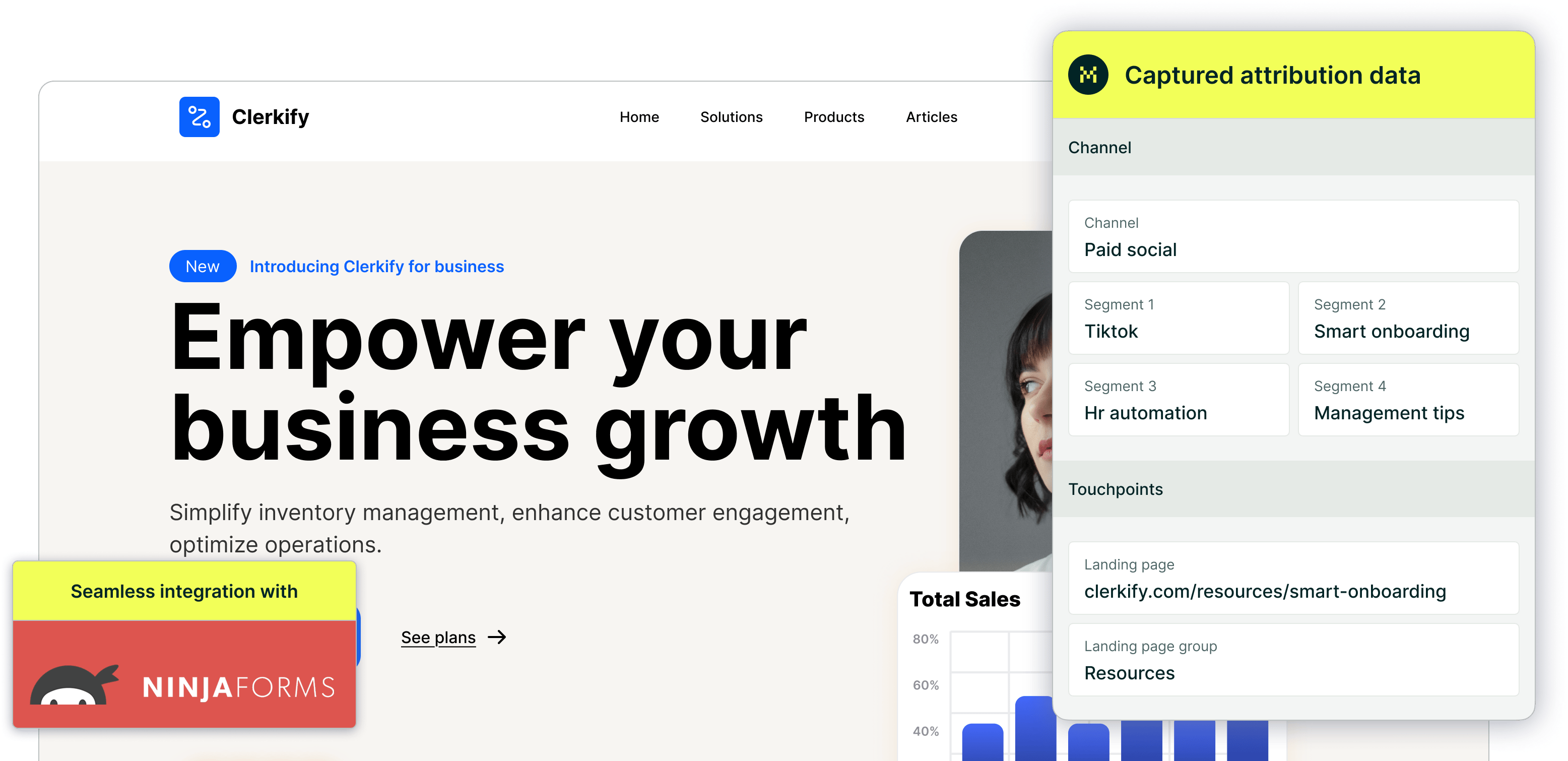
Madlitics captures and organizes visitor data to help you understand exactly how people arrive on your site and interact with your marketing efforts. By automatically categorizing each visit into a marketing channel, Madlitics provides structured insights that allow you to make informed, data-driven decisions.
When someone visits your website — whether from a Google search, paid ad, or social media link—Madlitics determines the source and assigns it to a marketing channel such as Paid Search, Organic Social, or Email. But beyond just labeling visits, Madlitics goes deeper by structuring data into multiple levels of segmentation.
Each visit is assigned a Channel, which serves as the top-level category, followed by more detailed Segment levels that provide increasing levels of granularity. Here’s how it works:
Channel: The main category of the visit (e.g., Paid Search)
Segment 1: Additional details about the visit (e.g., Search Engine Name)
Segment 2: A more specific level of insight (e.g., Campaign Name)
Segment 3: Further refinement of the visit's context (e.g., Ad Group Name)
Segment 4: The most specific level of categorization (e.g., Ad Variation or CTA)
By structuring visitor data in this way, Madlitics ensures that you can trace exactly where each lead is coming from and what marketing efforts are driving meaningful interactions.
Segment Fields by ChannelThe way these Madlitics segment fields (Segment 1, Segment 2, etc..) are populated depends on how the visitor arrived at your site. Here’s how Madlitics structures the data for some common channels:
Channel: Affiliate
Segment 1utm_source parameter. If no source is provided, it defaults to "No Source."
Segment 2: Displays the specific affiliate campaign or promotion that led to the referral (e.g., "Holiday Promotion" or "Product Launch"). This is pulled from the utm_campaign parameter. If no campaign name is present, it defaults to "No Campaign."
Segment 3: Shows the platform or method the affiliate used to promote (e.g., "Twitter" or "Email Newsletter"). This comes from the utm_term parameter. If no term is available, it defaults to "No Term."
Segment 4: Identifies the specific affiliate creative or promotional method used (e.g., "Affiliate Link 1" or "Discount Code: HOLIDAY"). This comes from the utm_content parameter. If no content is specified, it defaults to "No Content."
🎙️ Audio
Channel: AudioSegment 1: Captures the audio platform or publisher (e.g., "Spotify" or "Podcast Network"). Captured via utm_source. Defaults to "No Source."Segment 2: Captures the campaign name associated with the audio ad or placement (e.g., "Podcast Sponsorship Campaign"). Pulled from utm_campaign. Defaults to "No Campaign."Segment 3: Captures the segment or audience targeting used for the audio ad (e.g., "Tech Listeners"). Comes from utm_term. Defaults to "No Term."Segment 4: Captures the audio creative or ad version played (e.g., "30-Second Ad" or "Host Read"). Comes from utm_content. Defaults to "No Content."
Channel: DirectSegment 1: "None" This represents traffic coming directly to the site (without any referrer). Typically, no UTM parameters are used here.Segment 2: "None" (No campaign information for direct traffic).Segment 3: "None" (Direct traffic doesn't typically involve a promotional method or term).Segment 4: "None" (No specific creative or promotional method used).
Channel: DisplaySegment 1: Identifies the platform or network used for display ads (e.g., "Google Display Network" or "AdRoll"). Captured through the utm_source parameter. Defaults to "No Source."Segment 2: Displays the specific display campaign name (e.g., "Winter Sale Campaign" or "Brand Awareness"). This is pulled from the utm_campaign parameter. Defaults to "No Campaign."Segment 3: Shows the creative type or display ad format (e.g., "Banner" or "Video"). This comes from the utm_term parameter. Defaults to "No Term."Segment 4: Identifies any specific targeting or promotional details used in the display ads (e.g., "Retargeting" or "Geo-Targeted"). This comes from the utm_content parameter. Defaults to "No Content."
Channel: EmailSegment 1: Identifies the email list or source (e.g., "Newsletter List" or "Lead Nurturing Campaign"). Captured via utm_source. Defaults to "No Source."Segment 2: Displays the email campaign name (e.g., "Summer Sale" or "Monthly Newsletter"). Pulled from the utm_campaign parameter. Defaults to "No Campaign."Segment 3: Shows the type of email (e.g., "Promotional" or "Welcome Email"). This comes from the utm_term parameter. Defaults to "No Term."Segment 4: Identifies the email creative or method (e.g., "Promo Code Inside" or "New Product Launch"). This comes from the utm_content parameter. Defaults to "No Content."
Channel: Organic SearchSegment 1: The name of the search engine (e.g., "Google" or "Bing"). Captured via utm_source. Defaults to "No Source."Segment 2: The domain of the search engine (e.g., "www.google.com" or "www.bing.com").Segment 3: Shows the specific keyword that was searched (e.g., "buy running shoes" or "best laptops 2025"). If the referring search engine does not pass the keyword data, this will display "None."Segment 4: "None" (Organic search does not typically involve campaign or creative details).
Channel: Organic SocialSegment 1: Identifies the social platform (e.g., "Facebook", "Twitter", "Instagram"). Captured via utm_source. Defaults to "No Source" if no UTM source is provided. If no UTM parameters are used, it will show a normalized version of the social platform name.Segment 2: Displays the specific organic post or hashtag (e.g., "Summer Sale Post" or "#NewArrival"). This is pulled from the utm_campaign parameter. Defaults to "No Campaign." If no UTM parameters are present, it defaults to "None."Segment 3: If UTM parameters are present, this captures the utm_term value. If UTM parameters are present but utm_term is empty, it defaults to "No Terms." Shows the platform-specific term (e.g., "Tweet" or "Story"). Comes from the utm_term parameter. Defaults to "No Term." If no UTM parameters are present, it defaults to "None."Segment 4: Identifies the content of the post (e.g., "Image" or "Video"). This comes from the utm_content parameter. Defaults to "No Content." If no UTM parameters are present, it defaults to "None."
📺 Organic Video
Channel: Organic Video
Segment 1: Captures the video platform where the content appeared (e.g., "YouTube" or "Vimeo"). Captured via utm_source. Defaults to "No Source."
Segment 2: Captures the organic video identifier, such as a playlist or series (e.g., "Tutorial Series"). Pulled from utm_campaign. Defaults to "No Campaign."
Segment 3: Captures the type of video or placement within the platform (e.g., "Shorts" or "Livestream"). Comes from utm_term. Defaults to "No Term."
Segment 4: Captures the content format of the organic video (e.g., "How-To Video" or "Behind-the-Scenes"). Comes from utm_content. Defaults to "No Content."
Channel: Other CampaignsSegment 1: Identifies the source of the campaign, such as the domain or platform from which the campaign originated (e.g., "example.com" or "ProductLaunch.com"). This is pulled from the utm_source parameter. If no source is provided, it will be listed as "No Source."Segment 2: Captures the specific name of the campaign (e.g., "Summer Sale 2025" or "New Product Launch"). This comes from the utm_campaign parameter. If no campaign name is set, it will default to "No Campaign."Segment 3: Displays the key focus or message of the campaign, such as an offer or unique selling point (e.g., "25% Off All Products" or "Free Trial Offer"). This is taken from the utm_term parameter. If no term is available, it will show "No Term."Segment 4: Identifies the specific content or ad variation used within the campaign (e.g., "Banner Ad 1" or "Pop-up Offer"). This is sourced from the utm_content parameter. If no content value is present, it will be populated with "No Content."
Channel: Paid SearchSegment 1: Identifies the paid search platform or search engine from which the paid ad originated (e.g., Google, Bing, Yahoo) (e.g., "Google Ads" or "Bing Ads"). Captured via utm_source. Defaults to "No Source."Segment 2: Displays the specific paid search campaign (e.g., "Spring Sale Campaign" or "Brand Awareness"). This is pulled from utm_campaign. Defaults to "No Campaign."Segment 3: Represents the ad group name within the campaign (e.g., "Brand Keywords"). Captured from utm_term. Defaults to "No Term."Segment 4: Captures the specific ad copy or variation used (e.g., "Ad Copy A" or "Discount Offer"). Comes from utm_content. Defaults to "No Content."
Channel: Paid SocialSegment 1: Identifies the social platform where the ad was displayed (e.g., Facebook, Instagram, LinkedIn). Captured via utm_source. Defaults to "No Source."Segment 2: Captures the campaign name associated with the ad (e.g., "Brand Awareness Campaign"). Captured via utm_campaign. Defaults to "No Campaign."Segment 3: Represents the ad group or targeting criteria used in the paid social campaign (e.g., "Interest-based Targeting," "Lookalike Audience"). Comes from utm_term. Defaults to "No Term."Segment 4: Identifies the specific ad or creative variation used within the campaign (e.g., "Video Ad A," "Carousel Ad 1"). Comes from utm_content. Defaults to "No Content."
📹 Paid Video
Channel: Paid VideoSegment 1: Captures the video platform where the ad appeared (e.g., "YouTube" or "Vimeo"). Captured via utm_source. Defaults to "No Source."Segment 2: Captures the paid video campaign name (e.g., "Product Launch Video"). Pulled from utm_campaign. Defaults to "No Campaign."Segment 3: Captures the ad group or targeting within the video campaign (e.g., "Remarketing Audience"). Comes from utm_term. Defaults to "No Term."Segment 4: Captures the specific video creative or variation used (e.g., "15-Second Spot" or "Demo Reel"). Comes from utm_content. Defaults to "No Content."
🔔 Push
Channel: PushSegment 1: Captures the platform or service used to deliver the push notification (e.g., "Firebase" or "OneSignal"). Captured via utm_source. Defaults to "No Source."Segment 2: Captures the campaign name associated with the notification (e.g., "Cart Reminder"). Pulled from utm_campaign. Defaults to "No Campaign."Segment 3: Captures the audience or trigger used for the push message (e.g., "Abandoned Cart" or "Re-Engagement"). Comes from utm_term. Defaults to "No Term."
Segment 4: Captures the creative or message variation shown in the notification (e.g., "Promo Alert" or "Feature Update"). Comes from utm_content. Defaults to "No Content."
Channel: ReferralSegment 1: Identifies the referring website (e.g., "partner-site.com" or "blogxyz.com"). Defaults to "No Source."Segment 2: The specific page or URL on the referring website that directed traffic to your site (e.g., http://www.example.com/blog/article). If this is unavailable due to browser limitations or if the URL is not passed through, the segment will show only the domain or "No URL."Segment 3: "None"Segment 4: "None"
🛍️ Shopping
Channel: ShoppingSegment 1: Captures the shopping platform or marketplace (e.g., "Google Shopping" or "Amazon"). Captured via utm_source. Defaults to "No Source."Segment 2: Captures the shopping campaign name (e.g., "PLA Campaign Q1"). Pulled from utm_campaign. Defaults to "No Campaign."Segment 3: Captures the product group or ad group within the shopping campaign (e.g., "Shoes" or "Electronics"). Comes from utm_term. Defaults to "No Term."Segment 4: Captures the specific product ad variation or creative (e.g., "Red Running Shoes Ad"). Comes from utm_content. Defaults to "No Content."
📲 SMS
Channel: SMSSegment 1: Captures the source of the text message (e.g., "Promotional SMS" or "Customer Alert"). Captured via utm_source. Defaults to "No Source."Segment 2: Captures the specific SMS campaign name (e.g., "Holiday Promo Text"). Pulled from utm_campaign. Defaults to "No Campaign."Segment 3: Captures the targeting or audience grouping used for the SMS (e.g., "VIP Customers"). Comes from utm_term. Defaults to "No Term."Segment 4: Captures the specific creative, variation, or offer included in the text (e.g., "Discount Code" or "Limited Time Offer"). Comes from utm_content. Defaults to "No Content."
Madlitics captures the landing page a visitor first sees — giving you insight into which content is attracting attention and driving conversions. This helps marketers identify the topics, formats, or offers that are working hardest.
Landing Page: The URL of the first page a visitor sees. For example, if they land on your article about improving website performance, it would show https://yourdomain.com/articles/website-performance-tips.
Landing Page Group: The content category of the landing page, based on the first part of the URL.
For the example above, the group would be /articles.

https://yoursite.com/?utm_source=linkedin&utm_medium=paidsocial&utm_campaign=q1_promo




