Guide to Madlitics Fields
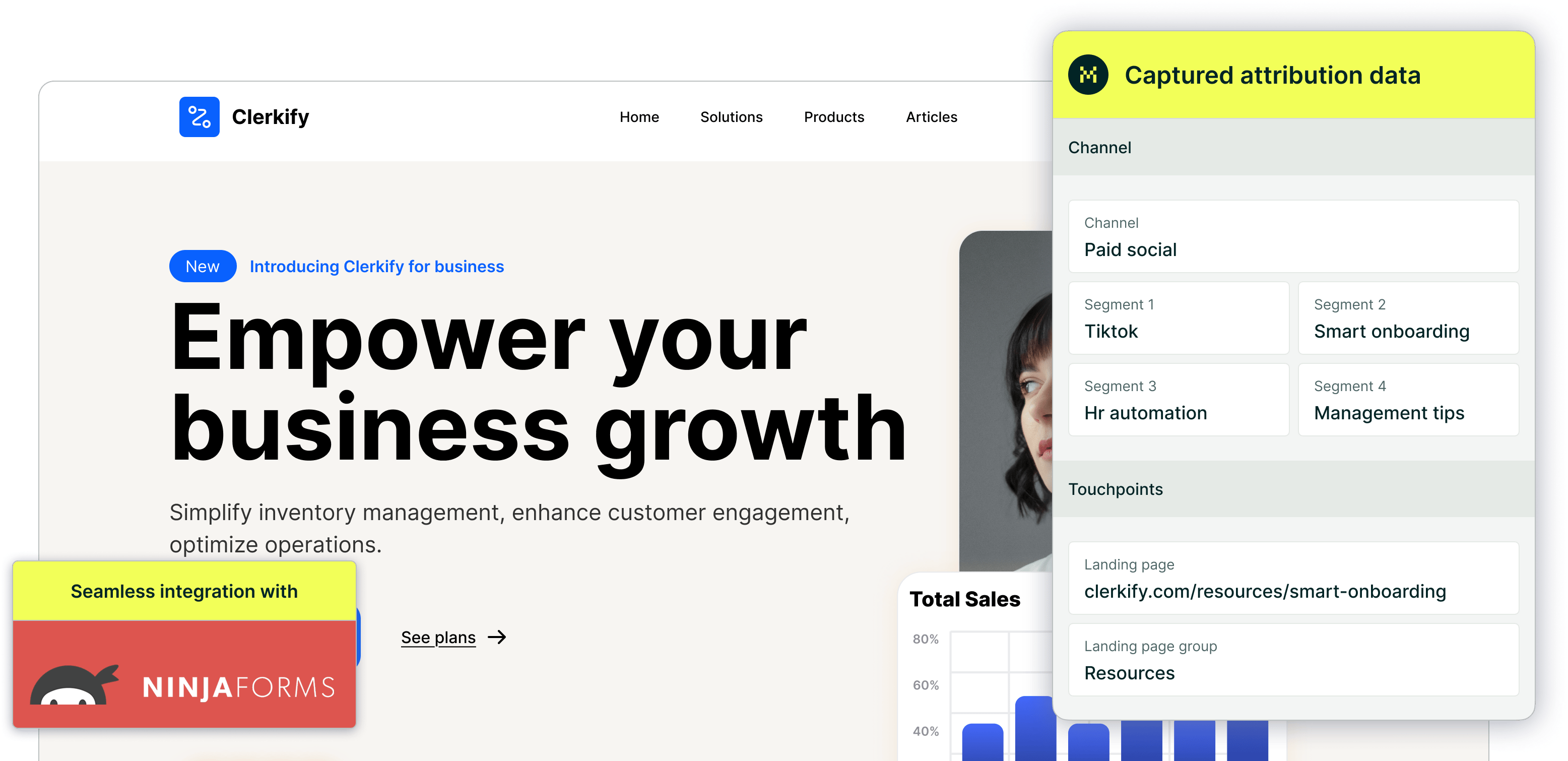
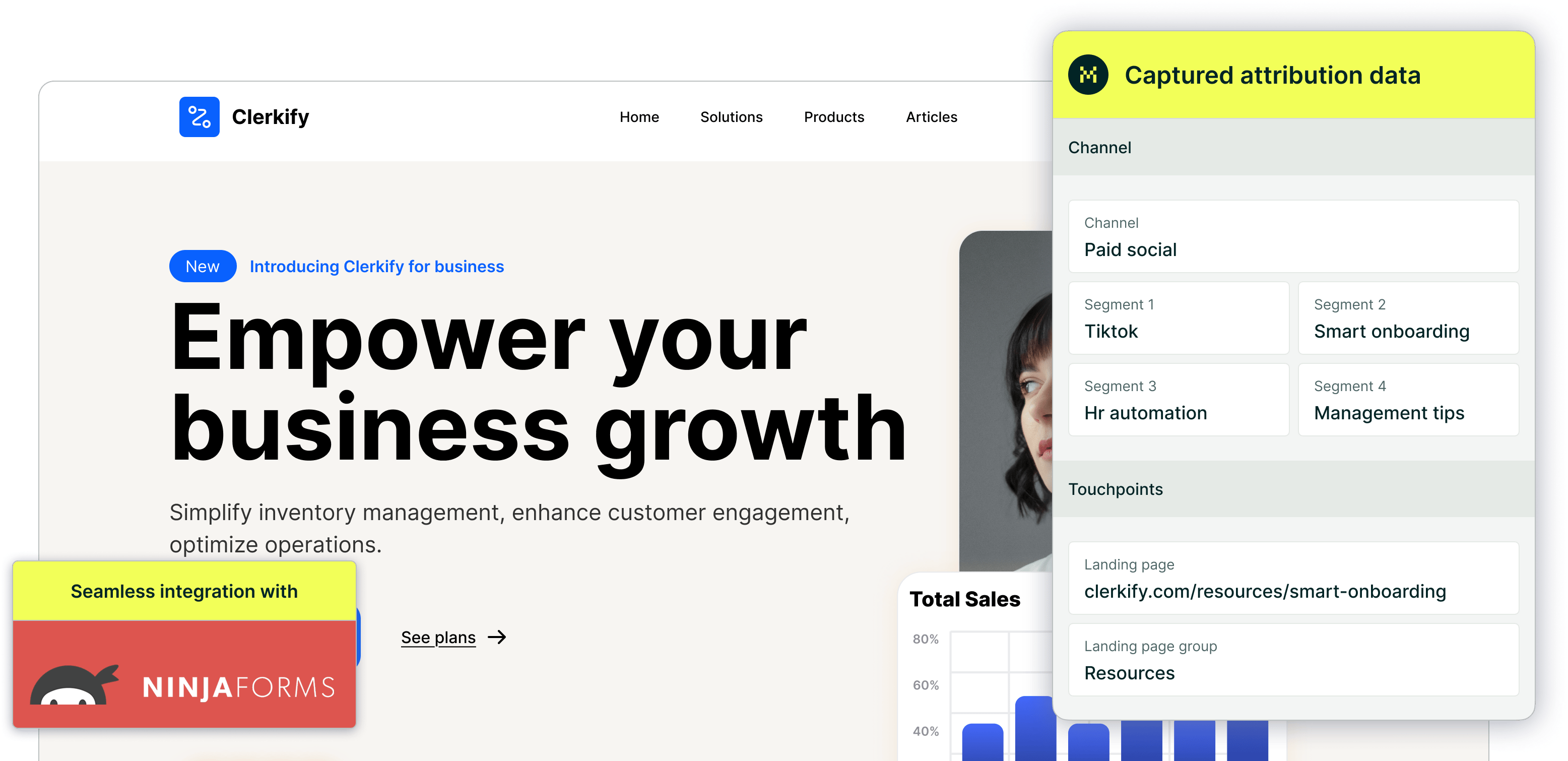
Understanding where your leads come from is only half the story — knowing how to structure that information is what unlocks actionable insights. Madlitics uses a flexible set of key-value (KV) parameters to pass attribution data from your website into your forms.
This page outlines all available Madlitics fields. We recommend starting with the default fields, which cover the essential attribution data for most businesses. From there, you can expand with secondary fields to capture deeper insights and customize reporting based on your marketing strategy.
Every form needs a set of core Madlitics fields to capture attribution data. These fields run quietly in the background, collecting details like the marketing channel, source, and landing page—without adding any extra steps for your visitors.
When you’re building your form, drag in Hidden Fields for each Madlitics parameter. In the field settings, set the label and default value so they match the correct Madlitics field. For example, to configure the channel field, set the label to channel and the default value to [channel].
Repeat this process for all seven default fields. Once they’re in place, your forms will automatically include attribution data in every submission, giving you a clean and consistent dataset inside your CRM.
Madlitics field: Example
Field Description
Field label/name: value
Default value: [value]
Madlitics Field: Channel
Captures the high-level marketing channel that drove the visitor to your site, such as Paid Search, Organic Social, or Direct.
Field label: channel
Default value: [channel]
Madlitics Field: Segment 1
Captures the source of the traffic, identifying the specific platform, publisher, or partner that sent the visitor to your site.
Field label: segment1
Default value: [segment1]
Madlitics Field: Segment 2
Captures the campaign-level detail associated with the visit, recording which campaign, promotion, or initiative led the visitor to your site.
Field label: segment2
Default value: [segment2]
Madlitics Field: Segment 3
Captures the audience, ad group, or offer tied to the visit, showing how the traffic was segmented within a campaign.
Field label: segment3
Default value: [segment3]
Madlitics Field: Segment 4
Captures the creative variation or content asset that influenced the visit, such as a specific ad, post type, or format.
Field label: segment3
Default value: [segment3]
Madlitics Field: Landing page
Captures the exact page where the visitor first entered your site, storing the original entry point of their session.
Field label: lp
Default value: [lp]
Madlitics Field: Landing page group
Captures the group or category of the landing page, allowing related entry points to be recorded under a shared identifier.
Field label: lpg
Default value: [lpg]
Once you’ve set up the core Madlitics fields, you can layer on additional fields to capture more detailed attribution data. These secondary fields aren’t required, but they’re helpful if you want to track things like creative variations, platform-specific click IDs, or custom campaign identifiers. If you’d like to capture Google Ads click IDs, add a field with the label gclid and default value [gclid].
Use these fields selectively—only add what you’ll actually use in reporting. The goal is to enrich your CRM with meaningful data, not overwhelm it with details you don’t plan to analyze.
Madlitics Field: Segment 5
Captures the unique campaign identifier provided by advertising platforms, using values from utm_id to consistently tie the visit back to a specific campaign across systems.
Field label: segment5
Default value: [segment5]
Madlitics Field: gclid
Captures the unique Google Ads Click Identifier, recording each click generated from a Google Ads campaign.
Field label: gclid
Default value: [gclid]
Madlitics Field: gbraid
Captures the Google Ads identifier used for app and cross-browser tracking, storing clicks in environments where cookies may be restricted.
Field label: gbraid
Default value: [gbraid]
Madlitics Field: wbraid
Captures the Google Ads identifier for web-to-app or cross-device journeys, storing clicks in a privacy-compliant format.
Field label: wbraid
Default value: [wbraid]
Madlitics Field: msclkid
Captures the Microsoft Ads Click Identifier, recording click-level data for ads served through Bing and other Microsoft placements.
Field label: msclkid
Default value: [msclkid]
Madlitics Field: fbclid
Captures the Facebook Click Identifier, recording clicks from Facebook and Instagram ads.
Field label: fbclid
Default value: [fbclid]
Madlitics Field: ttclid
Captures the TikTok Click Identifier, recording clicks from TikTok ad placements.
Field label: ttclid
Default value: [ttclid]
Madlitics Field: li_fat_id
Captures the LinkedIn Click Identifier, recording clicks from LinkedIn ad campaigns.
Field label: li_fat_ id
Default value: [i_fat_id]
Madlitics Field: epik
Captures the Pinterest Click Identifier, recording clicks from Pinterest ads.
Field label: epik
Default value: [epik]
Madlitics Field: twclid
Captures the Twitter (X) Click Identifier, recording clicks from Twitter ad placements.
Field label: twclid
Default value: [twclid]
Madlitics Field: scclid
Captures the Snapchat Click Identifier, recording clicks from Snapchat ads.
Field label: scclid
Default value: [scclid]
Madlitics Field: rdt_cid
Captures the Reddit Click Identifier, recording clicks from Reddit ads.
Field label: rdt_cid
Default value: [rdt_cid]
Madlitics Field: vmcid
Captures the Verizon Media Click Identifier, recording clicks from Yahoo/Gemini ad placements.
Field label: vmcid
Default value: [vmcid]
Madlitics Field: dclid
Captures the DoubleClick Identifier, recording click-level data for campaigns served through Google’s Display & Video 360.
Field label: dclid
Default value: [dclid]
Madlitics Field: yclid
Captures the Yellow Pages Click Identifier, recording clicks from YP advertising placements.
Field label: yclid
Default value: [yclid]
Madlitics Field: ymclid
Captures the Yahoo Mail Click Identifier, recording clicks from Yahoo Mail ads.
Field label: ymclid
Default value: [ymclid]
Madlitics Field: yqrid
Captures the Yahoo Query Identifier, recording clicks from Yahoo search or query-based ad placements.
Field label: yqrid
Default value: [yqrid]
Madlitics Field: yzclid
Captures the Yahoo Display Click Identifier, recording clicks from Yahoo display ads.
Field label: yzclid
Default value: [yzclid]
Madlitics Field: click_id
Captures a generic click identifier, recording click data from third-party networks or custom ad platforms that provide their own tracking IDs.
Field label: click_id
Default value: [click_id]
Once your Madlitics fields are set up, every form submission is paired with clean, consistent attribution data. That means you’ll know not just who converted, but exactly how they arrived—whether through a paid ad, a social post, or organic search—and which entry points and campaigns influenced their decision.
Getting attribution right at the form level is a big step toward smarter marketing decisions. From there, Madlitics makes it easy to send this data into your CRM or other tools, so you can analyze performance, optimize campaigns, and confidently invest in what’s working.

https://yoursite.com/?utm_source=linkedin&utm_medium=paidsocial&utm_campaign=q1_promo




