Setting up Typeform for Marketing Attribution and UTM Tracking
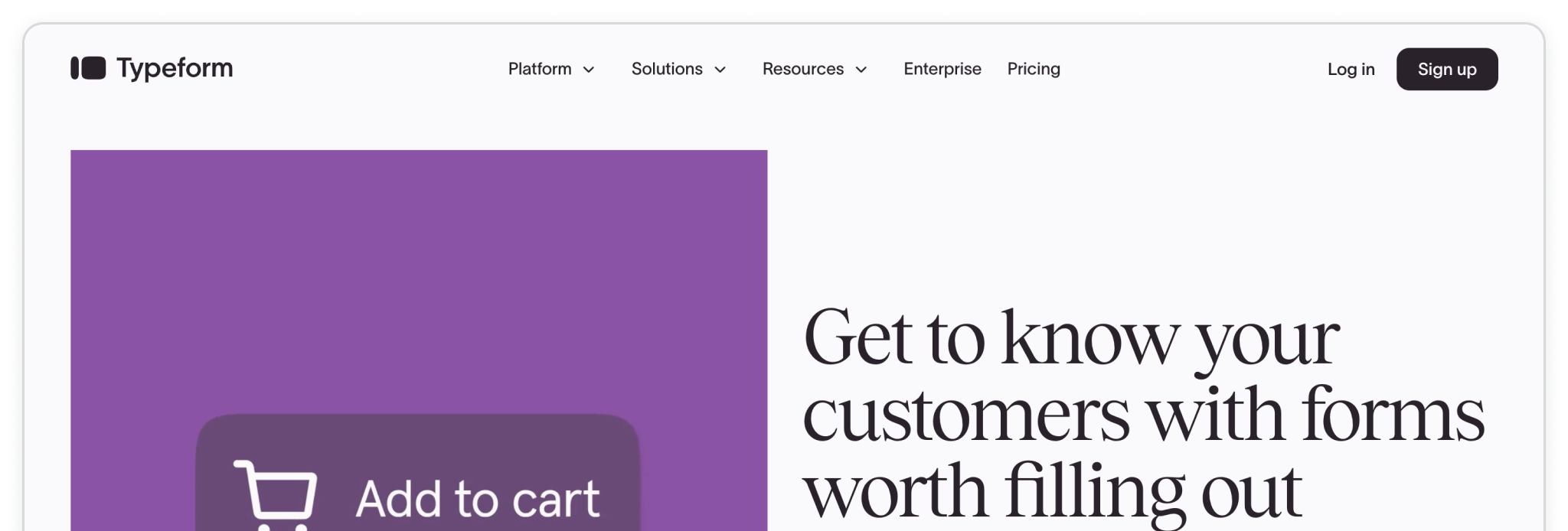
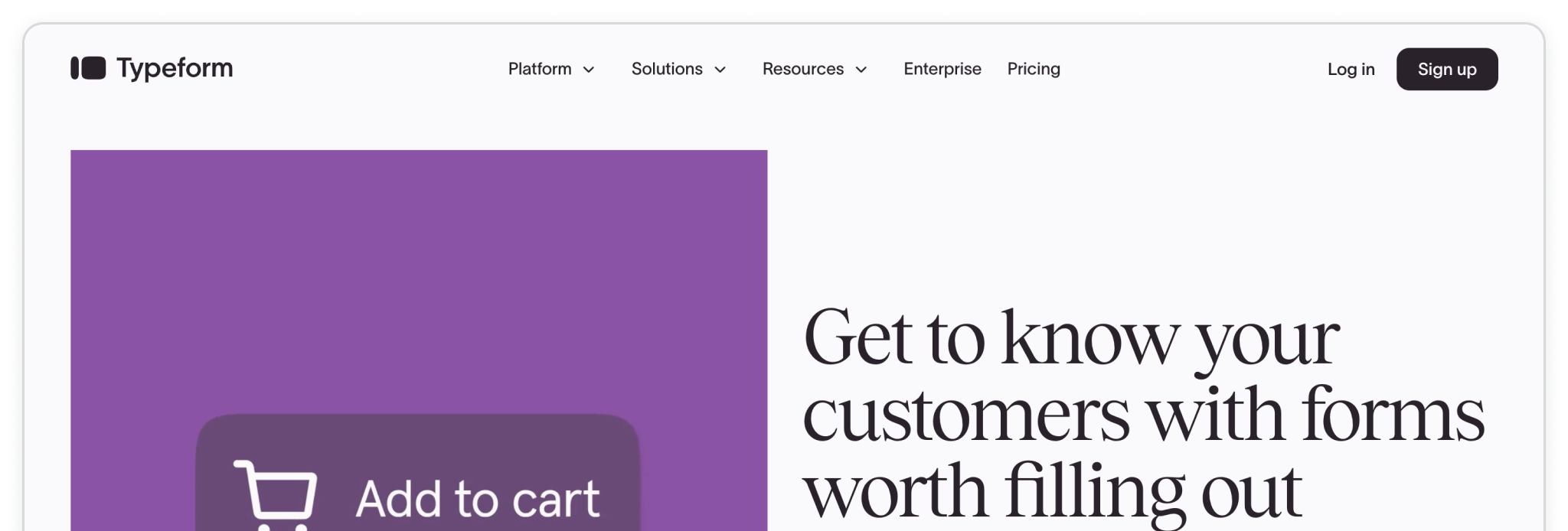
Typeform is a popular online form builder known for its clean, conversational style and easy-to-use interface. It runs entirely in the cloud, so there’s nothing to install on your site — just create your form in Typeform and embed it wherever you need. Whether you’re running surveys, quizzes, or lead-capture forms, Typeform keeps the experience engaging for your visitors.
When paired with Madlitics, every Typeform submission can carry detailed attribution data — including marketing channel, campaign, and landing page — so you always know where your leads are coming from and which efforts are working.
In this guide, we’ll walk through connecting Typeform with Madlitics, embedding your form, and making sure attribution data flows directly into your submissions.
💆 Heads-up: Make sure Madlitics is installed on the site where this Tyepform lives. The form alone won’t capture attribution data — Madlitics needs to be running on the page to pass lead data into your submissions. Installing Madlitics ->
To get started, log in to your Typeform dashboard or create a free account if you don’t already have one. From there, you’ll build your form just like you normally would — whether that’s a simple contact form, a survey, or something more advanced. Typeform gives you flexibility to start completely from scratch, import existing questions, or even use AI to generate your form.
Once you’ve created the form, you can add any fields you need for your process. Madlitics will work seamlessly in the background once we add the Madlitics logic in the next step.
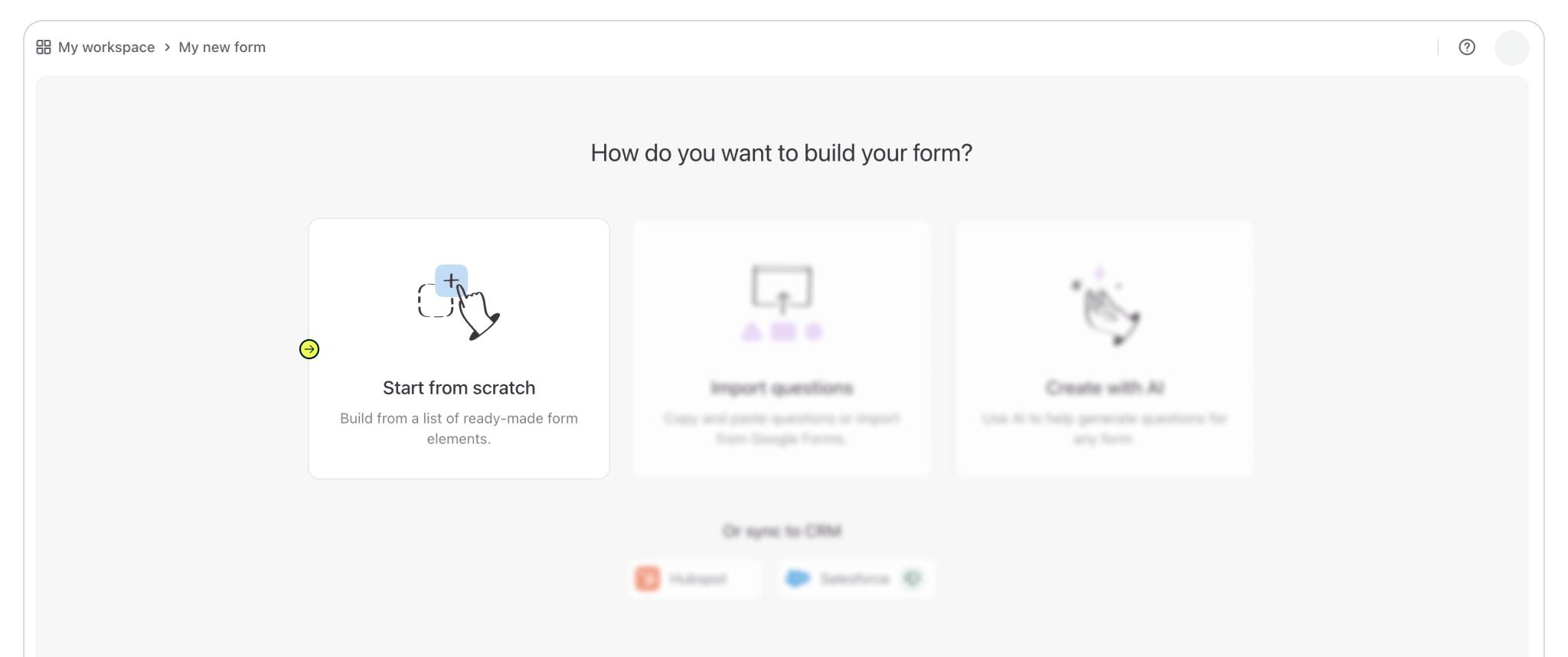
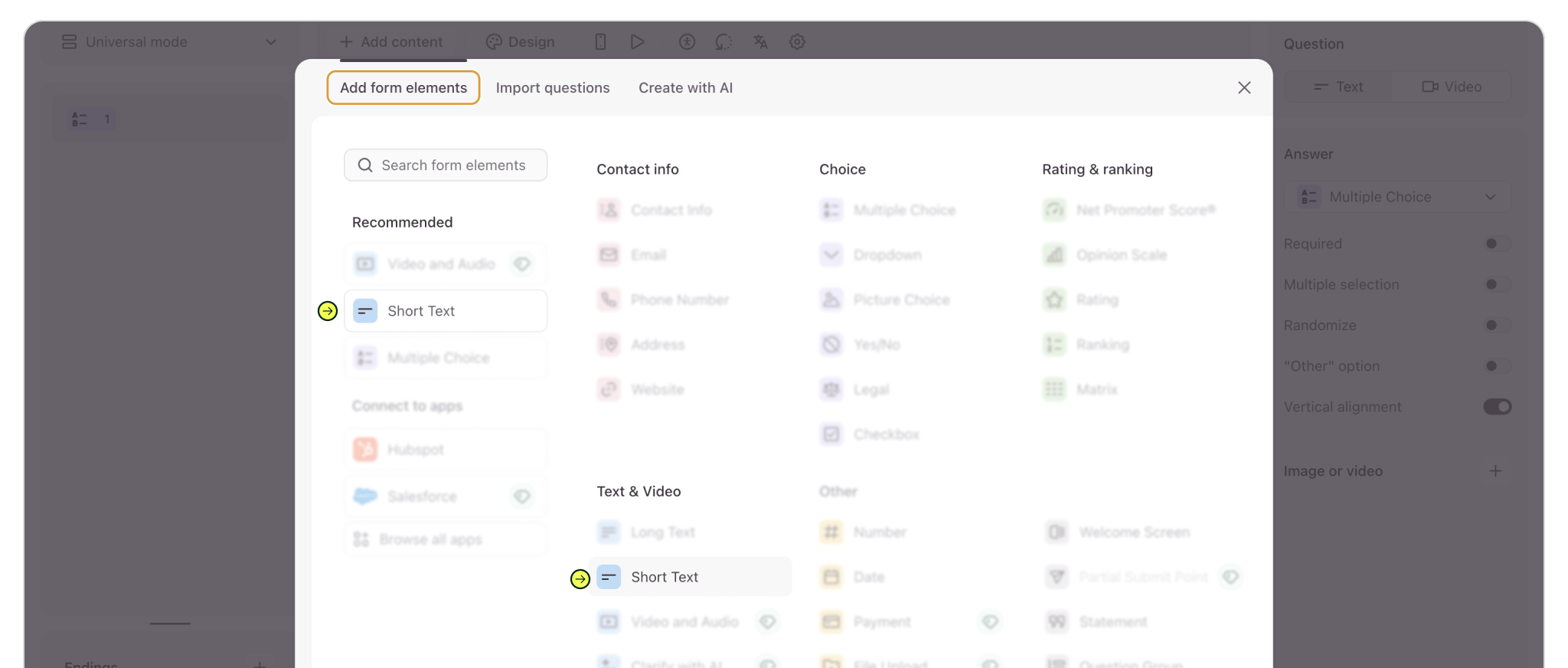
With your form structure in place, the next step is to link it with Madlitics so attribution data flows in automatically. Typeform makes this easy through its Workflow editor, where you can pull in URL parameters and map them directly to fields inside your form.
Access Workflow tab at the top of the page. Inside Pull Data In component > '+', to add URL parameters. Within Custom URL Parameters > + Add new parameter. Name the parameter channel.
Repeat this process for the remaining six (6) Madlitics fields. Once you’ve got all seven Madlitics fields configured, save your form — you’re ready to start capturing rich attribution data alongside your lead details. Configure additional Madlitics field value pairs for deeper customization and richer insights.
Madlitics Field: Channel
Marketing channel category
Parameter: channel
Madlitics Field: Segment 1
Captures the utm_source parameter
Parameter: segment1
Madlitics Field: Segment 2
Captures the utm_campaign parameter
Parameter: segment2
Madlitics Field: Segment 3
Captures the utm_term parameter
Parameter: segment3
Madlitics Field: Segment 4
Captures the utm_content parameter
Parameter: segment4
Madlitics Field: Landing Page
Captures the landing page url a visitor first arrived on
Parameter: lp
Madlitics Field: Landing Page Group
Captures the landing page group a visitor first arrived on
Parameter: lpg
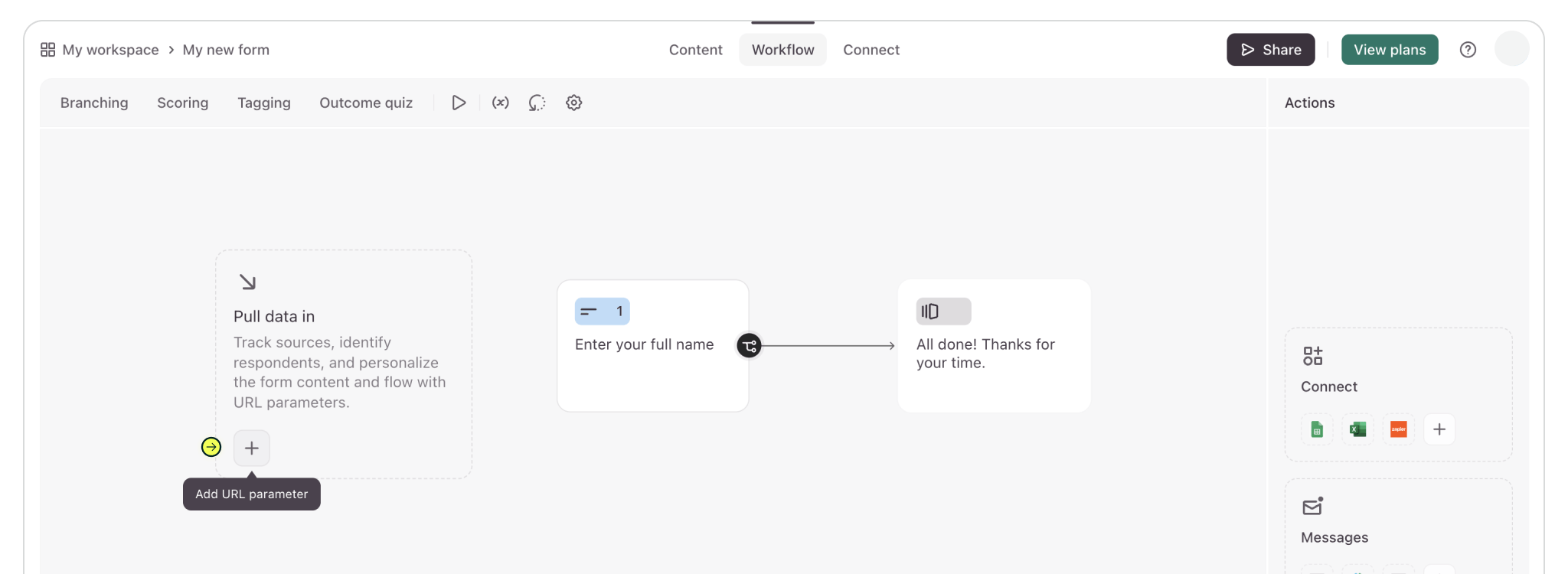

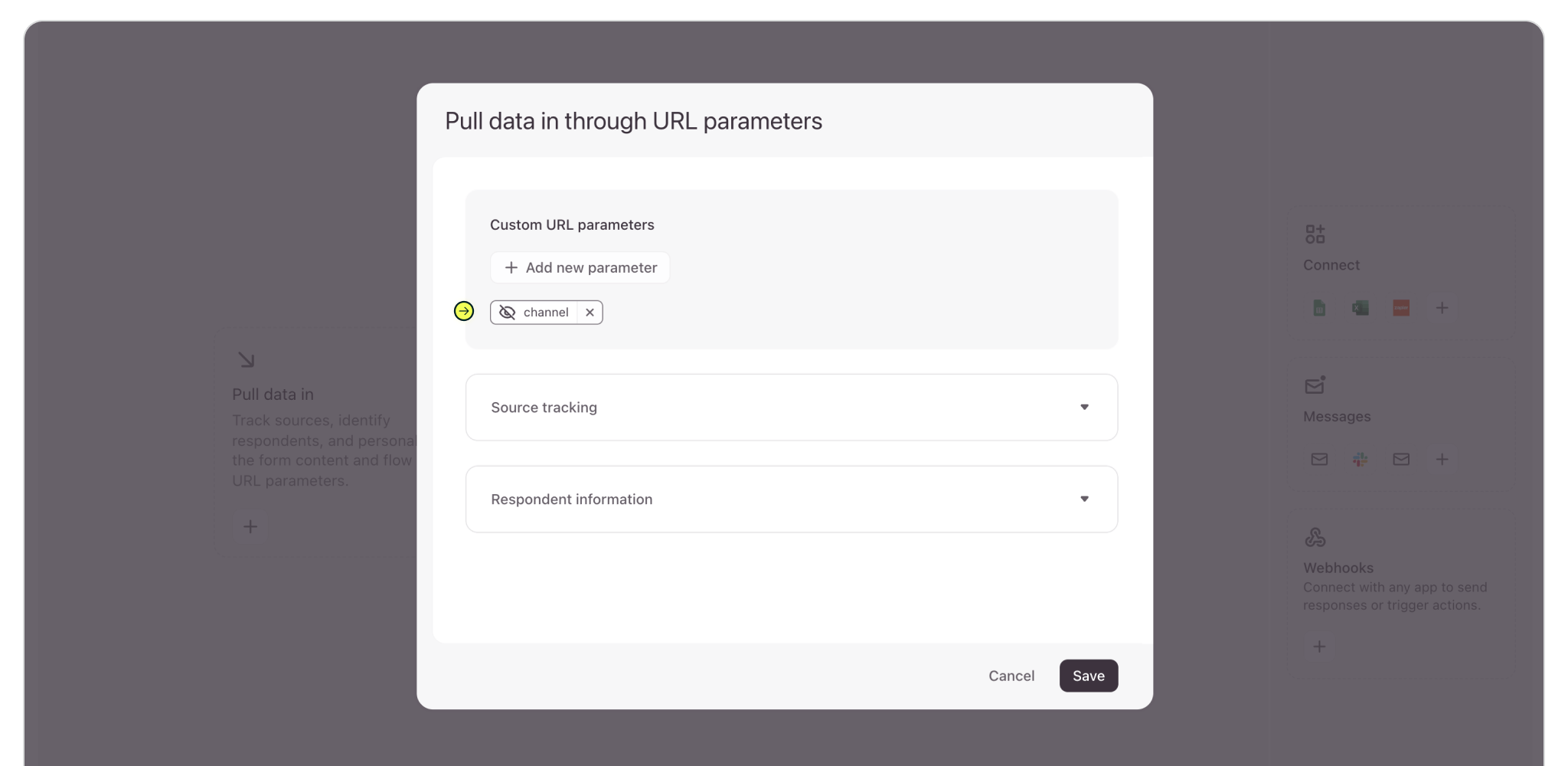
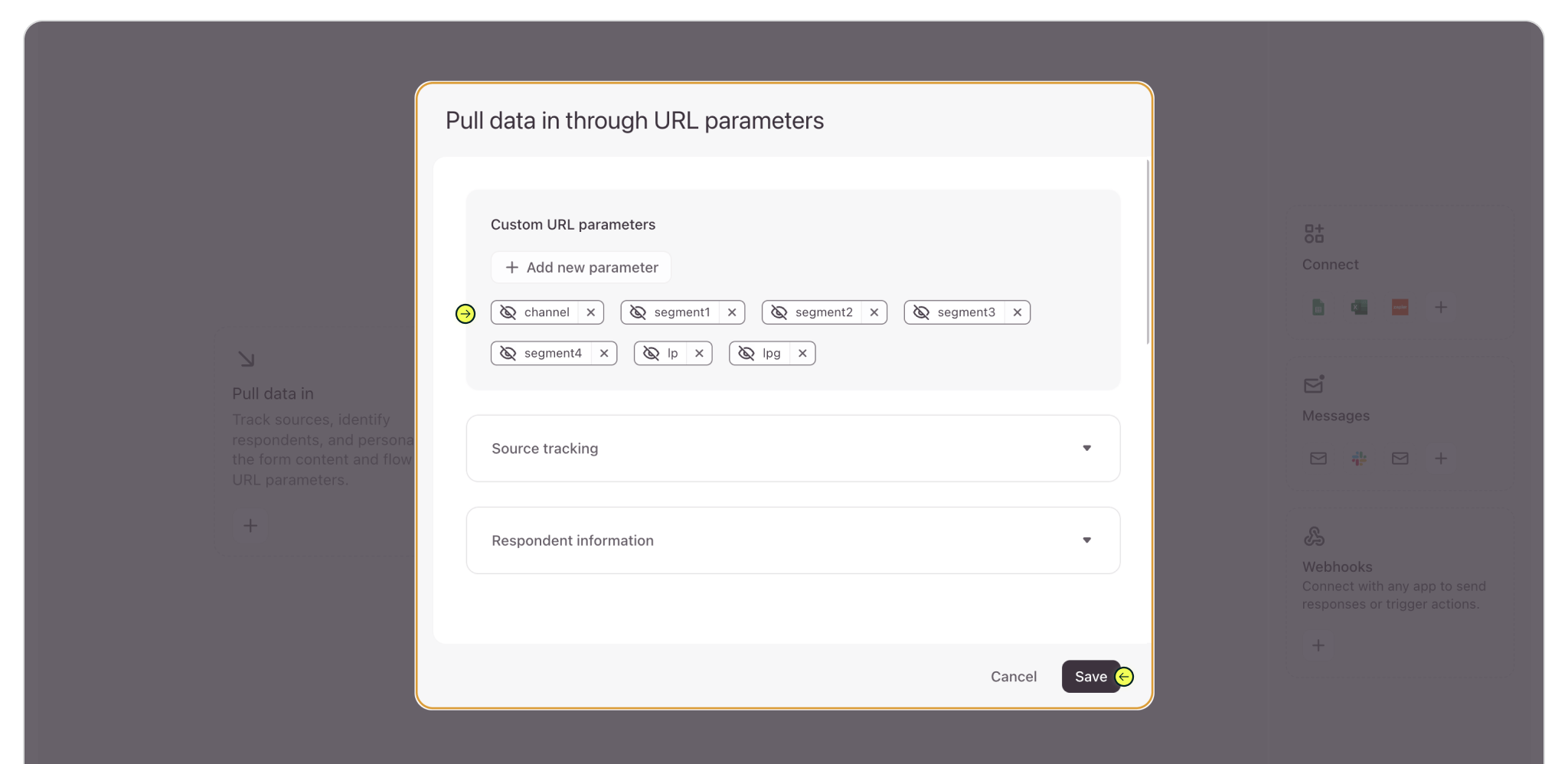
Once your form is ready and the Madlitics fields are mapped, the next step is to grab the embed code so you can publish the form on your site.
Start by clicking the Share tab in Typeform. From here, choose the option to Embed on your website. On the Share page, select Embed in a web page. You’ll see the embed settings panel open up. The Design tab lets you choose between different embed modes — like standard, popup, or full page — so you can decide how the form should appear on your site. Switch over to the Advanced tab and you’ll see the Madlitics field parameters listed out. This ensures all the attribution values — channel, campaign, landing page, and more — will pass through automatically with each submission.
When you’re ready, click Start embedding. Typeform will generate the embed code you need to paste into your website, completing the setup.
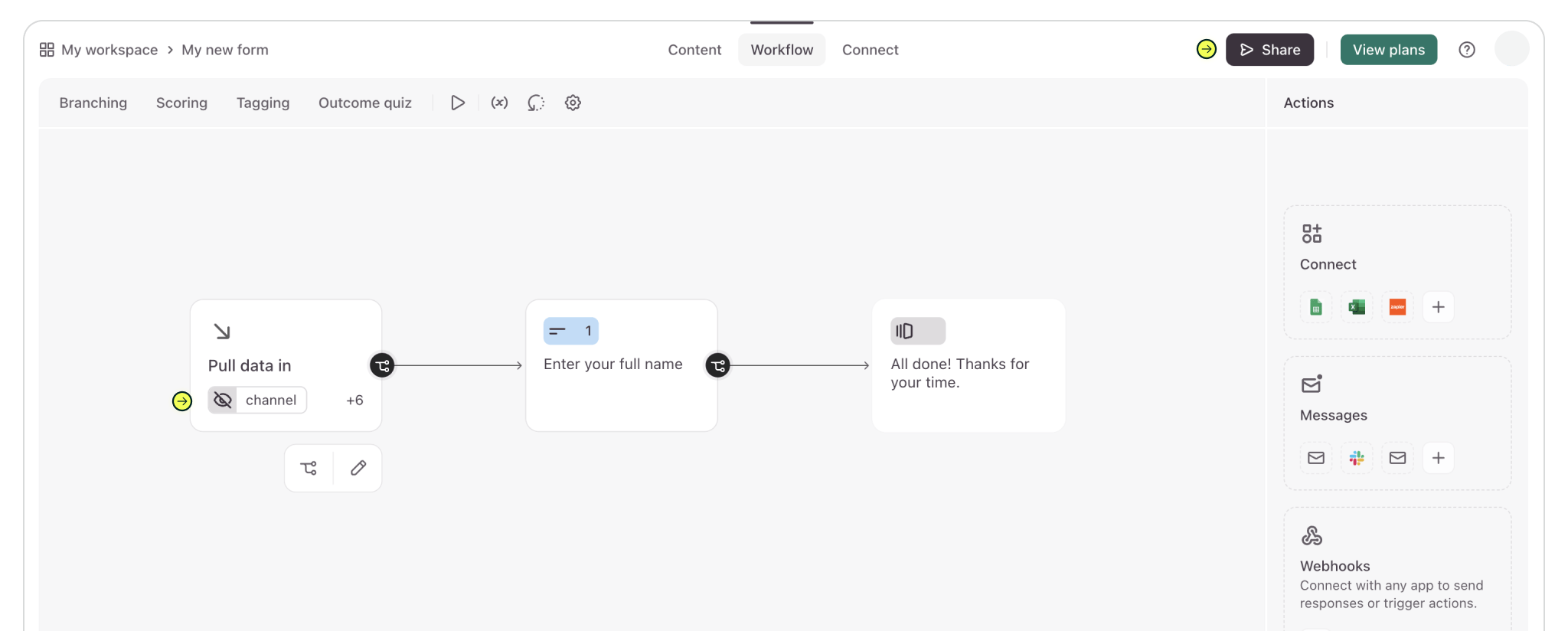
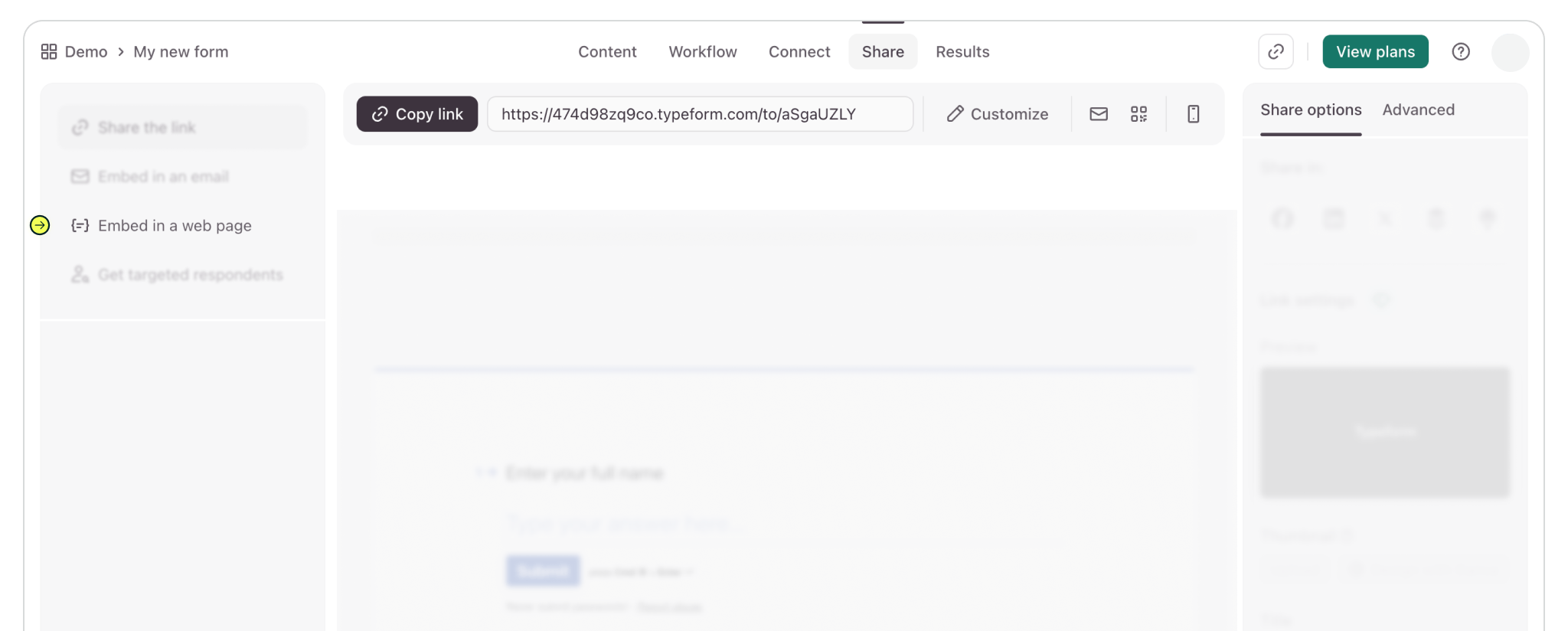
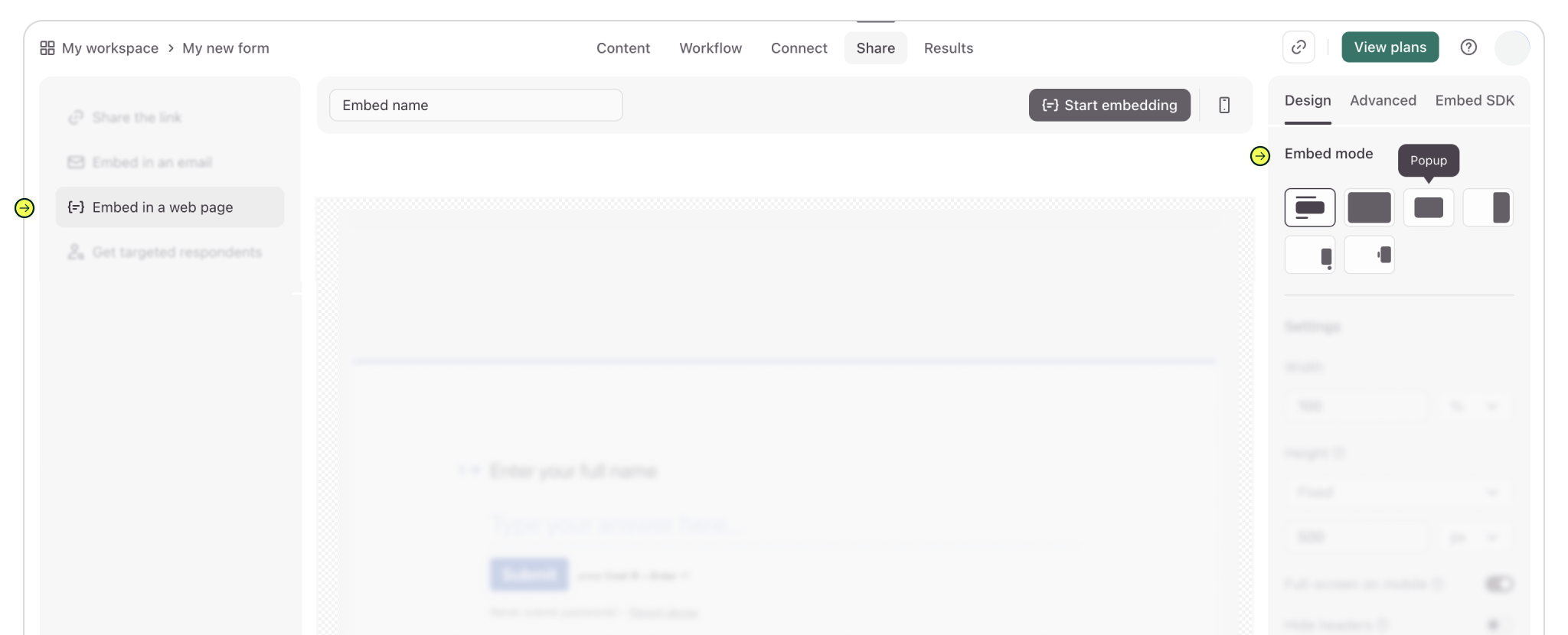
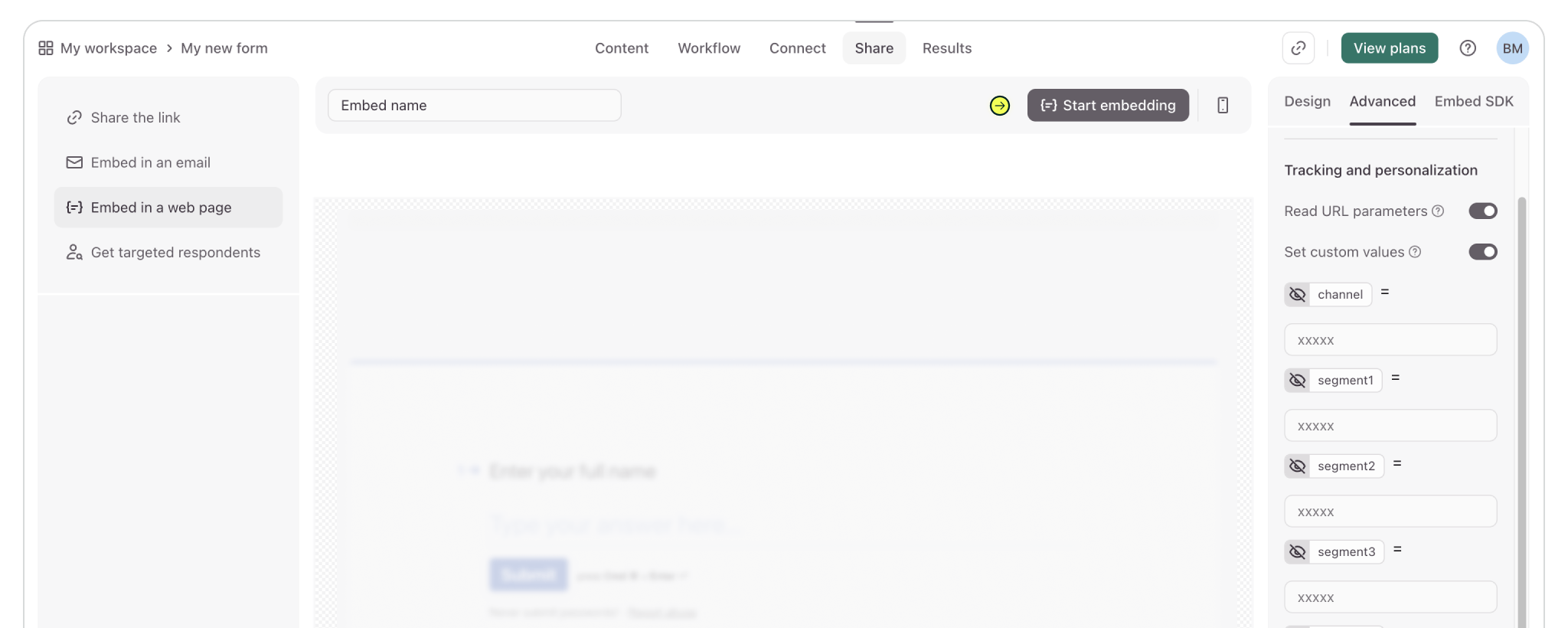
Once you’ve copied the embed code from Typeform, the final step is to make sure Madlitics is enabled. No matter which embed style you choose, Typeform will generate the same code, and you’ll paste it into your site as usual.
Before you save, update the embed code to include the Madlitics data parameter: data-madlitics-tf="true". This attribute tells Madlitics to recognize and populate marketing data for Typeform to include in any form submissions. Add it directly inside the <div> tag that Typeform gives you, right before data-tf-live or any other attributes already present.
After making this small adjustment, save your changes, publish the page where your form lives, and run a quick test submission. If everything is set up correctly, Typeform will now track attribution data with every form entry.
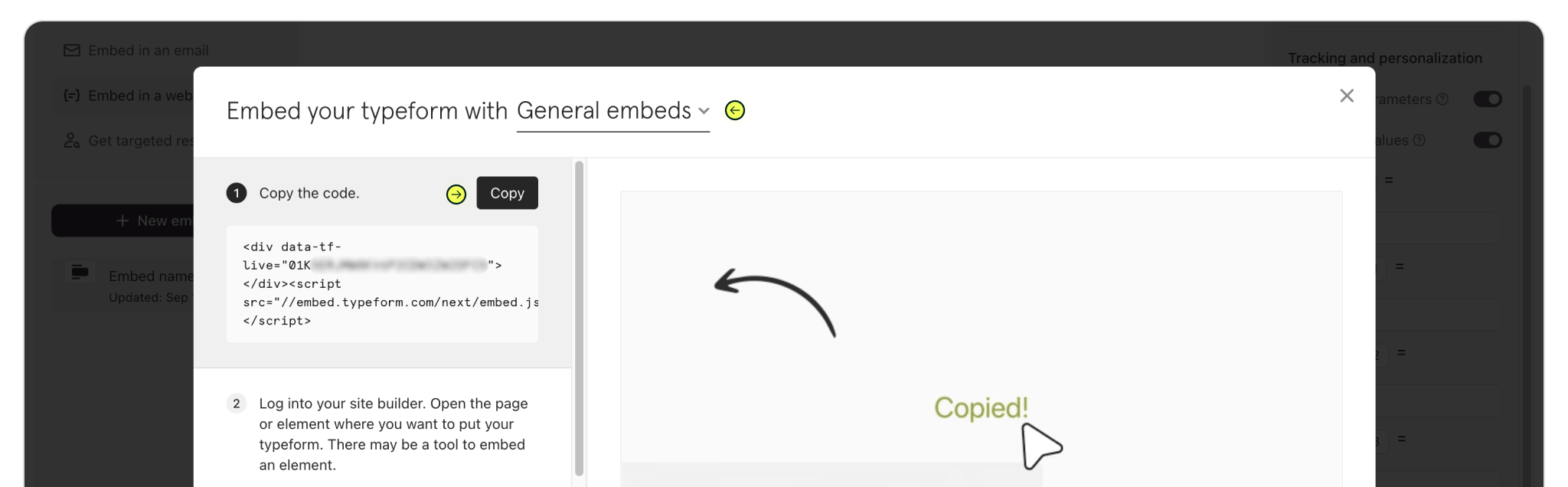
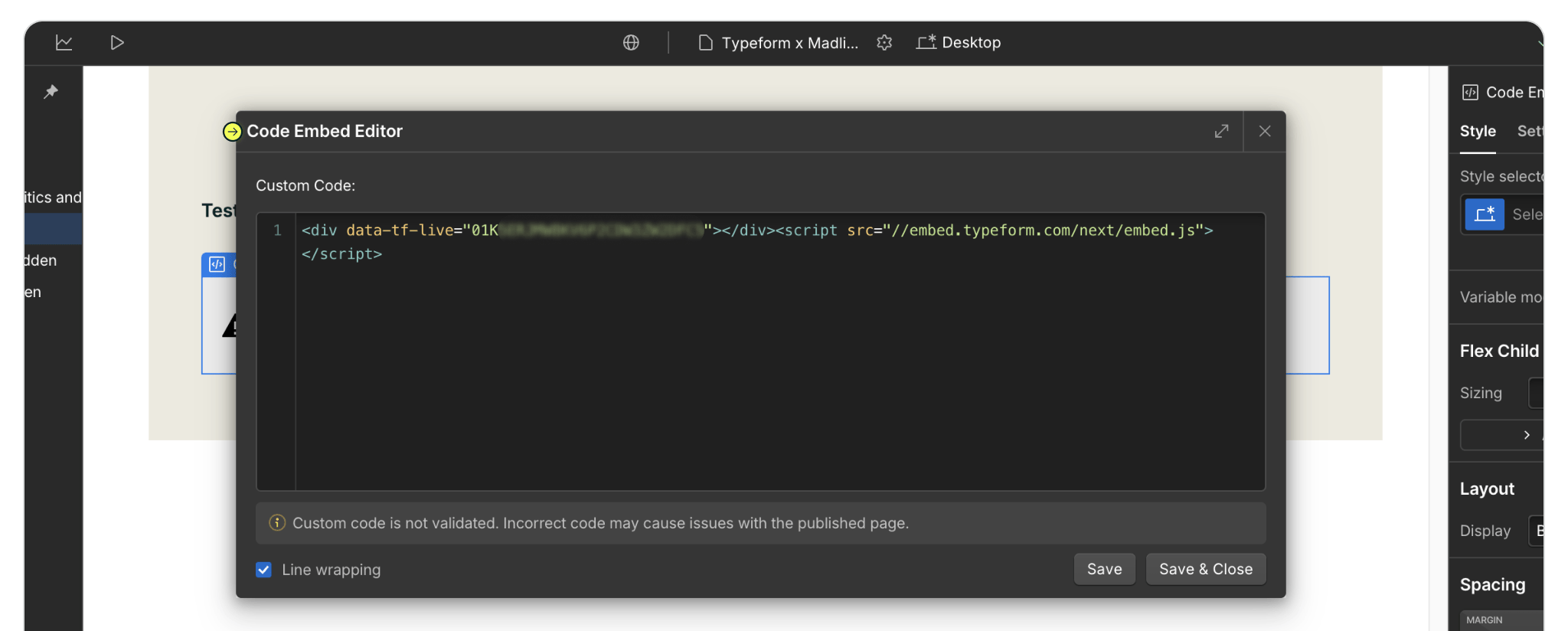
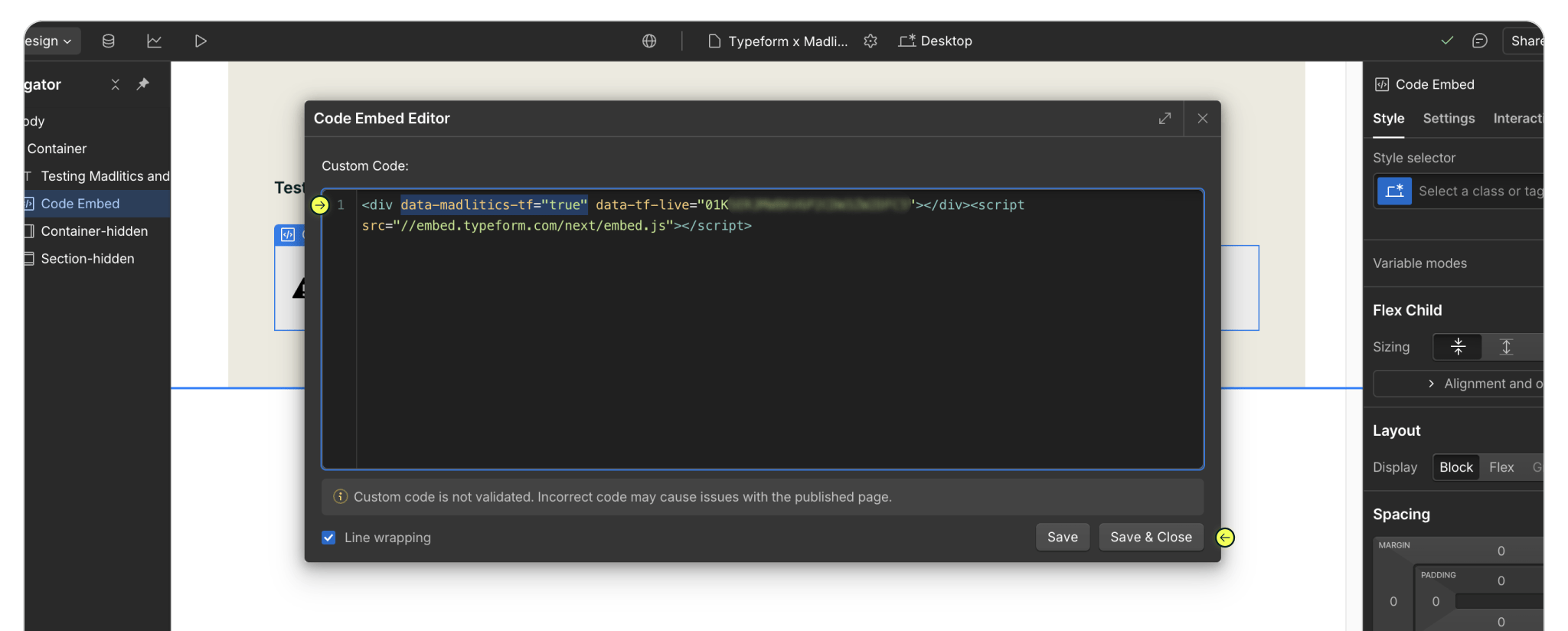
data-madlitics-tf="true" inside the <div> tag, just before data-tf-live.
Once your fields are in place, publish your site so everything goes live. Open the published page, fill out the form yourself, and check the submission in your Typeform dashboard. You will see attribution data like channel, campaign, and landing page captured alongside the lead details. That’s your confirmation that Madlitics is up and running.
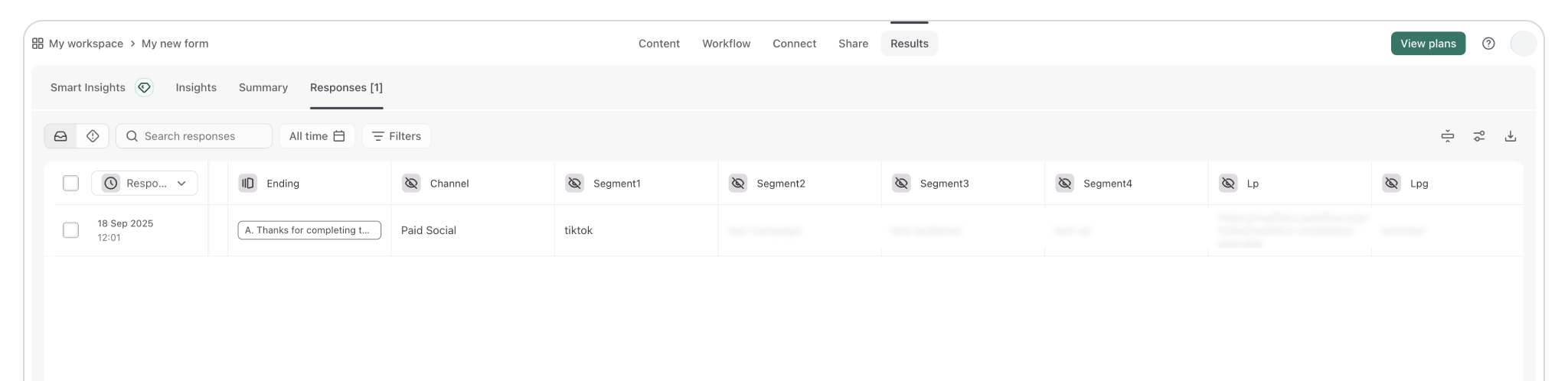

https://yoursite.com/?utm_source=linkedin&utm_medium=paidsocial&utm_campaign=q1_promo

With Typeform and Madlitics working together, every response your form collects is enriched with attribution data. That means you’ll always know which channels and campaigns are driving leads — without extra setup or guesswork. From first click to form submission, Madlitics ensures your marketing insights flow seamlessly into the tools your team already uses.
If you’d like a hand getting everything live or want to confirm your setup is working correctly, our team is here to help. Reach out anytime and we’ll guide you through it.



