Setting up Gravity Forms for Marketing Attribution and UTM Tracking
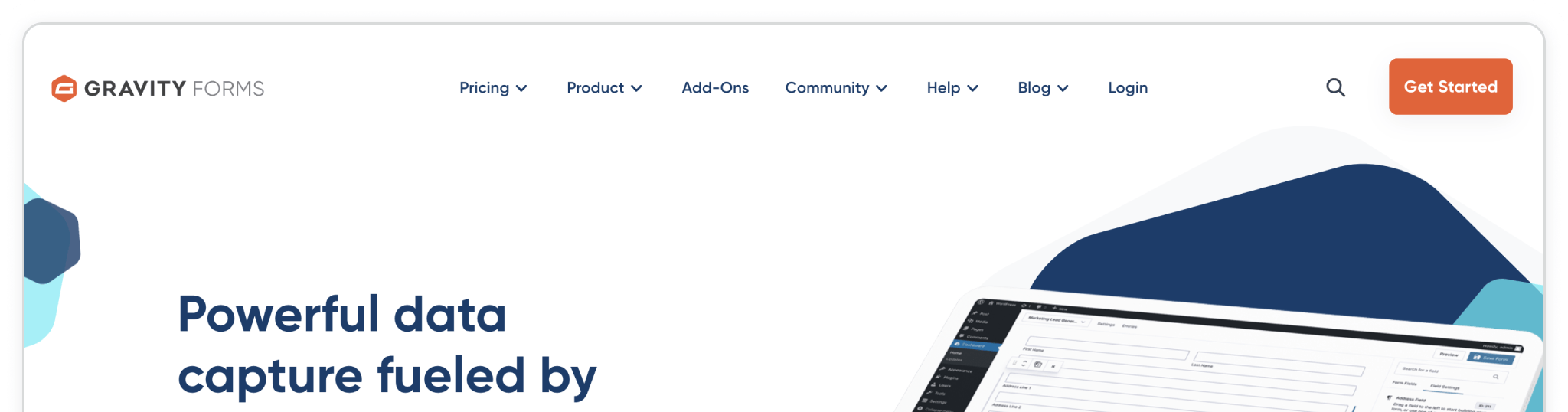
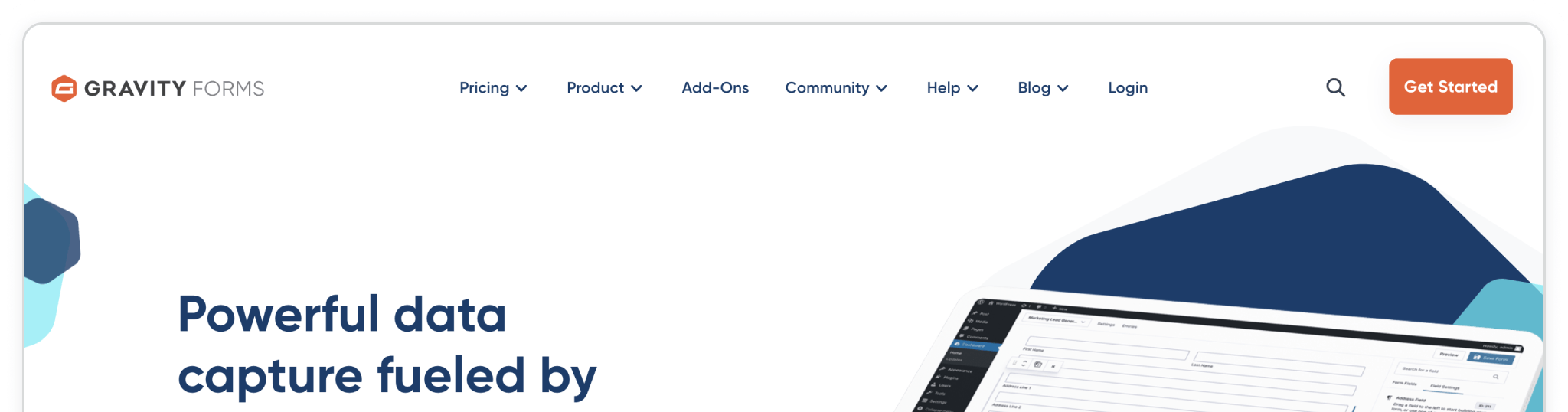
Write an Overview here for the installation guide.
💆 Heads-up: Make sure Madlitics is installed on the site where this Gravity Forms form lives (ie. Wordpress). The form alone won’t capture attribution data — Madlitics needs to be running on the page to pass lead data into your submissions. Installing Madlitics on Wordpress ->
Gravity Forms is a commercial WordPress form builder plugin that you must purchase from the Gravity Forms website ↗. After buying a license, you download the plugin as a ZIP file and manually upload it to your WordPress site. Select 'Plugins' from the sidebar menu and either click the 'Add Plugin' button from the page or select the 'Add plugin' dropdown menu item. Click the 'Upload Plugin' button, choose the Gravity Forms download zip, and click 'Install Now'.
Once installed the plugin must be activated by clicking the 'Activate' button. Once activated, you'll be redirected to the Plugins page, to register your Gravity Forms license key.
Plugins > Add Plugin > Upload plugin > Activate

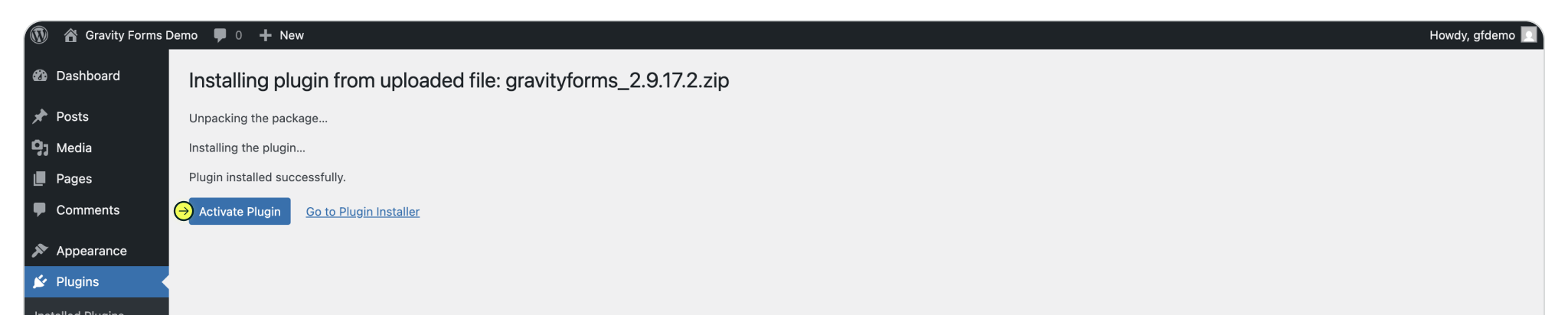
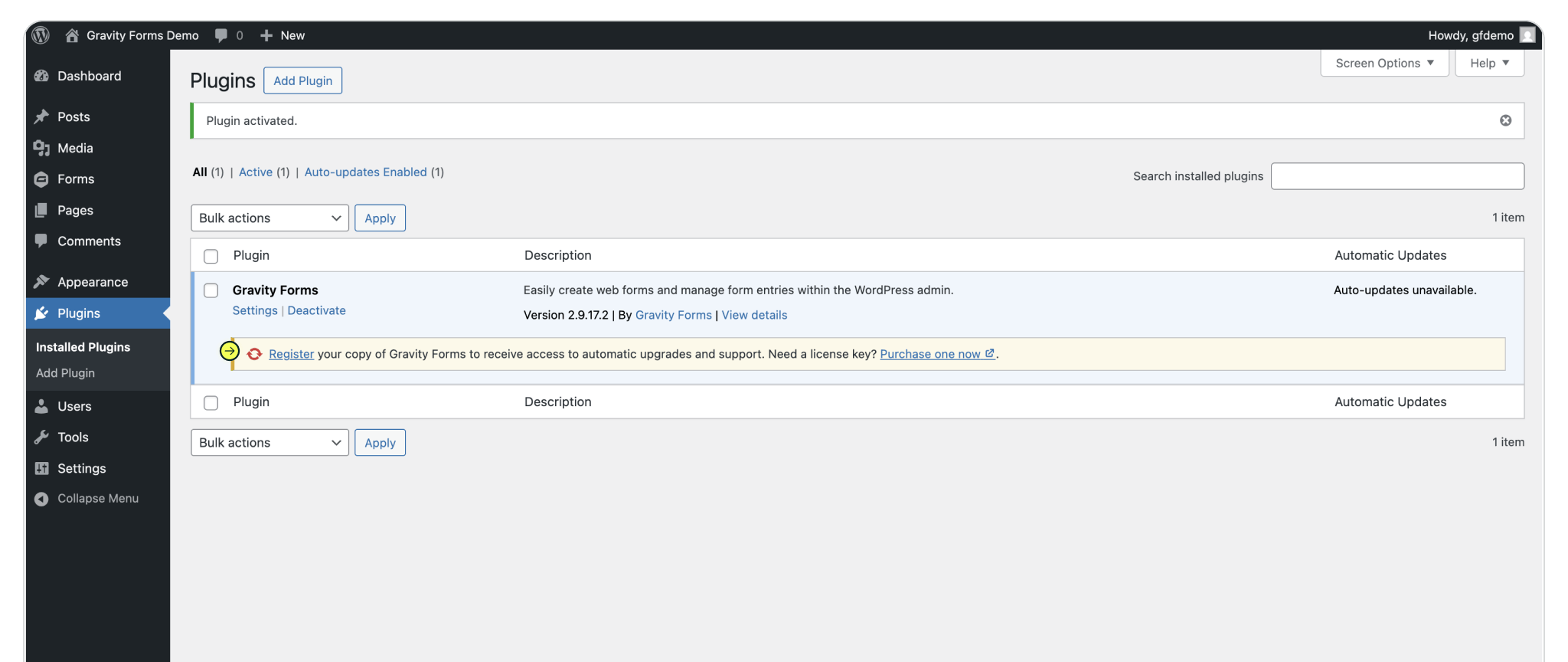
Navigate to the (Gravity) Forms menu item in the Wordpress sidebar. To create a new form click the 'Add New' button or select 'New Form' from the (Gravity) Forms submenu. Select the form template to use, and fill out the requested form details to get started.
Working with a previously created form? Select an already created form, then click 'Edit' to open the form editor.
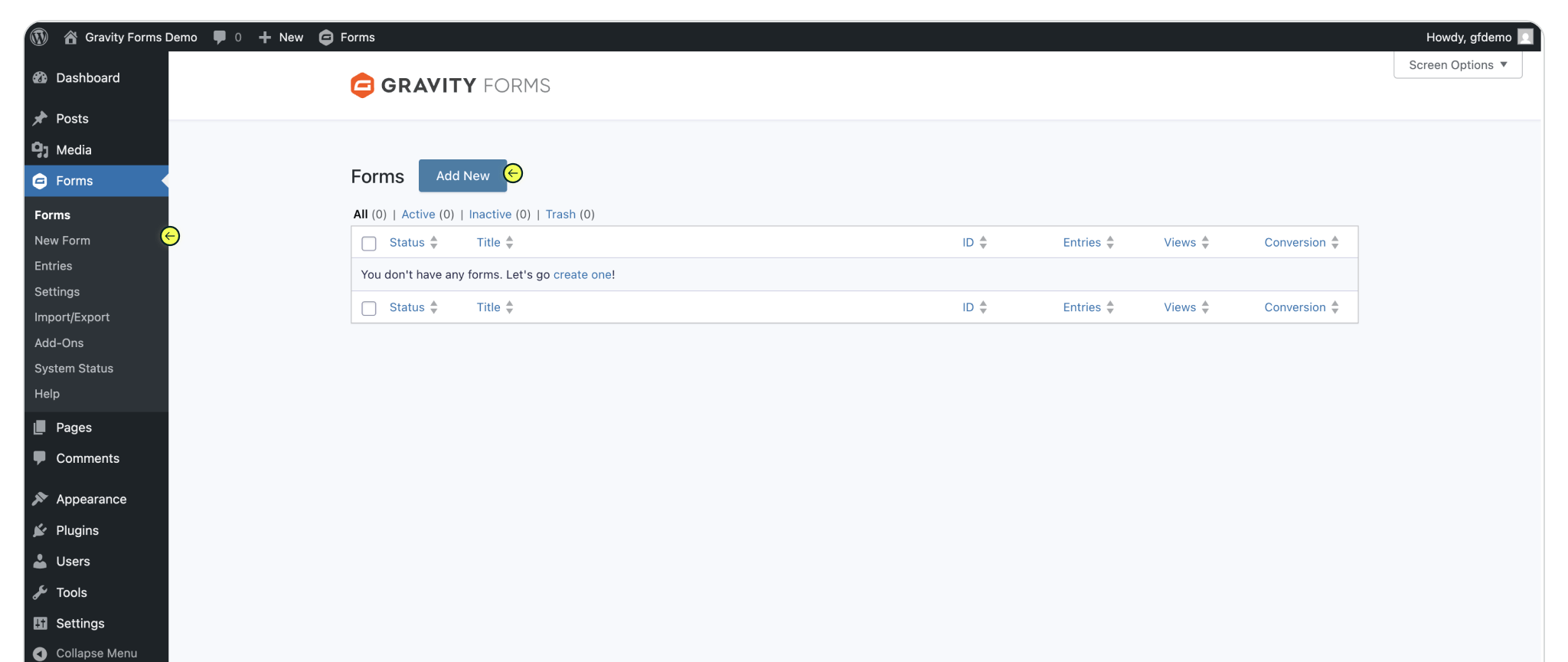
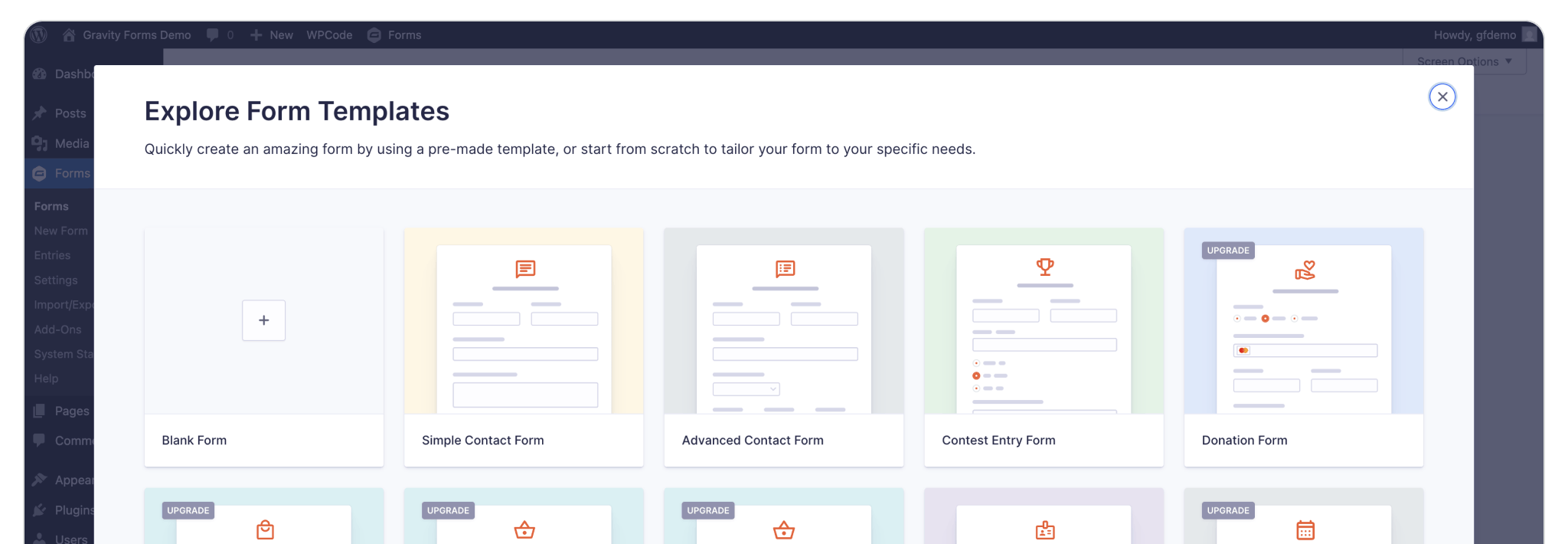
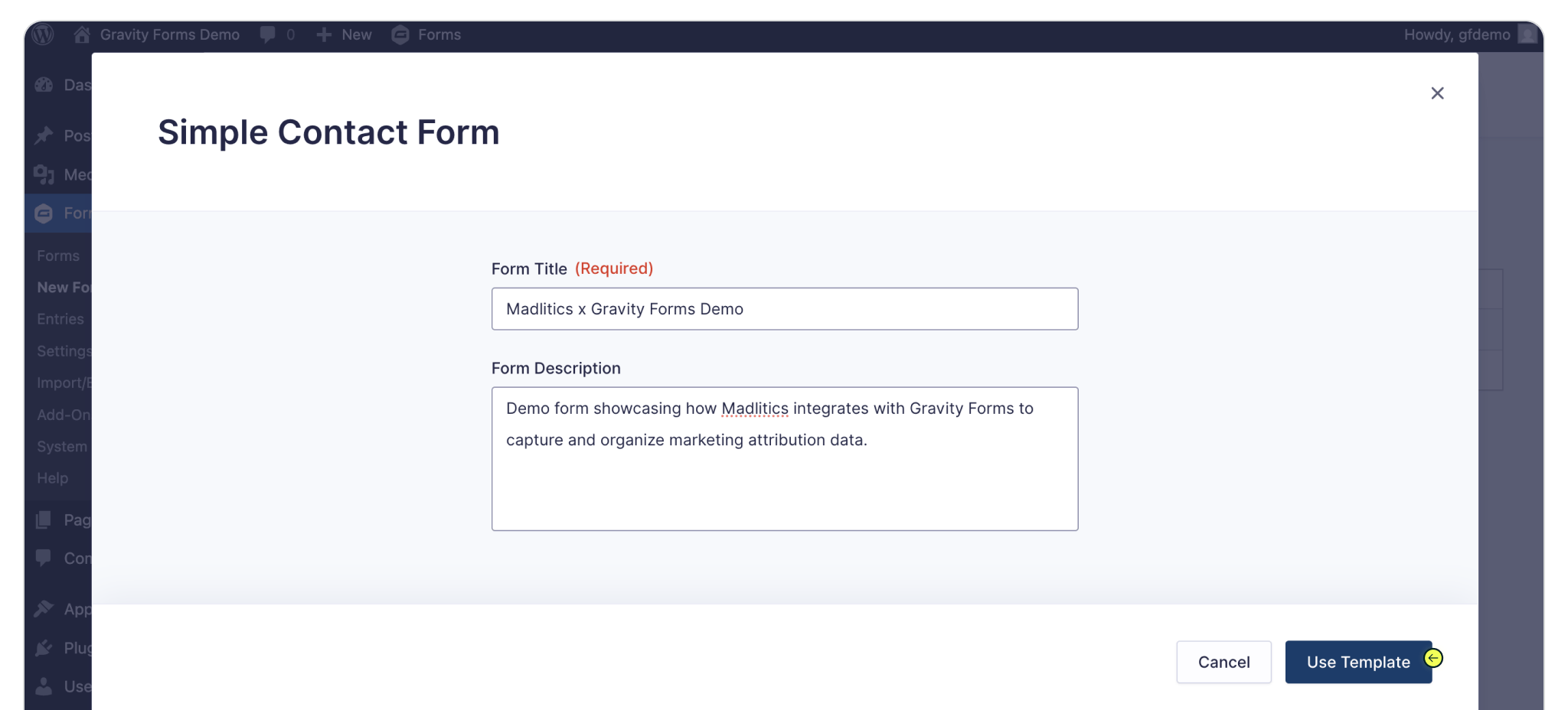
Build your form however you like—whether that’s a simple contact form or something more advanced. To make sure attribution data comes through with every submission, you’ll need to drop in seven (7) fields powered by Madlitics. These fields work behind the scenes, automatically pulling in details like channel, campaign, and landing page without adding anything extra for your visitors to fill out.
From the form editor, drag a Hidden Field into your form. Select the field to view the Field Settings panel. Within Field Settings > General, update the label channel . Within Field Settings > Advanced update the Default Value [channel].
Repeat this process for the remaining six (6) Madlitics fields. Once you’ve got all seven Madlitics fields configured, save your form — you’re ready to start capturing rich attribution data alongside your lead details. Configure additional Madlitics field value pairs for deeper customization and richer insights.
Madlitics Field: Marketing Channel
Categorizes site visits into marketing channels
Field label: channel
Default value: [channel]
Madlitics Field: Segment 1
Captures the utm_source parameter
Field label: segment1
Default value: [segment1]
Madlitics Field:Segment 2
Captures the utm_campaign parameter
Field label: segment2
Default value: [segment2]
Madlitics Field: Segment 3
Captures the utm_term parameter
Field label: segment3
Default value: [segment3]
Madlitics Field: Segment 4
Captures the utm_campaign parameter
Field label: segment4
Default value: [segment4]
Madlitics Field: Landing Page
Captures the landing page url a visitor first arrived on
Field label: lp
Default value: [lp]
Madlitics Field: Landing Page Group
Captures the landing page group a visitor first arrived through
Field label: lpg
Default value: [lpg]
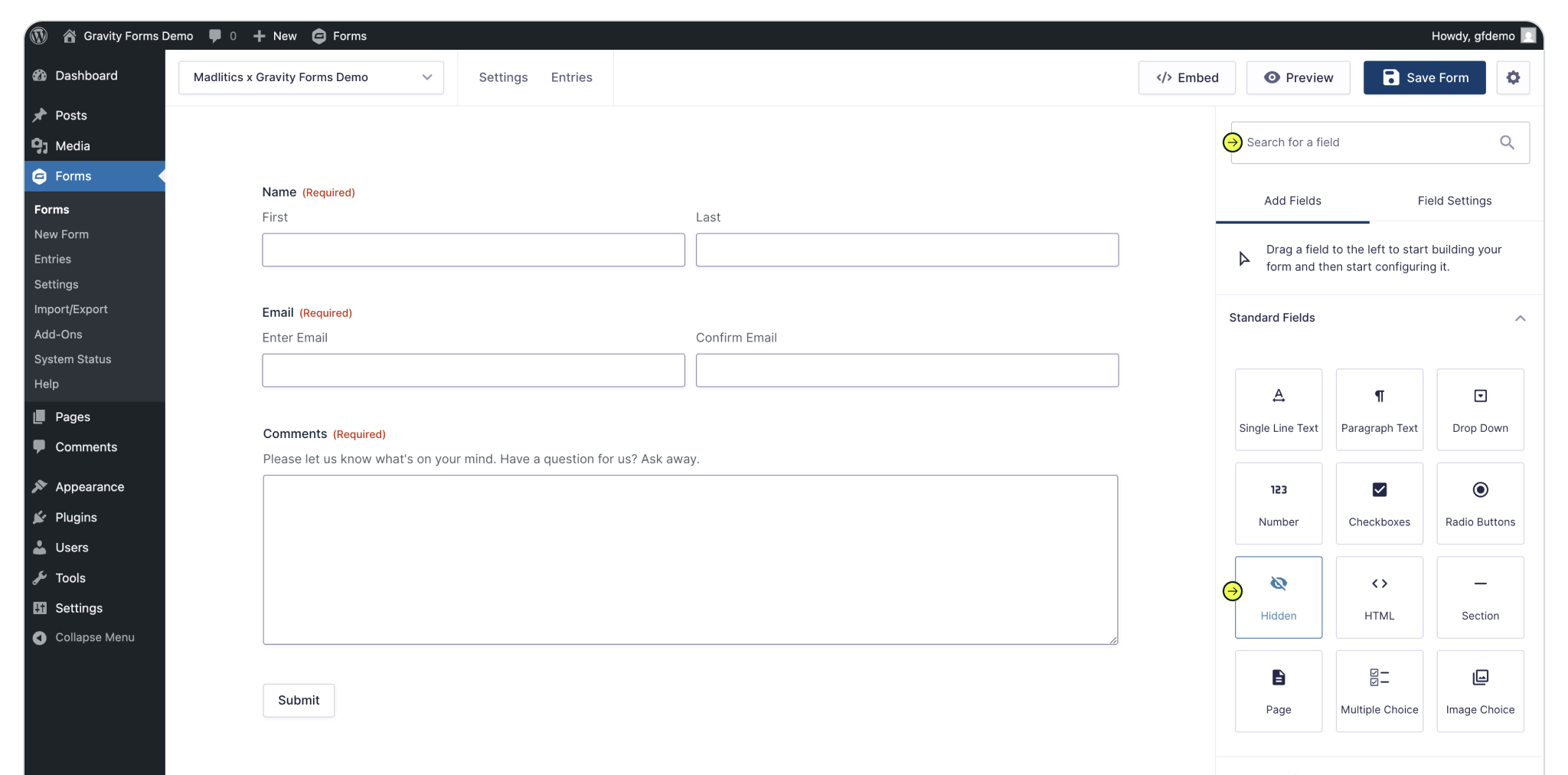
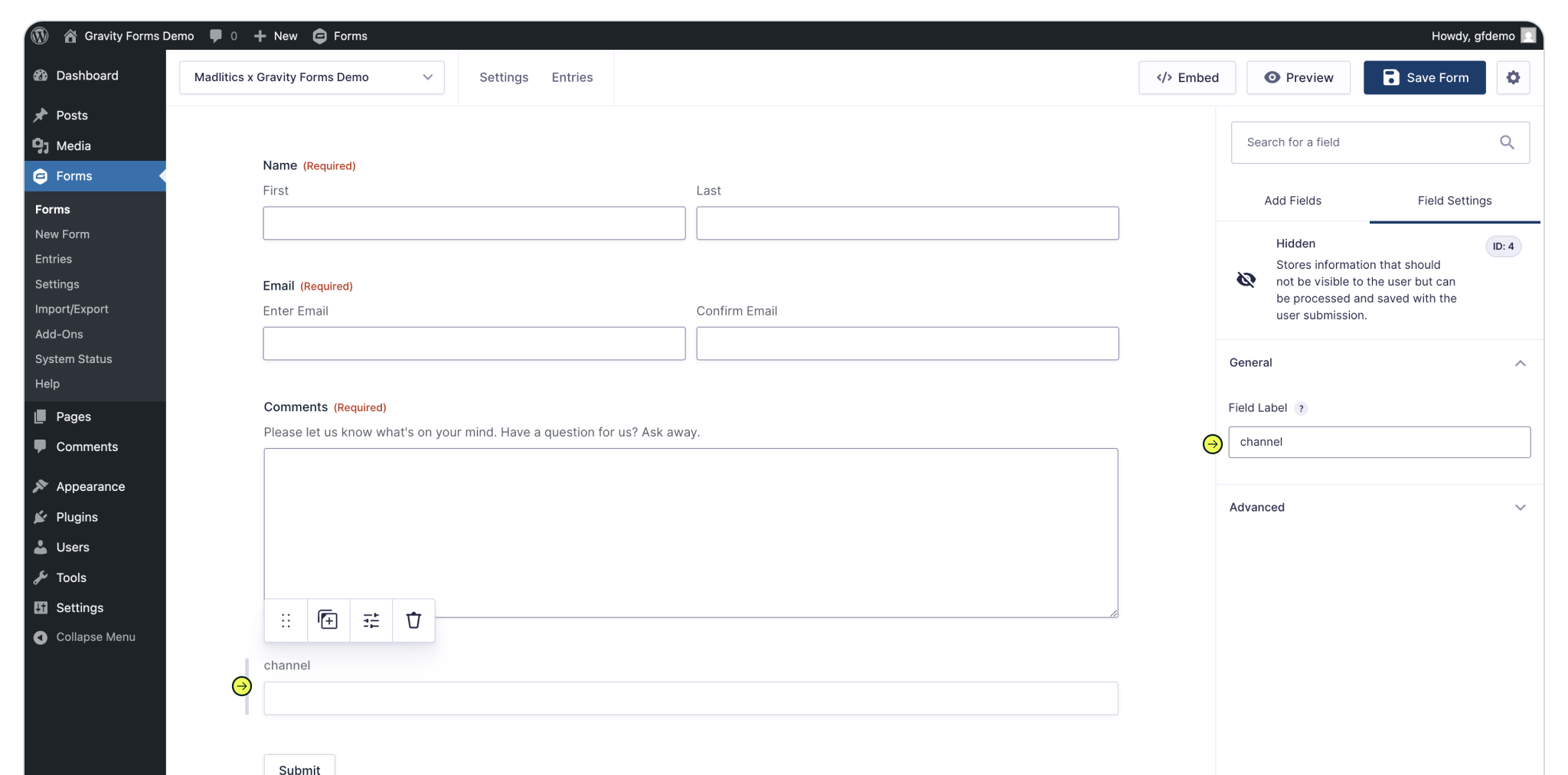
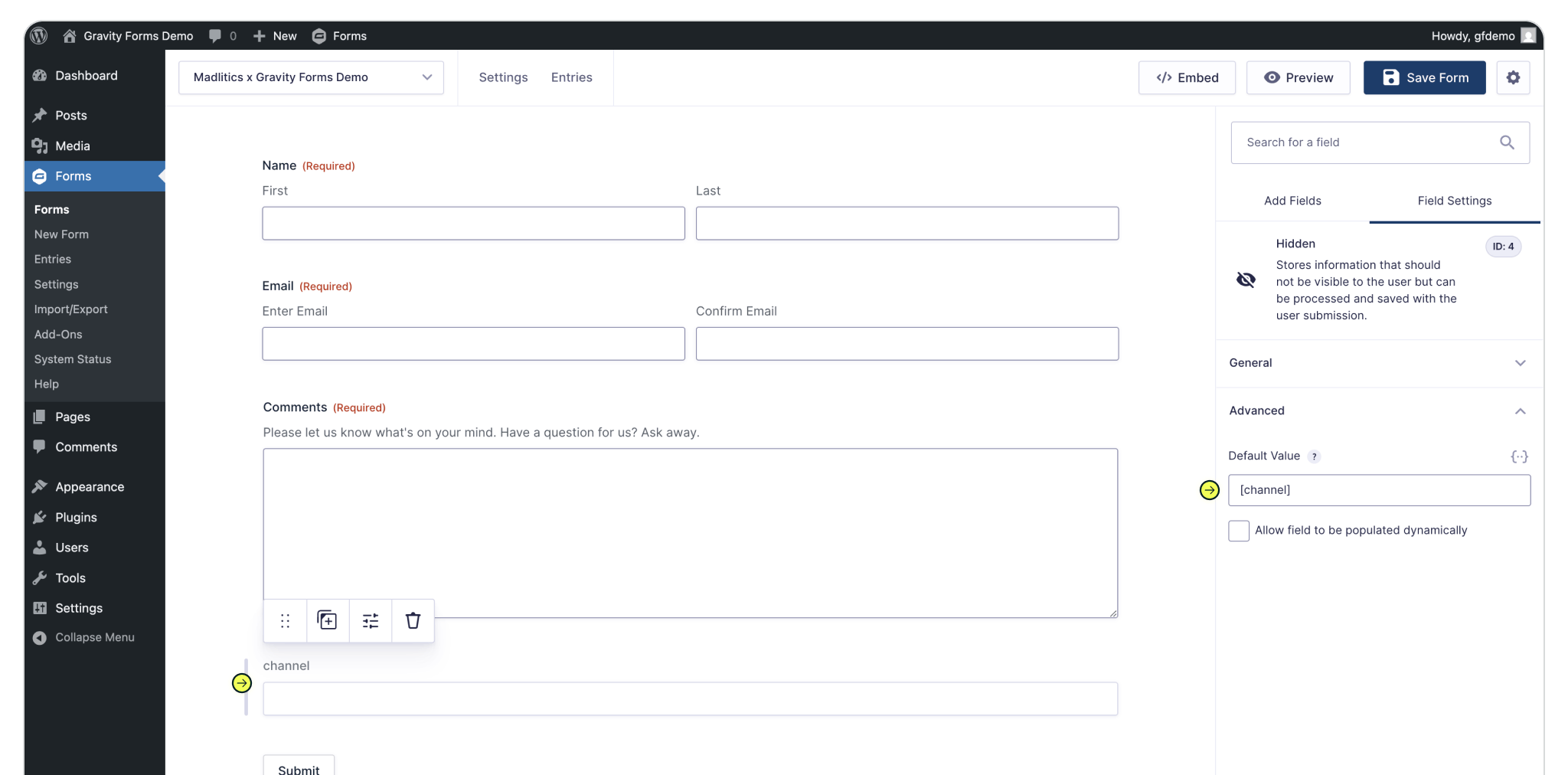
[channel]
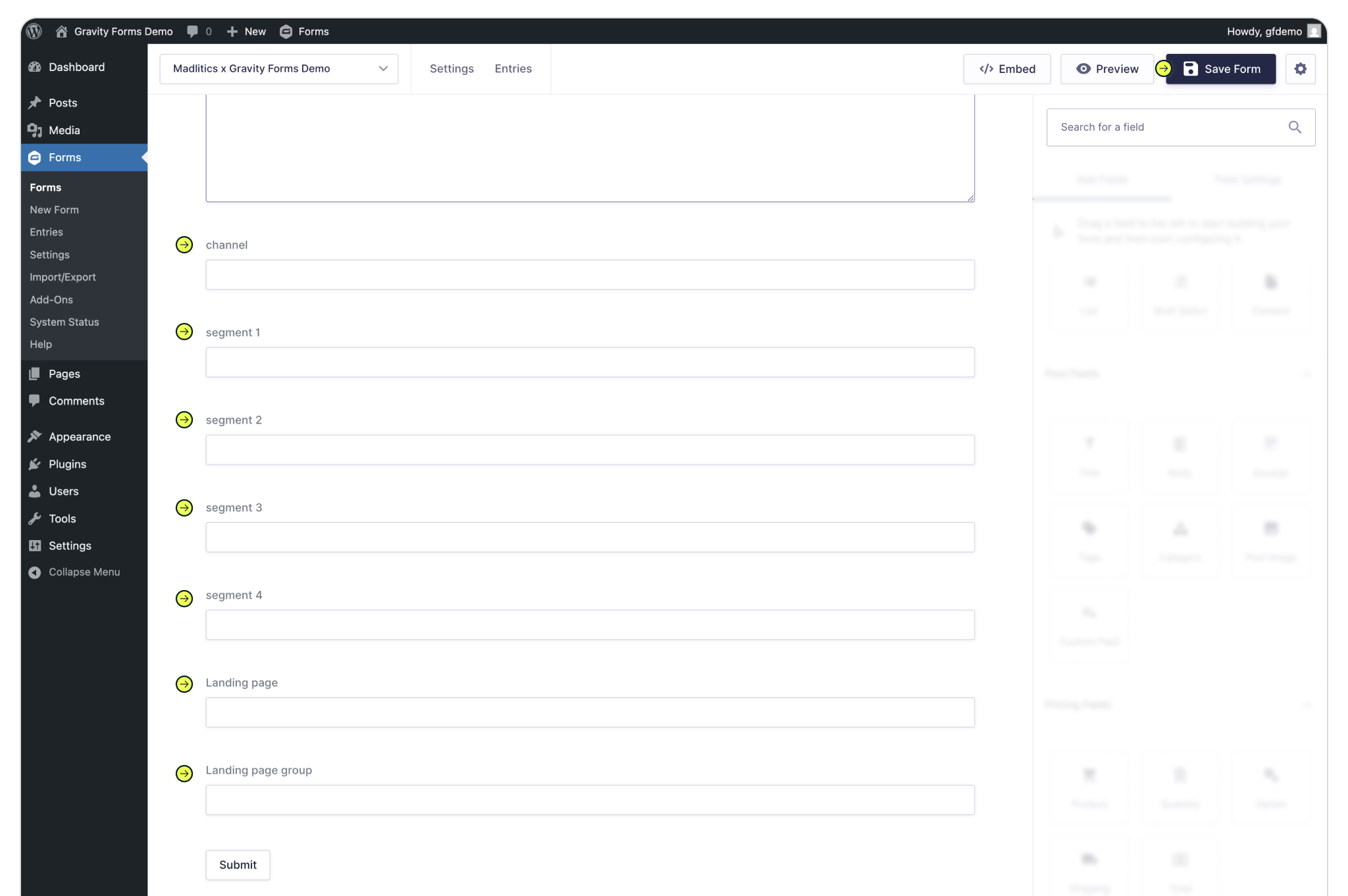
Select the page (or post) you want to begin capturing marketing data on, with the newly created form. In the page editor, select 'Add Block', search for Gravity Forms and click the Gravity Forms block component. Select the the name of the form, that includes the hidden fields, from the Select Form dropdown to embed it on the page.
Repeat these full instructions, on any number of pages, posts and forms across your site to capture marketing attribution data — any way you need.
Add block > Search 'Gravity Forms' > Select Gravity Forms > Select form
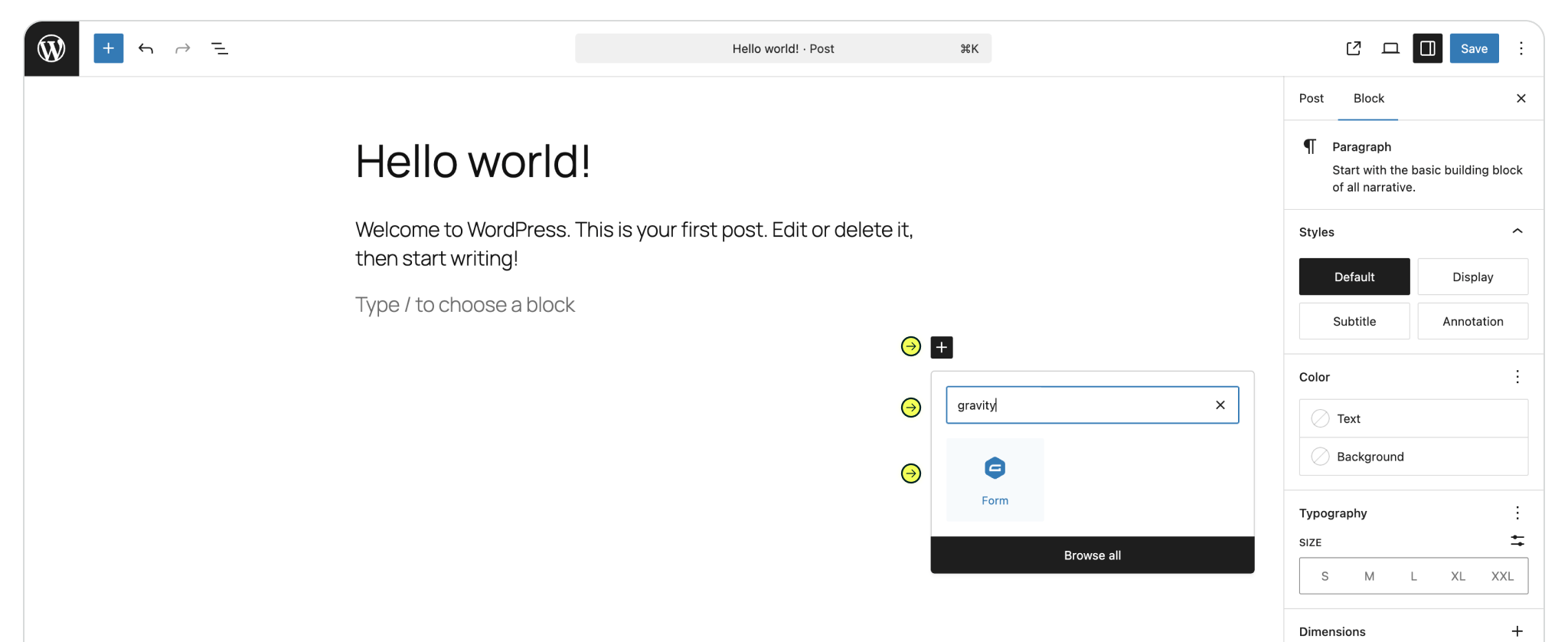
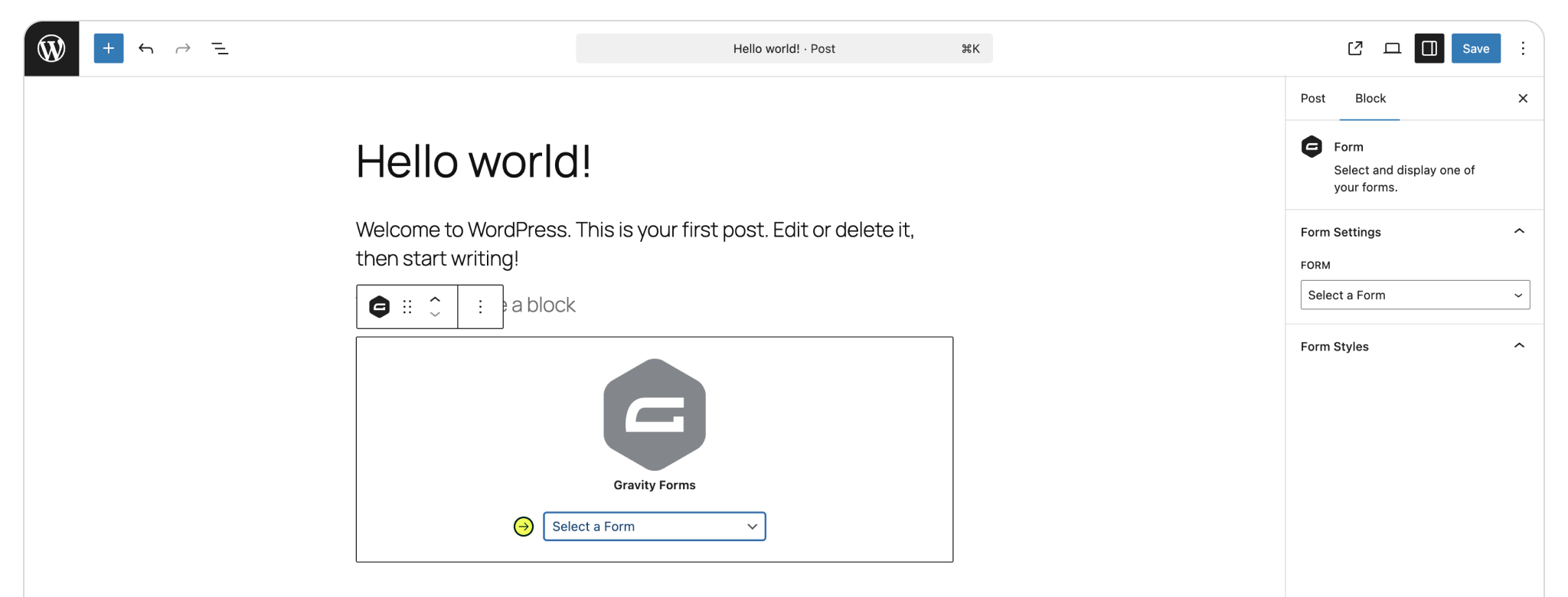
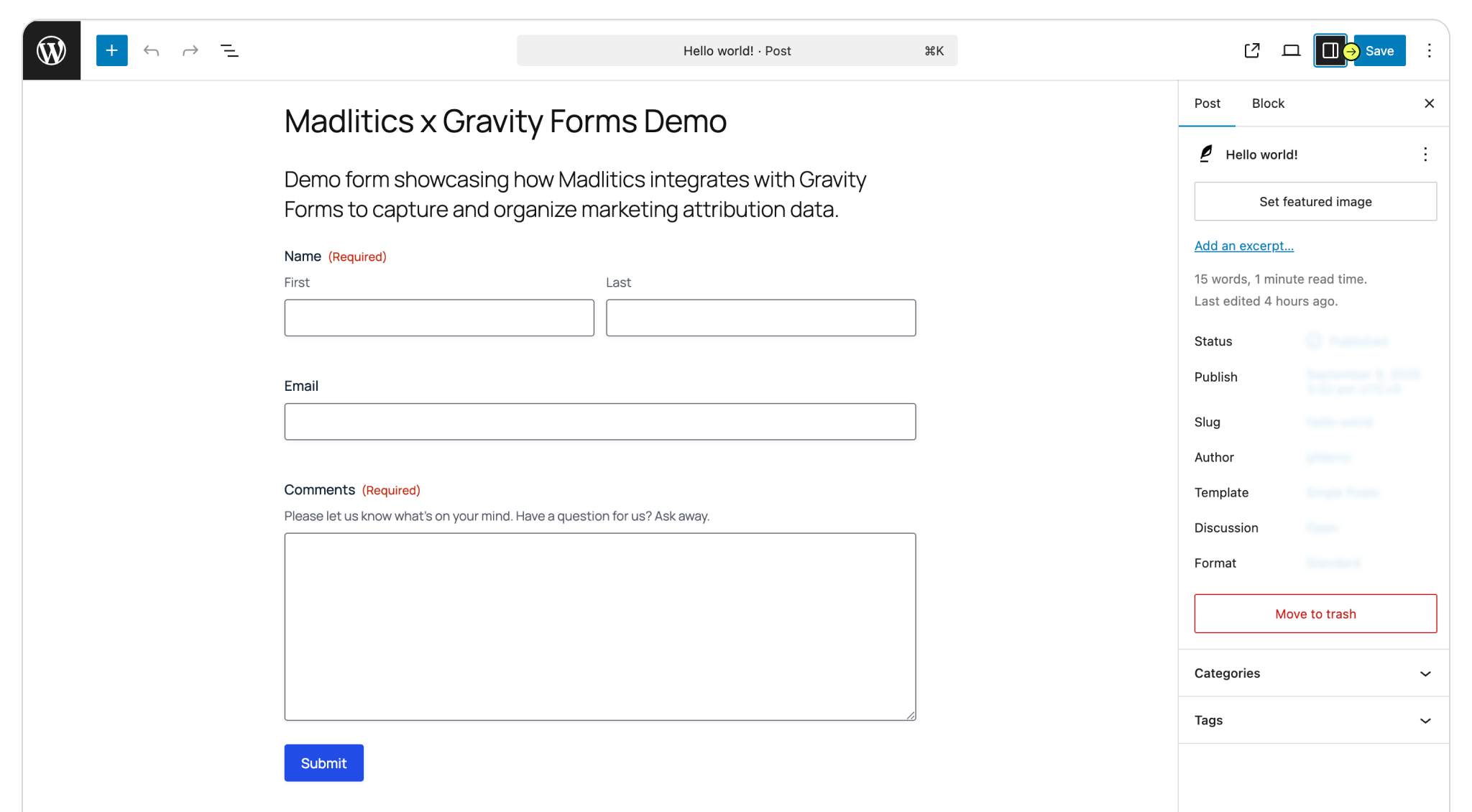
Run a test by submitting the form yourself. The captured attribution data will appear in your Gravity Forms Entries dashboard, showing details like channel, campaign, and landing page. Once confirmed, this data will seamlessly pass into your connected tools — like your CRM or analytics platform — giving you full visibility for reporting and optimization.
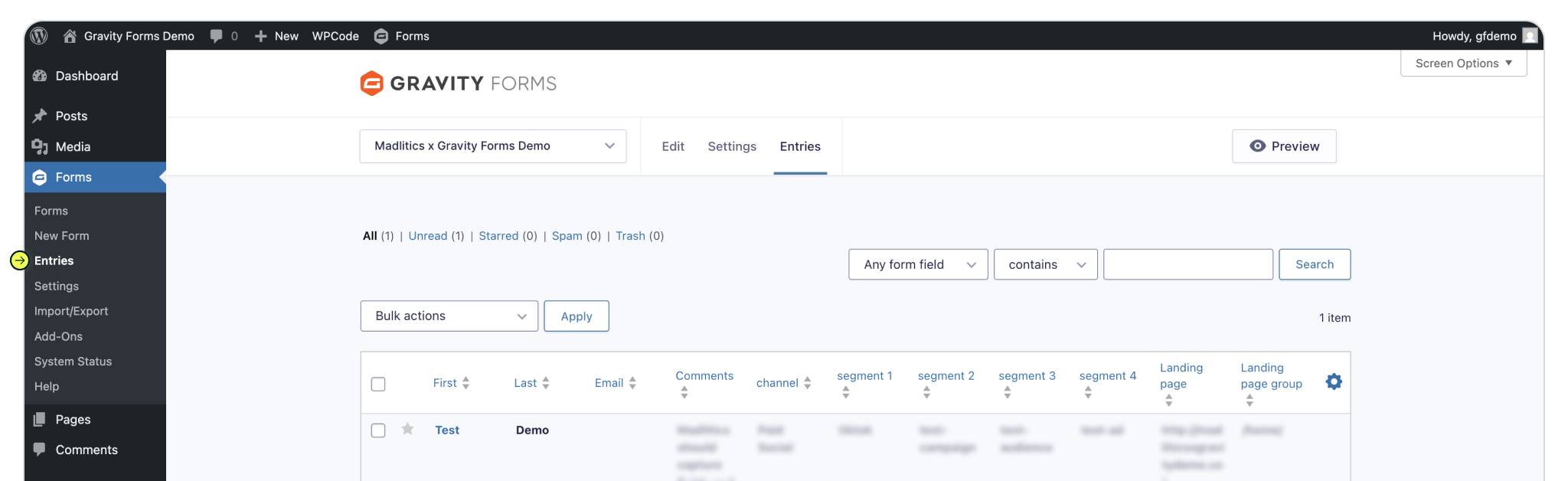

https://yoursite.com/?utm_source=linkedin&utm_medium=paidsocial&utm_campaign=q1_promo

With Madlitics now activated and your forms ready to accept marketing attribution data, you can start tracking valuable insights immediately, and pass attribution data into your CRM, email marketing platform, business intelligence tool or more for advanced reporting.



