Testing & verifying Madlitics
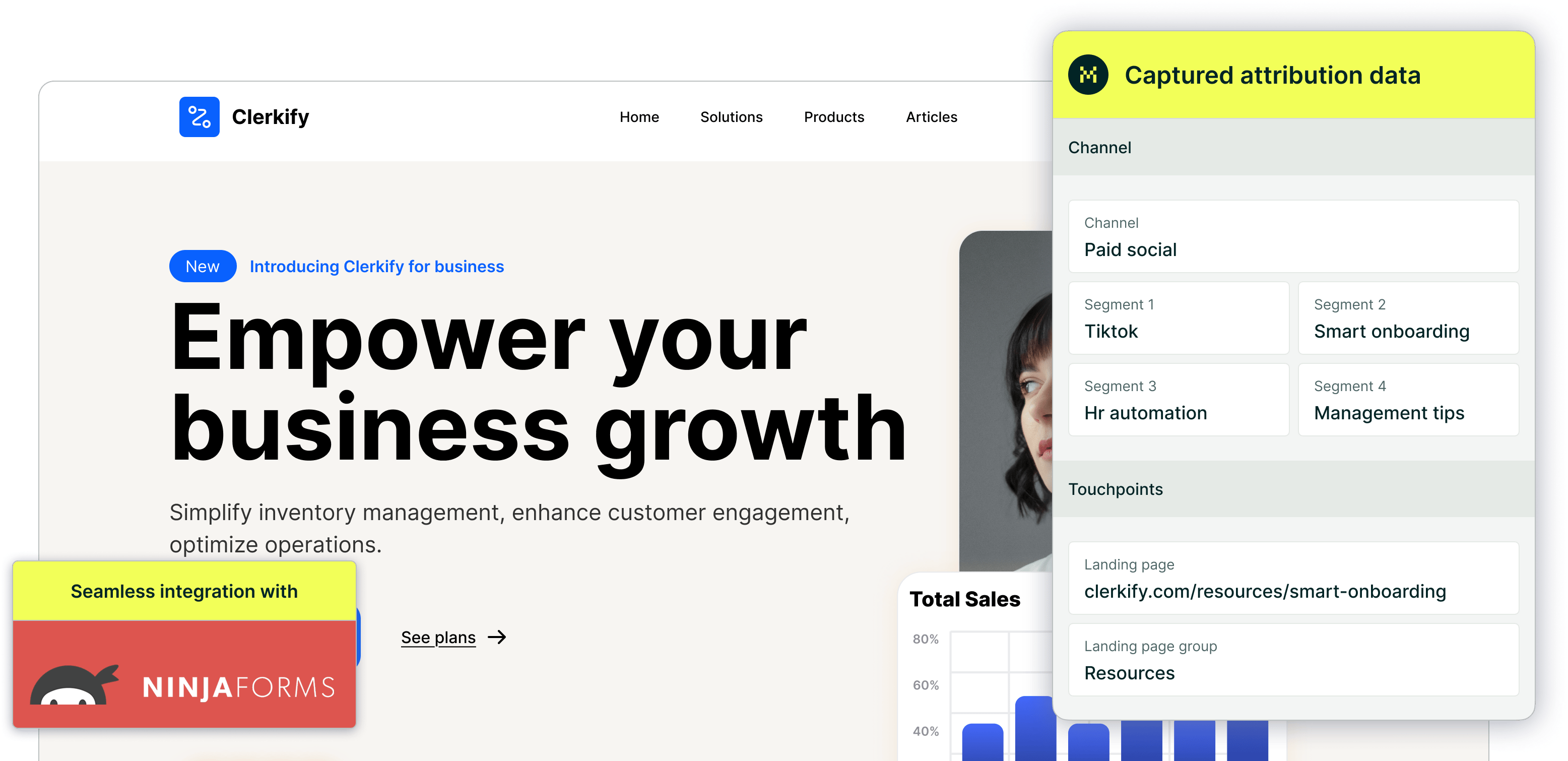
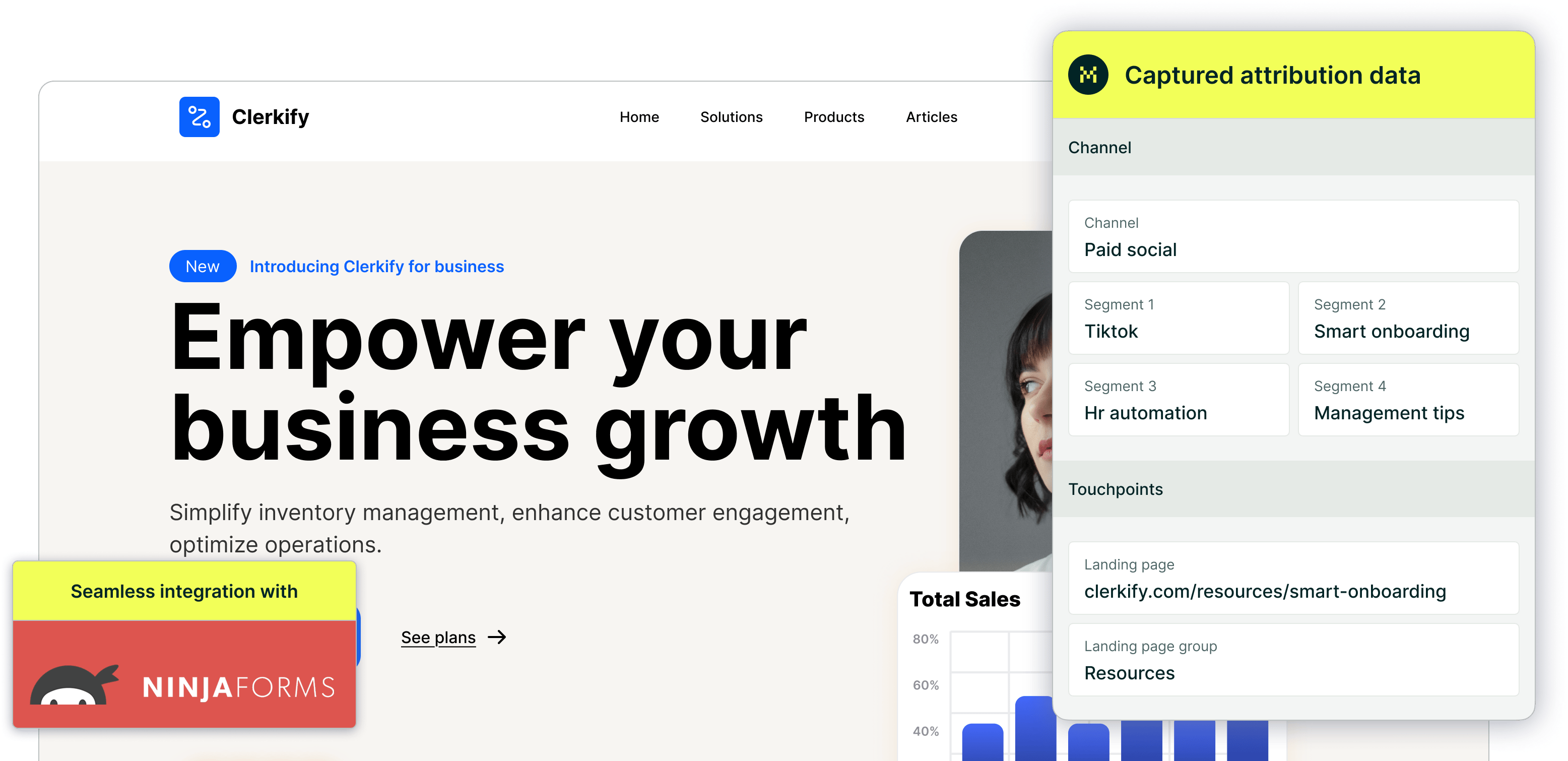
Marketing attribution is the backbone of understanding how visitors engage with your site and convert into leads. With Madlitics, businesses gain structured, actionable data that helps them optimize marketing campaigns based on real visitor interactions. But before relying on the data for reporting and decision-making, it’s essential to ensure that Madlitics is correctly installed and capturing information as expected.
Testing your implementation is a straightforward process that confirms attribution data is flowing properly into your forms, CRM, and analytics tools. This guide walks you through best practices for verifying your Madlitics setup, ensuring that your marketing decisions are built on accurate, first-party data rather than assumptions.
1. Verify Madlitics is installed
Start by confirming that the Madlitics script is correctly added to your website.
• Open your website in a browser and navigate to the pages where forms are embedded.
• Check for the tracking script by using your browser’s Developer Console (right-click on the page, select “Inspect,” and look for the Madlitics script in the <head> section).
To confirm your snippet was installed correctly, open your site in a browser and right-click anywhere on the page, then select Inspect (or use Cmd + Option + I on Mac / Ctrl + Shift + I on Windows). In the Elements tab, scroll to the <head> section and look for your code snippet — such as the madlitics.com script URL. If it’s there, your injection is active and ready to collect data.
If the script is missing or not firing, re-install Madlitics and ensure it is properly placed in your site’s <head> section to capture visitor data as soon as the page loads.
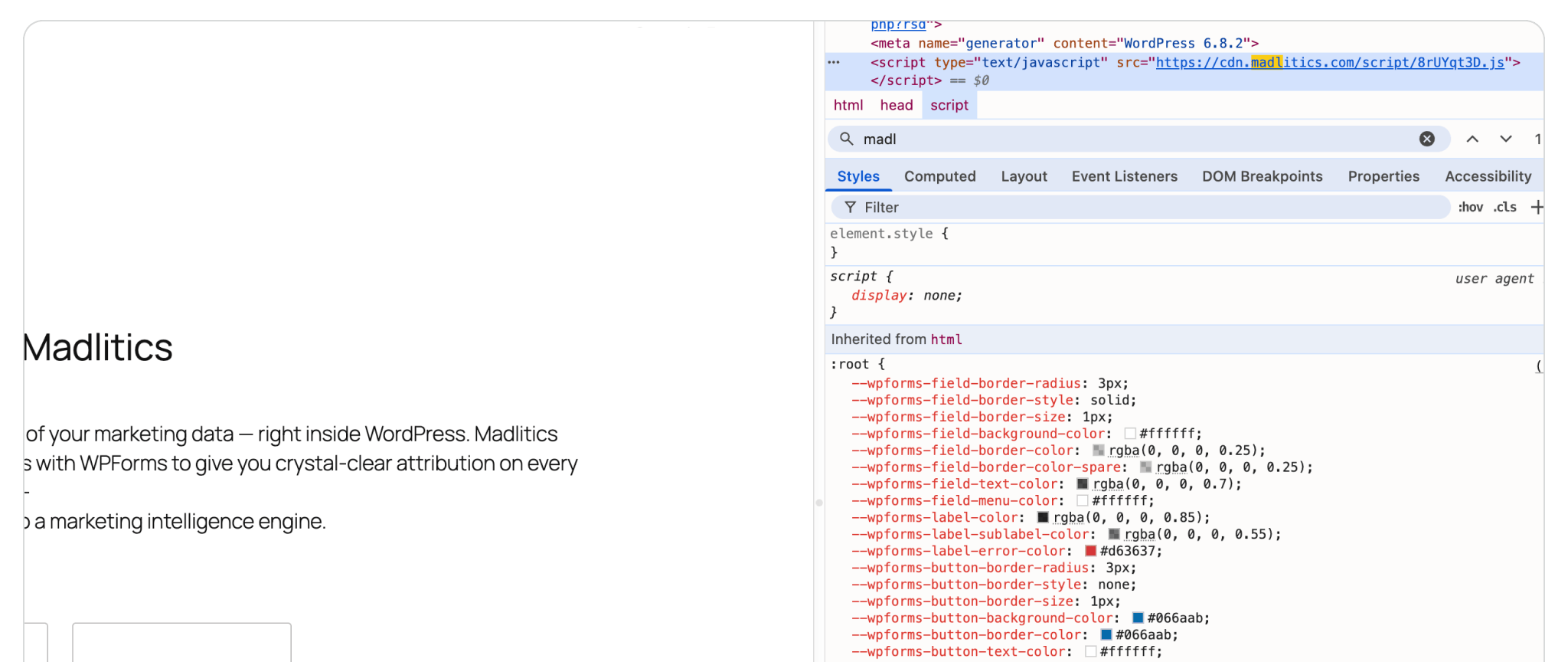
2: Submit a test form and review the data
Once you’ve confirmed that Madlitics is installed correctly, submit a test form to see if attribution data is being collected correctly.
• Navigate to a landing page that includes a form with the required hidden fields.
• Fill out and submit the form as a test user.
• Go to your form builder’s submission logs and check if Madlitics attribution data is appearing in the appropriate fields.
If the form submission does not contain attribution data, double-check that the form’s hidden fields are properly set up and mapped to receive data from Madlitics.
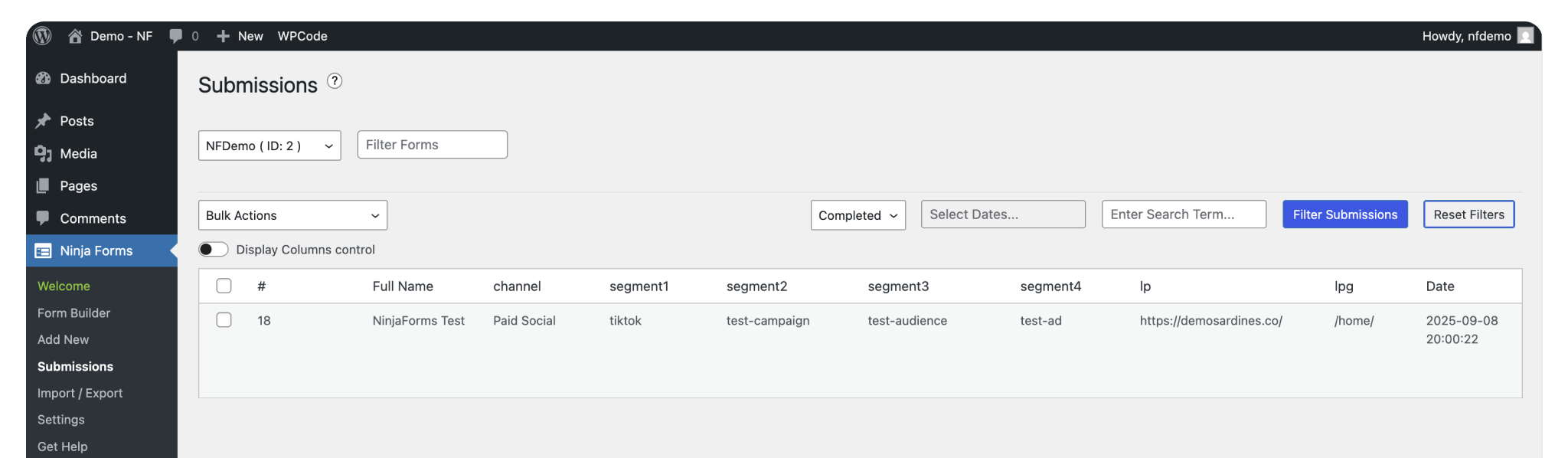
3: Verify data in your CRM
If your forms are connected to a CRM, ensure that Madlitics attribution data flows correctly into contact records. If the data continues to be missing or incorrect, also review your CRM’s field mappings to ensure that hidden form fields are properly assigned to CRM contact properties.
• Submit a test form following one of the test cases above.
• Check the CRM’s contact entry to confirm that:
1. The Channel field reflects the correct traffic source.
2. Segment fields are populated with relevant campaign, keyword, or ad details.The Landing Page data aligns with the visitor’s entry point.
Use a clean testing environment
Madlitics operates on first-touch attribution, meaning it remembers a visitor’s original source and maintains that data across sessions. While this is essential for accurate long-term attribution, it can impact testing if previous visits are still stored in cookies.
• Open a fresh incognito window before each test.
• Complete a test and close all incognito windows once the form is submitted.
• Restart the process for each new test to clear stored cookies.
• Leaving any incognito windows open between tests, can cause old attribution data to persist, leading to unexpected results.
Attribution Data is Missing from Form Submissions
• Ensure that Madlitics is installed correctly and present on all pages.
• Confirm that hidden fields in the form are properly configured to receive data.
Incorrect Channel Assignment
• Verify that UTM parameters are formatted correctly and that they follow best practices.
• If traffic is from Organic Search or Social, test using an incognito window to avoid previous visit data interfering.
Data Doesn’t Appear in CRM
• Make sure your form tool is correctly passing data to your CRM.
• If using a CRM with automated rules, check that filters or processing rules aren’t overriding attribution data.
• Failure to close any incognito windows between tests can cause old attribution data to persist, leading to unexpected results.
Testing your Madlitics implementation ensures that your marketing attribution data is reliable, structured, and actionable. By verifying installation, testing across different traffic sources, and ensuring proper integration(s), you can be confident that your campaigns are being tracked accurately.
Marketing success isn’t about guessing — it’s about having real data to guide your decisions. If you encounter any issues or need assistance refining your Madlitics setup, reach out to support@madlitics.com for help.

https://yoursite.com/?utm_source=linkedin&utm_medium=paidsocial&utm_campaign=q1_promo




