How to Send UTM & Lead Source Data to Your CRM
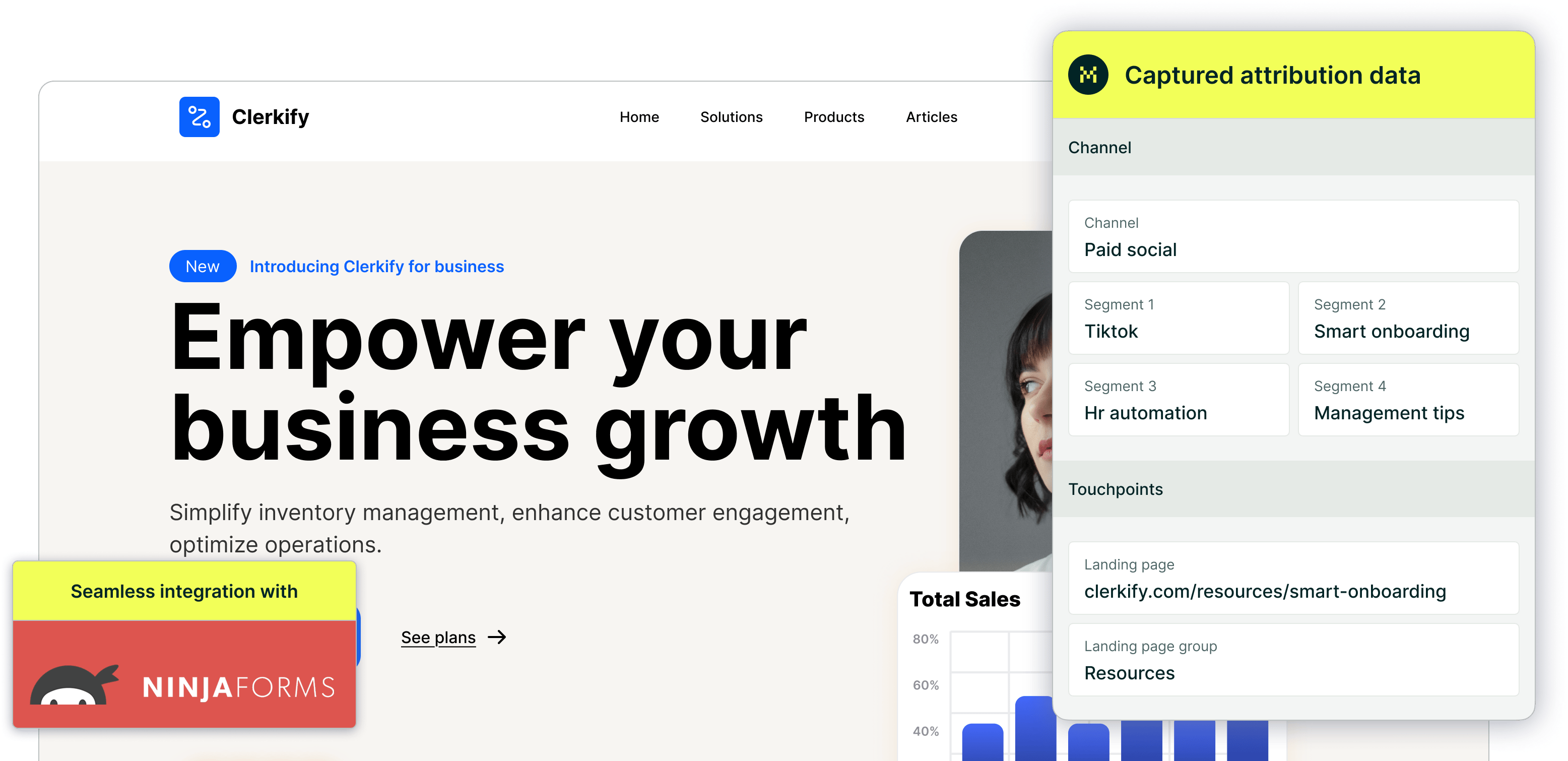
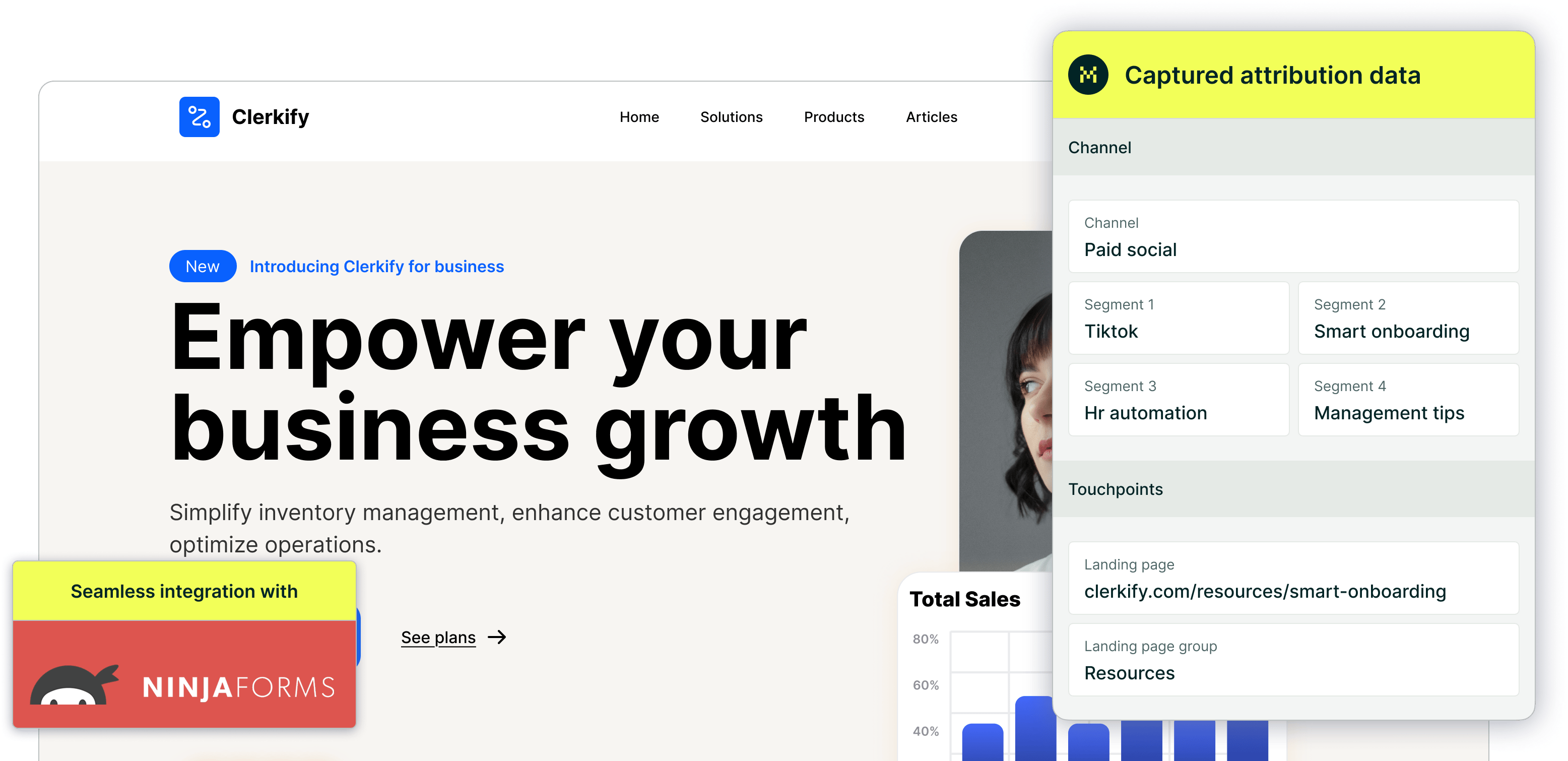
After confirming Madlitics has been installed correctly, the next step is ensuring that Madlitics data flows into your CRM and other tools. This allows you to keep attribution data where you need it—alongside lead details in the platforms you already use—so you can analyze marketing performance without jumping between different systems.
By mapping the hidden fields to the appropriate properties in your CRM, every lead’s source, campaign details, and landing page data will be stored alongside their contact information. This means you can run reports, segment leads by marketing source, and optimize your campaigns, all within the tools your team relies on.
Understanding how Madlitics data reaches your CRM
How Madlitics sends data into your CRM depends on the type of form you’re using. If your CRM includes a built-in form tool, like Salesforce Web-to-Lead or HubSpot Forms, Madlitics data flows automatically into the correct contact fields. These platforms are already designed to sync form submissions with CRM records, meaning Madlitics simply adds attribution data to those existing properties — without any extra setup.
If you’re using a third-party form builder, such as Gravity Forms or WPForms, you’ll need to manually map the fields to ensure the data is properly passed through to your CRM. Since these tools don’t inherently link form fields to CRM contact properties, mapping ensures that channel, segment, and landing page data are stored correctly alongside each lead’s contact details.
Regardless of which setup you use, once the fields are mapped, Madlitics ensures that every form submission includes full attribution data, giving you complete visibility into how leads are finding and interacting with your business.
Mapping Madlitics data in CRM-built forms
If you're using your CRM’s native form tool — such as Salesforce Web-to-Lead, HubSpot Forms, or Zoho CRM Forms — the attribution data captured by Madlitics is automatically added to the hidden fields on your form. Once the form is submitted, your CRM processes the submission and passes the data into the corresponding contact properties.
Because these CRM-built form tools are designed to integrate seamlessly with their respective platforms, the fields on the form are already mapped to existing contact properties. This means that as long as the hidden fields were added during form setup, the Madlitics data will be stored in the appropriate location without requiring additional mapping inside your CRM.
This streamlined process allows you to see where leads are coming from, which campaigns influenced them, and how they first arrived at your site, all within the CRM you already use—without any extra configuration after setup.
Mapping Madlitics data in 3rd-party form builders
If you're using a third-party form tool — like Gravity Forms, WPForms, Typeform, or Contact7 — you’ll need to manually map the Madlitics fields to ensure they flow into your CRM correctly.
Unlike native CRM forms, third-party tools don’t automatically connect form fields to CRM contact properties. Instead, you’ll need to:
• Go into your form tool’s settings and find the integration settings for your CRM.
• Match the hidden fields from Madlitics ([channel], [segment1], [landingpagegroup], etc.) to the corresponding properties in your CRM.
• Test the integration by submitting a test form and checking if the data appears correctly in your CRM.
If you’re already sending data from a third-party form builder to your CRM, this step is usually just an update — you’re simply adding new hidden fields to your existing integration.
For platform-specific instructions, refer to your form builder or CRM documentation to see how field mapping works for your tool.
Once your CRM is correctly set up to receive Madlitics data, you’ll gain a complete view of your lead attribution inside the systems your team already relies on. Instead of just seeing a basic list of form submissions, you’ll know exactly where each lead came from, which campaigns influenced their visit, and what content led them to convert.
With full attribution tracking in place, you can analyze marketing performance more effectively, filter leads based on their source, and run detailed reports—all without manually piecing together data from different platforms.
For businesses looking to optimize their marketing strategy, having this level of insight is essential. If you need guidance on setting up Madlitics data mapping in your CRM, refer to your form builder’s documentation or reach out to Madlitics support for assistance.

https://yoursite.com/?utm_source=linkedin&utm_medium=paidsocial&utm_campaign=q1_promo




