Setting up WPForms for Marketing Attribution and UTM Tracking
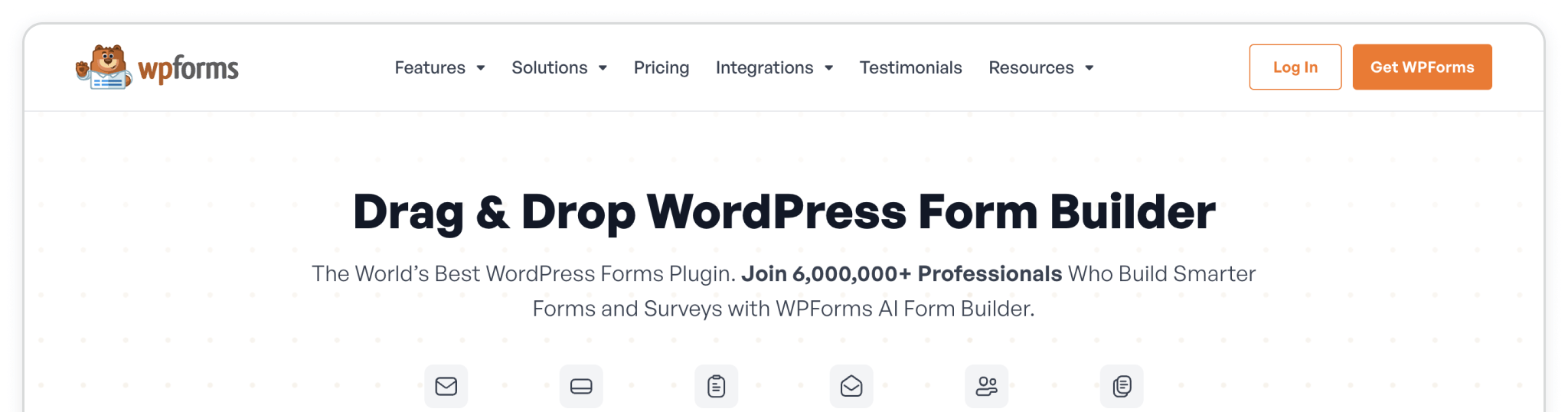
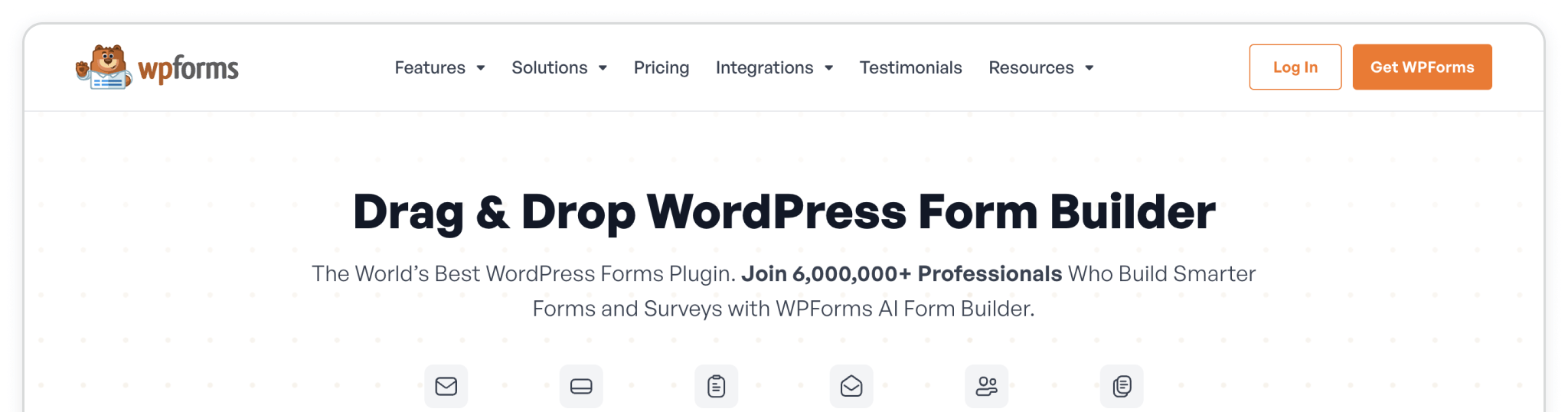
Write an Overview here for the installation guide.
Note: Get the WPForms .zip file directly from the Downloads section of your WPForms customer dashboard. Madlitics required access to 'Fancy Fields', available only with an active WPForms license.
💆 Heads-up: Make sure Madlitics is installed on the site where this WPForms form lives (ie. Wordpress). The form alone won’t capture attribution data — Madlitics needs to be running on the page to pass lead data into your submissions. Installing Madlitics on Wordpress ->
WPForms is a commercial WordPress form builder plugin that you must purchase from the WPForms website ↗. After buying a license, download the plugin as a ZIP file and manually upload it to your WordPress site. Select 'Plugins' from the sidebar menu and either click the 'Add Plugin' button from the page or select the 'Add plugin' dropdown menu item. Click the 'Upload Plugin' button, choose the WPForms download zip, and click 'Install Now'.
Once installed the plugin must be activated by clicking the 'Activate' button. Once activated, you'll be redirected to the Plugins page, to register your WPForms license key.
Plugins > Add Plugin > Upload plugin > Activate
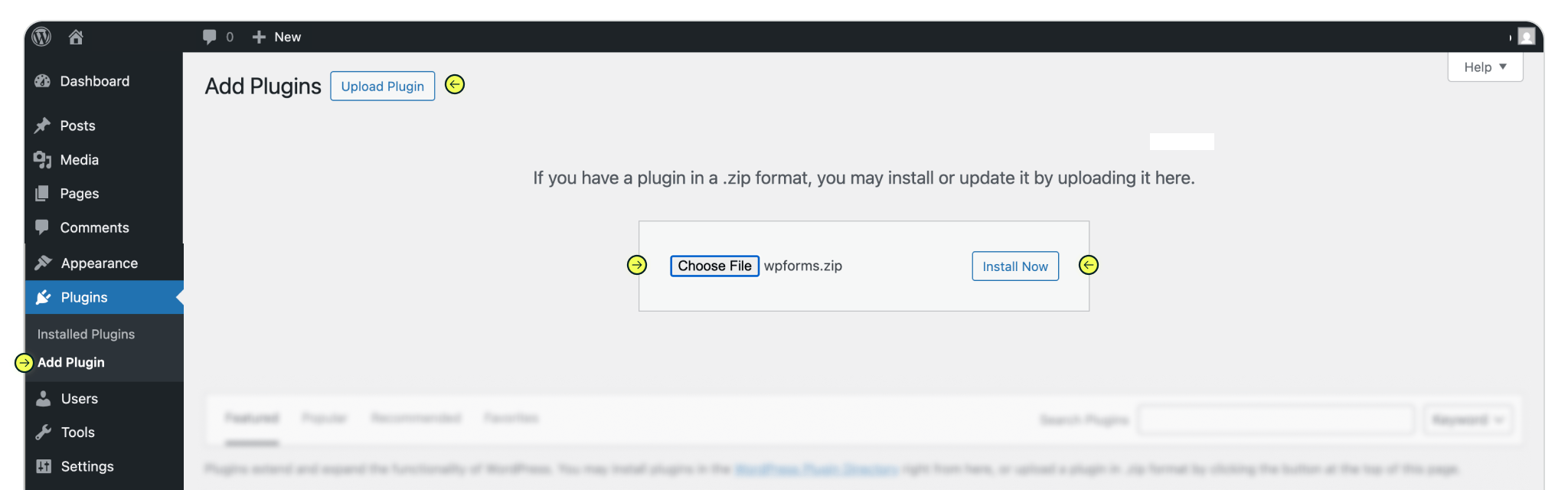
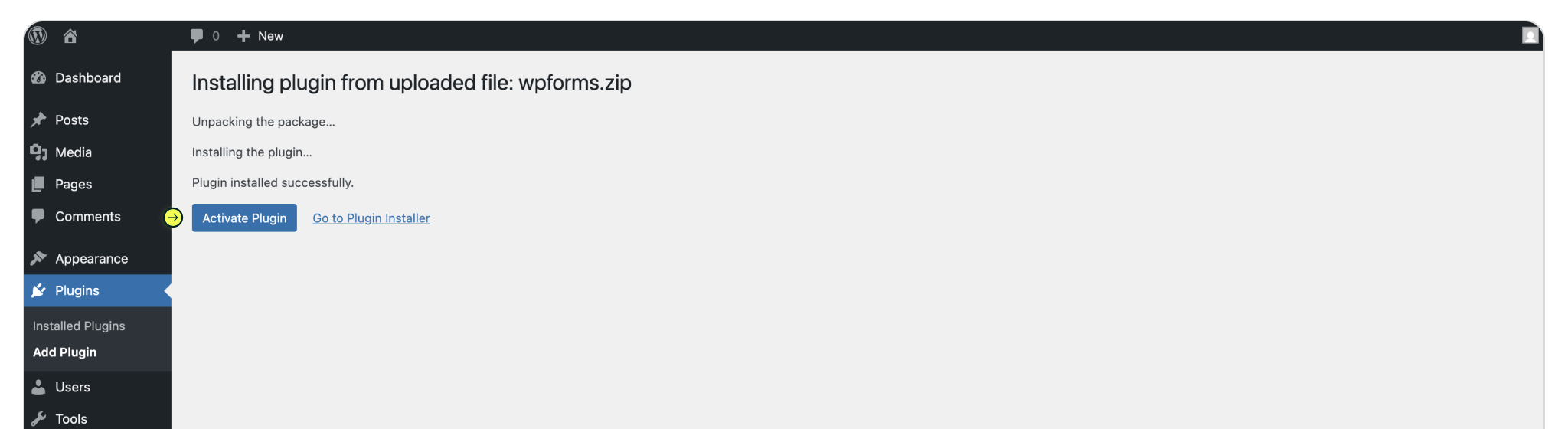
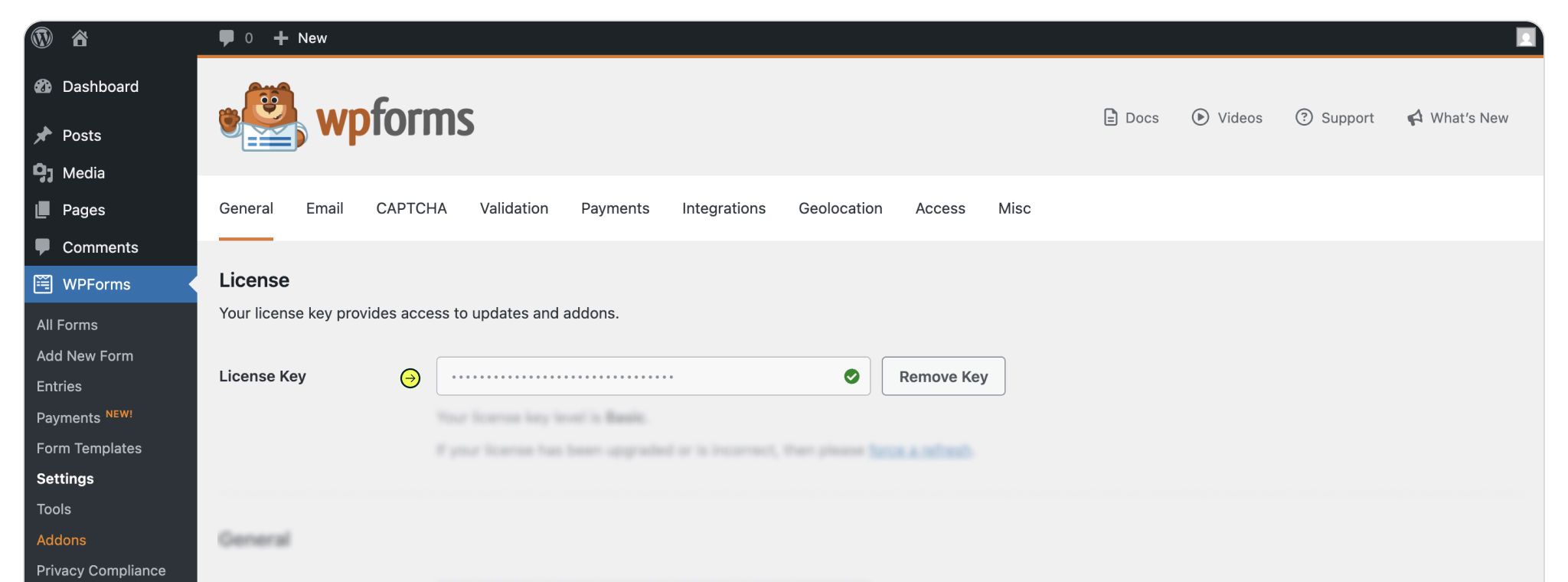
Navigate to the WPForms menu item in the Wordpress sidebar. To create a new form click the 'Add New' button or select 'New Form' from the WPForms submenu. Select the form template to use, and fill out the requested form details to get started.
Working with a previously created form? Select an already created form, then click 'Edit' to open the form editor.

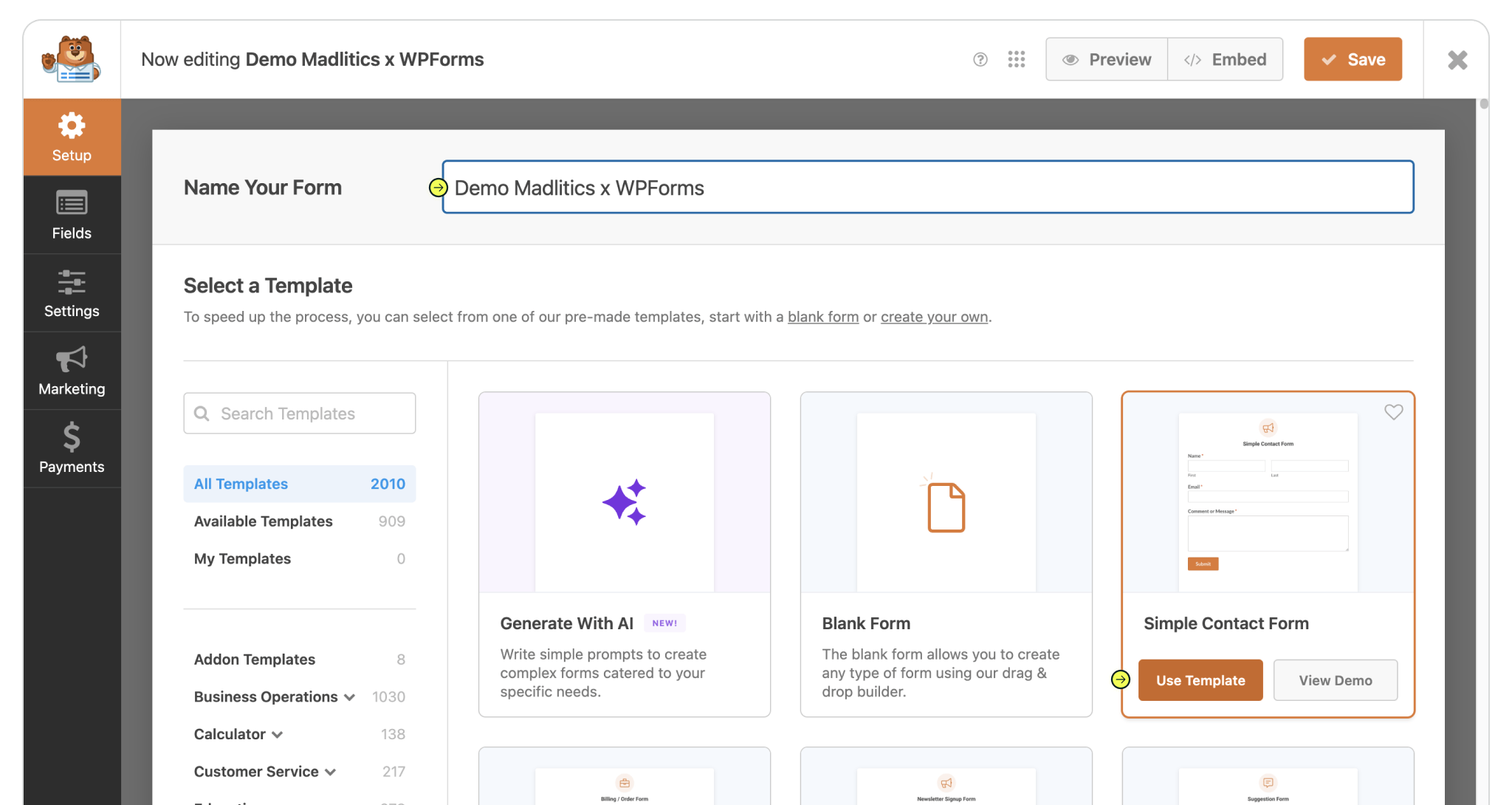
Build your form however you like — whether that’s a simple contact form or something more advanced. To make sure attribution data comes through with every submission, you’ll need to drop in seven (7) fields powered by Madlitics. These fields work behind the scenes, automatically pulling in details like channel, campaign, and landing page without adding anything extra for your visitors to fill out.
Place a hidden field in your form to store attribution data from Madlitics (located within the 'Fancy Fields' grouping). Select the field to access the Field Options. Within Field Options > General define the Field Label as channel. Within Field Options > Advanced define the Default Value as [channel].
Repeat this process for the remaining six (6) Madlitics fields. Once you’ve got all seven Madlitics fields configured, save your form — you’re ready to start capturing rich attribution data alongside your lead details. Configure additional Madlitics field value pairs for deeper customization and richer insights.
Madlitics field: Marketing Channel
Categorizes site visitors into marketing channels
Field label: channel
Default value: [channel]
Madlitics field: Segment 1
Captures the utm_source parameter
Field label: segment1
Default value: [segment1]
Madlitics field: Segment 2
Captures the utm_campaign parameter
Field label: segment2
Default value: [segment2]
Madlitics field: Segment 3
Captures the utm_term parameter
Field label: segment3
Default value: [segment3]
Madlitics field: Segment 4
Captures the utm_content parameter
Field label: segment4
Default value: [segment4]
Madlitics field: Landing Page
Captures the landing page url a visitor first arrived on
Field label: lp
Default value: [lp]
Madlitics field: Landing Page Group
Captures the landing page group a visitor first arrived on
Field label: lpg
Default value: [lpg]
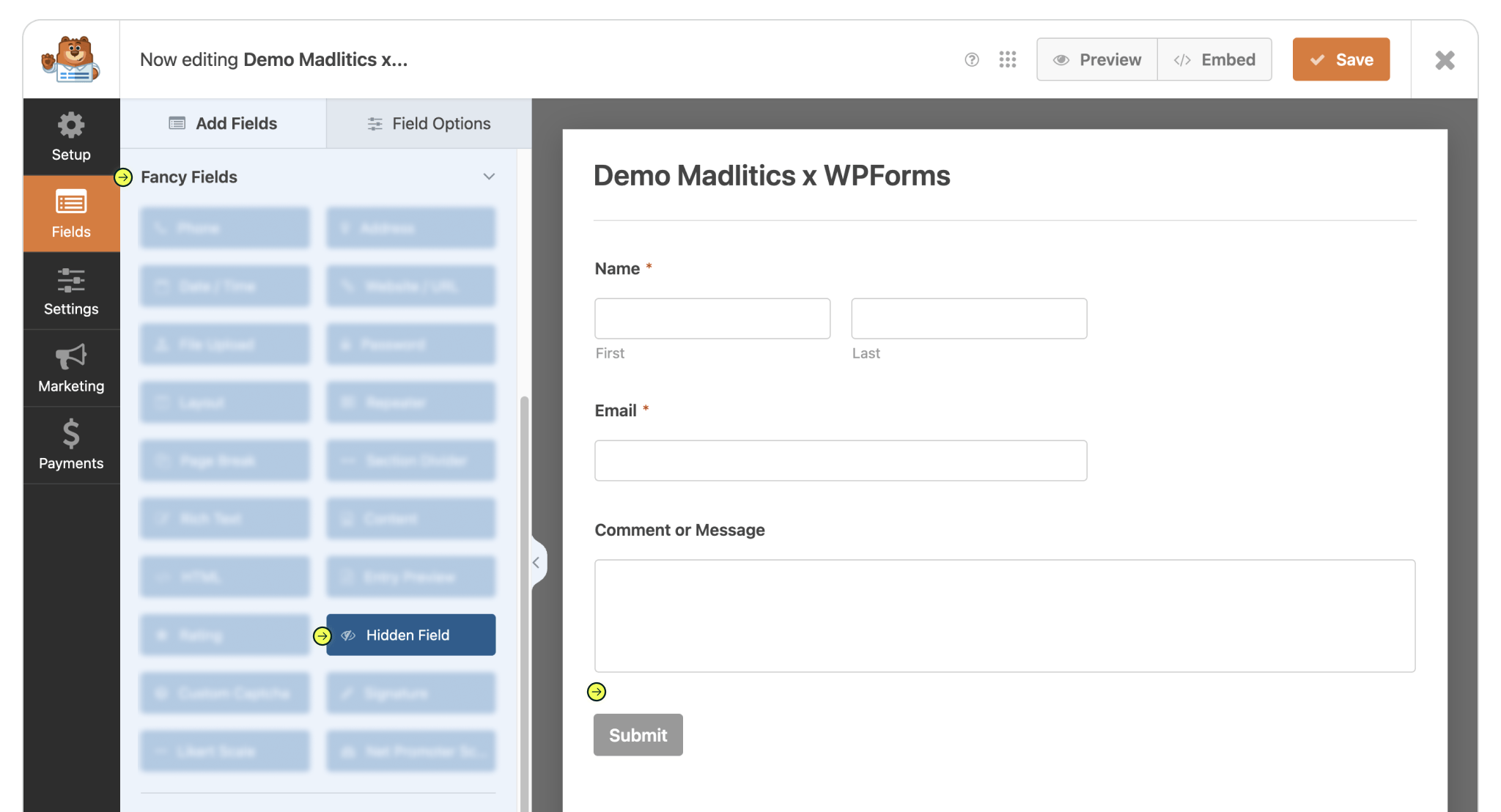
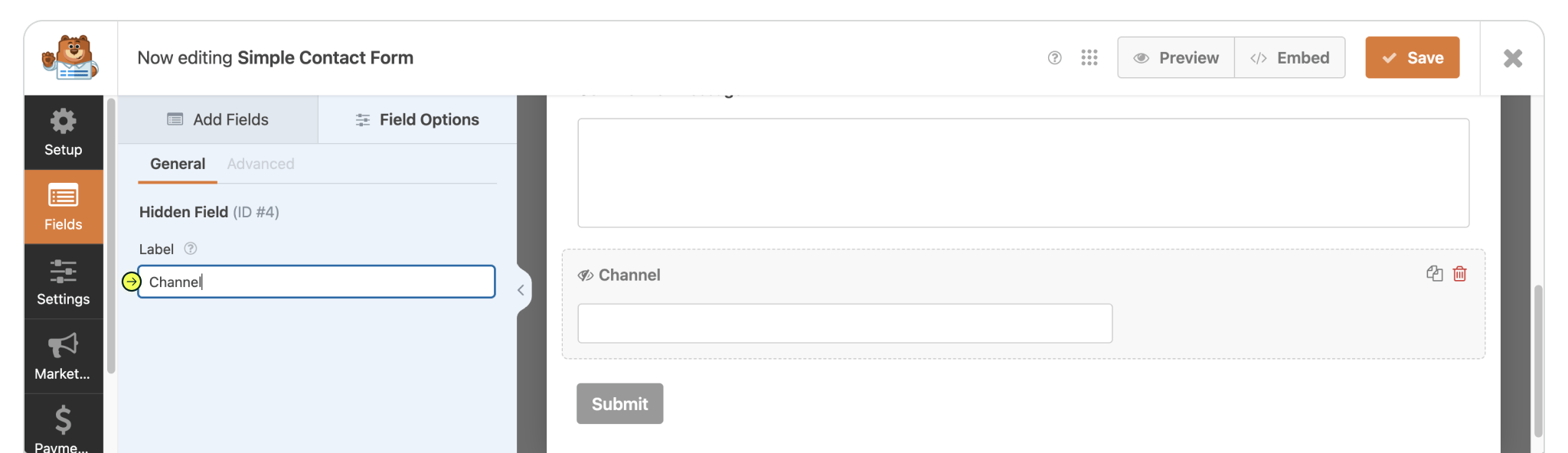
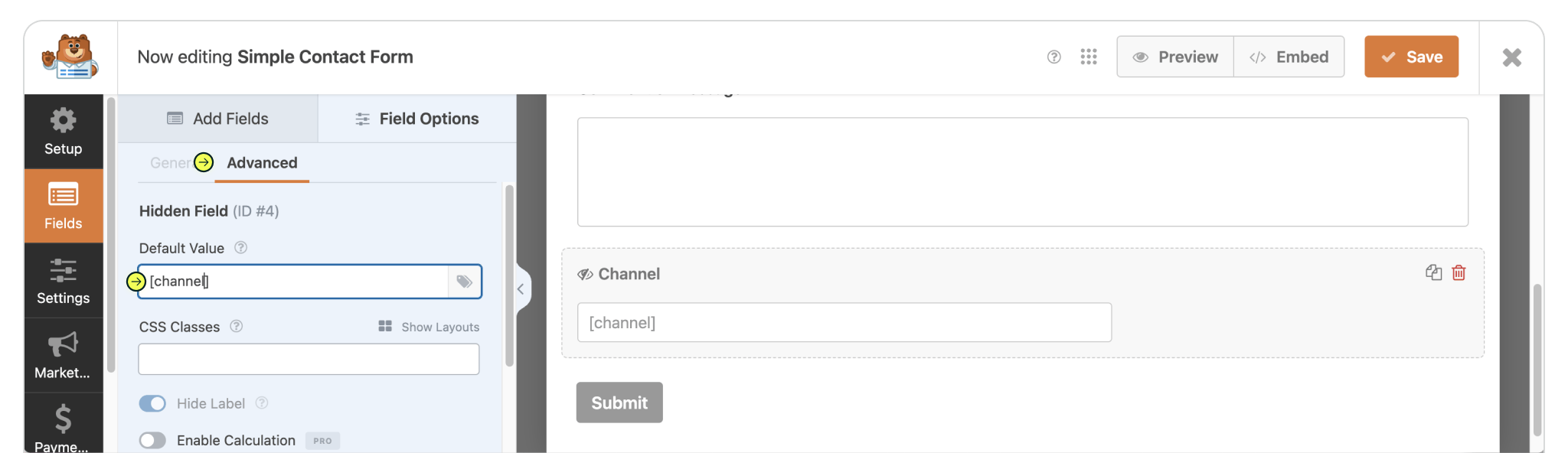
[channel].
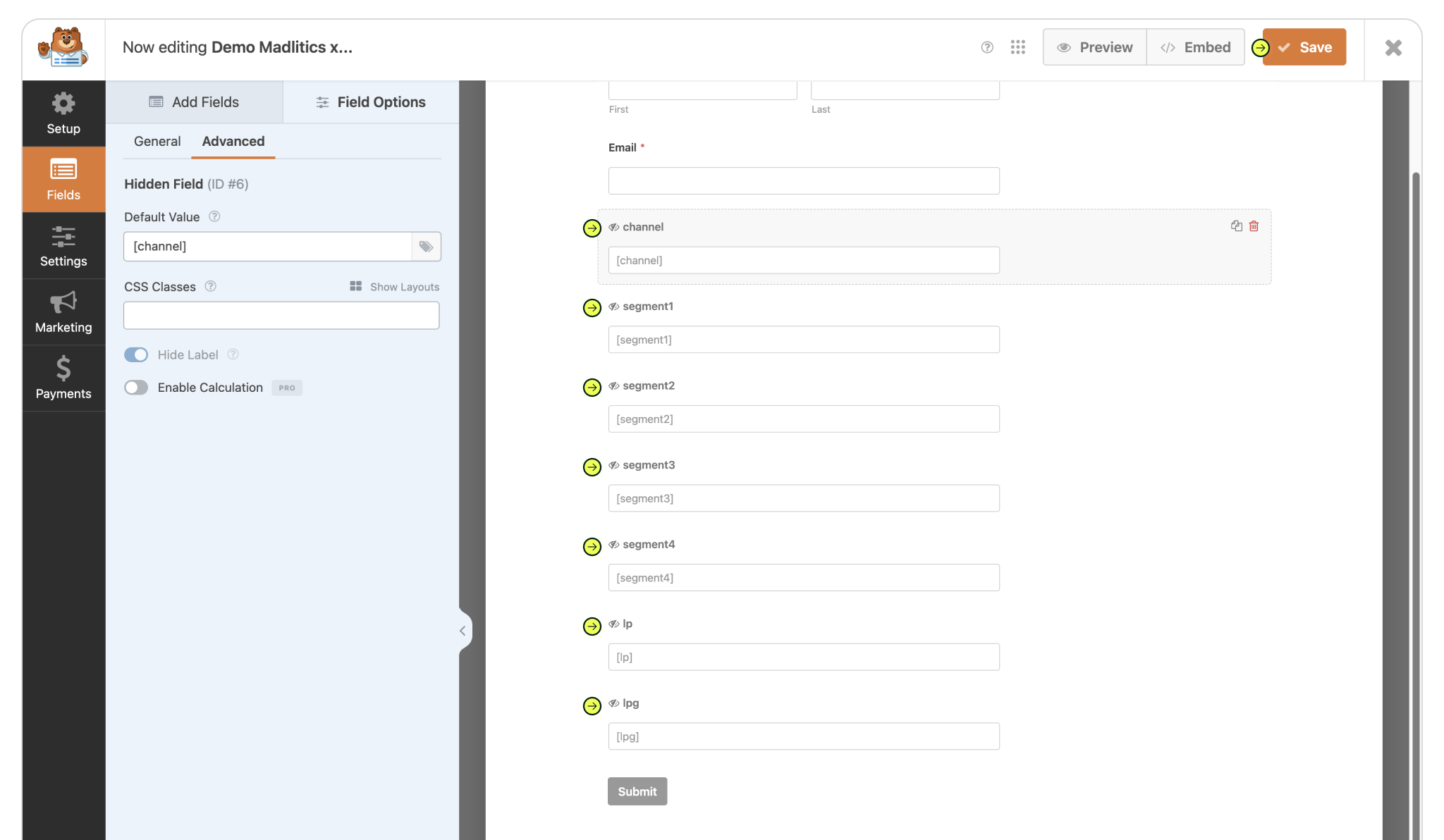
Select the page (or post) you want to begin capturing marketing data on, with the newly created form. In the page editor, select 'Add Block', search for Gravity Forms and click the Gravity Forms block component. Select the the name of the form, that includes the hidden fields, from the Select Form dropdown to embed it on the page.
Repeat these full instructions, on any number of pages, posts and forms across your site to capture marketing attribution data — any way you need.
Add block > Search 'Gravity Forms' > Select Gravity Forms > Select form
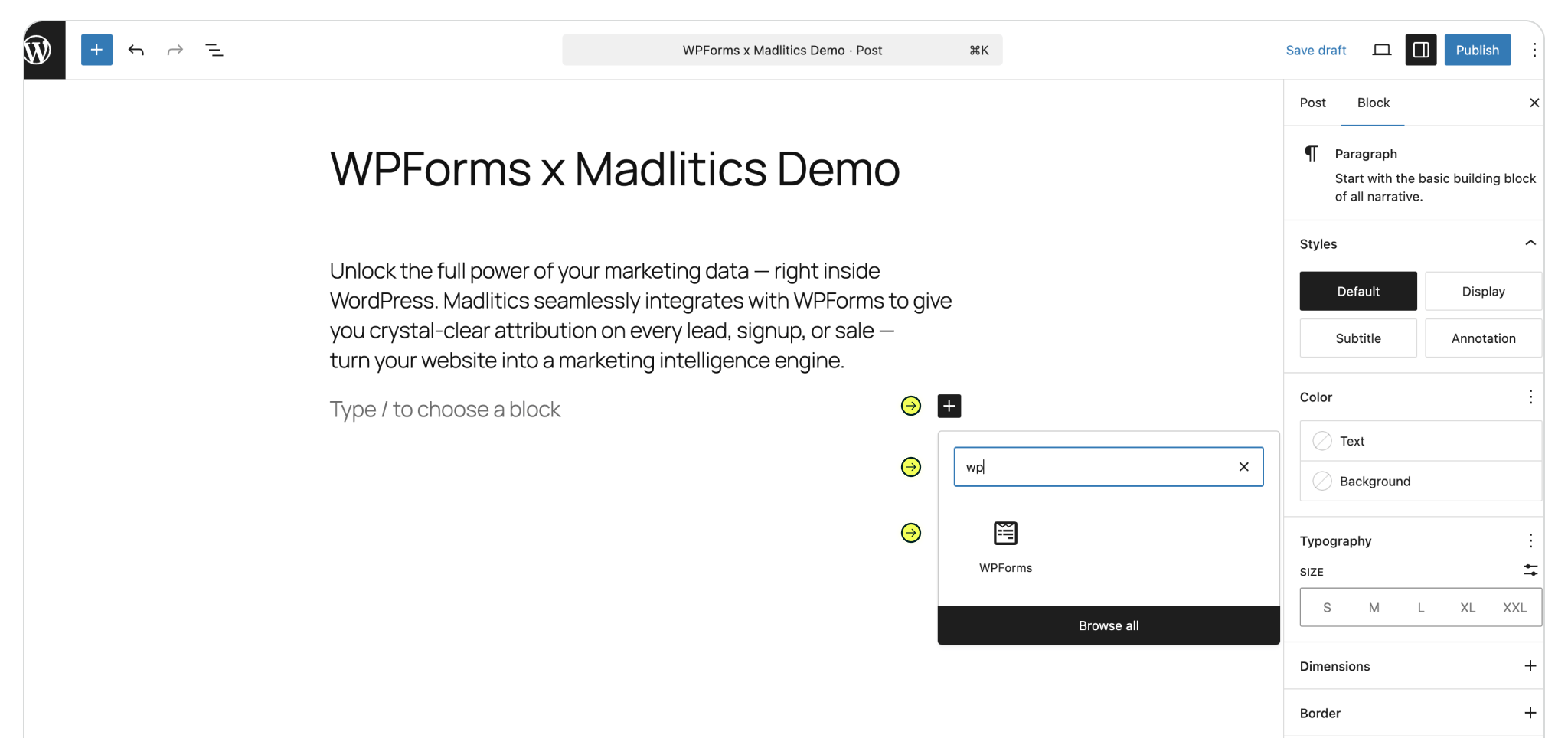
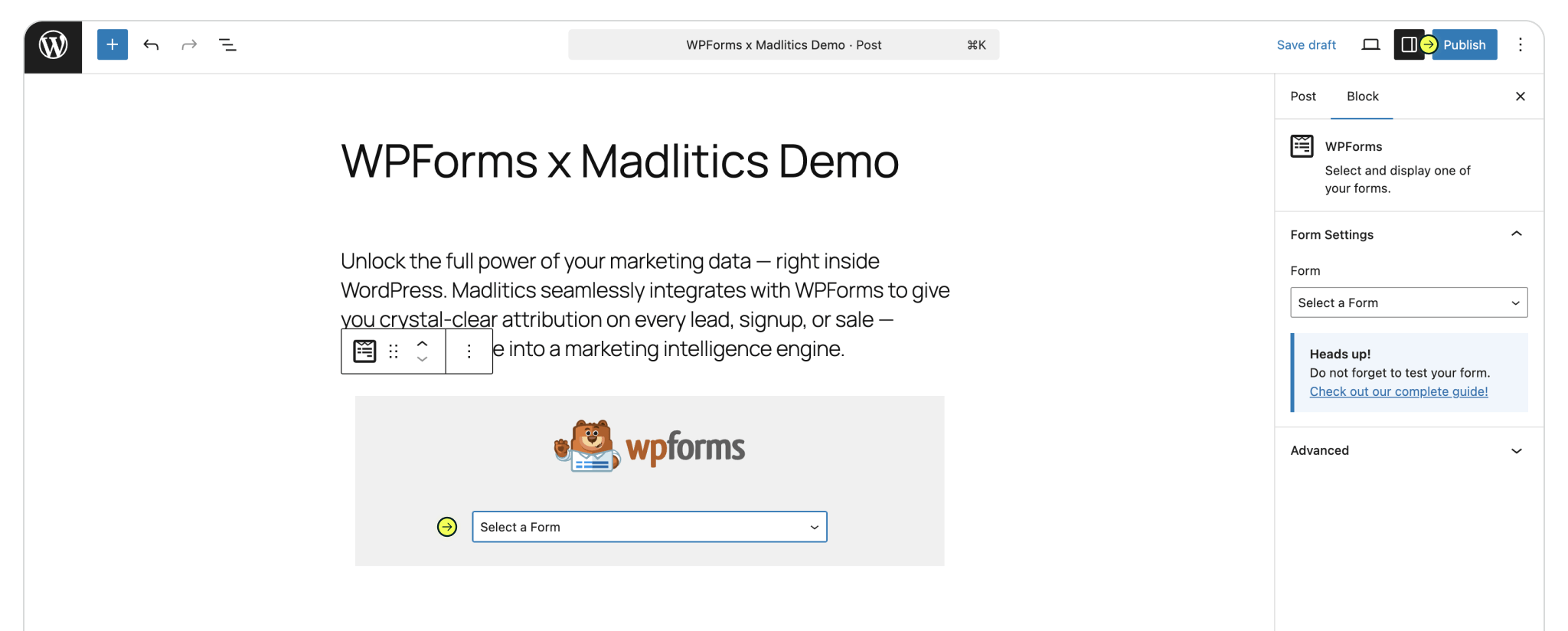
Test your form by visiting your site, using a url with unique utm parameters. Navigate to the newly published page, and open developer tools. Locate the hidden fields in your form through the code inspector. Madlitics will populate collected data within the value parameter for each channel, segment 1-4, and landing page (lp/lpg), etc. (ie Marketing Channel could return value="Paid Search"). If no parameter or value is captured an empty value="" is returned.
Captured attribution data will populate in your Gravity Forms submission page which can then be passed to CRMs, Intelligence tools, etc. for advanced reporting.
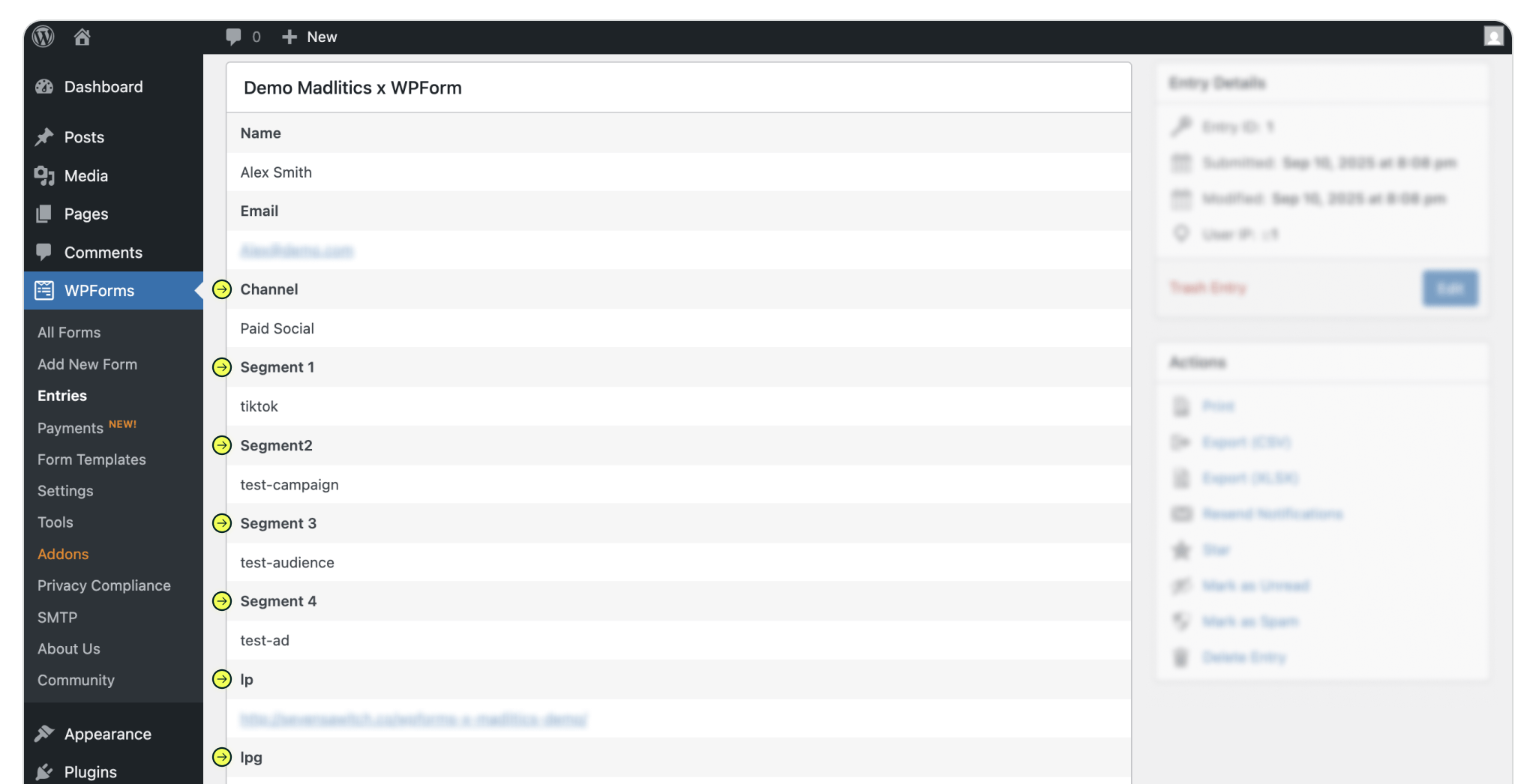

https://yoursite.com/?utm_source=linkedin&utm_medium=paidsocial&utm_campaign=q1_promo

With Madlitics now activated and your forms ready to accept marketing attribution data, you can start tracking valuable insights immediately, and pass attribution data into your CRM, email marketing platform, business intelligence tool, for advanced reporting.



