Setting up Ninja Forms for Marketing Attribution and UTM Tracking
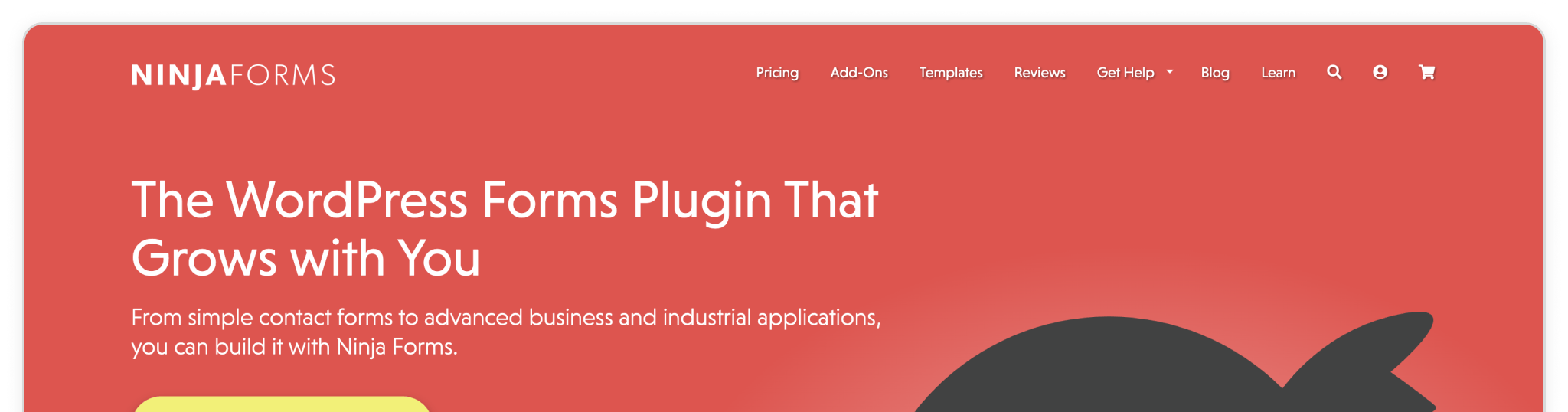
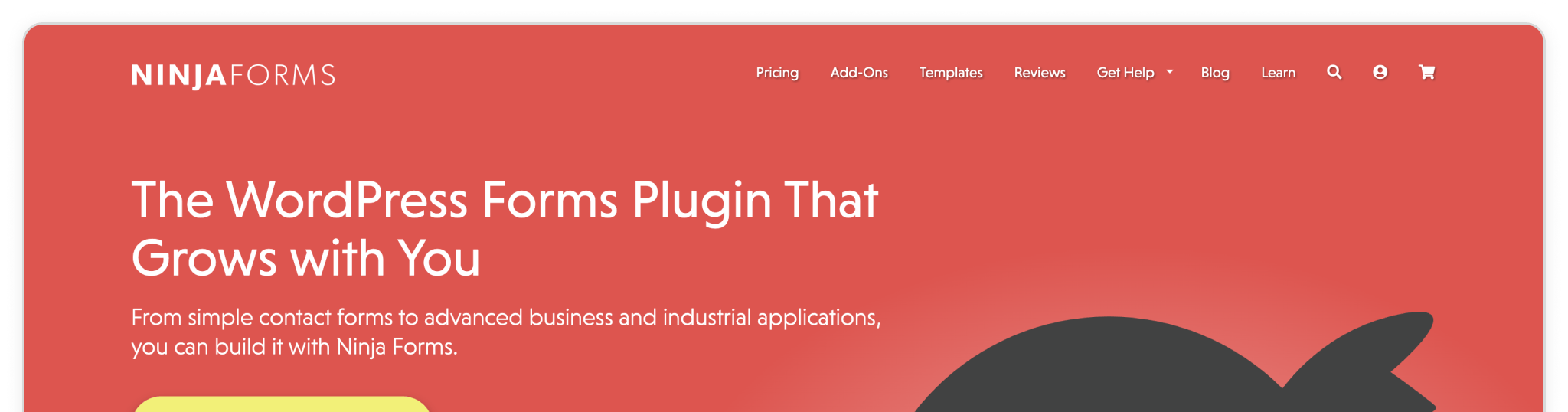
Write an Overview here for the installation guide.
💆 Heads-up: Make sure Madlitics is installed on the site where this NinjaForm form lives (ie. Wordpress). The form alone won’t capture attribution data — Madlitics needs to be running on the page to pass lead data into your submissions. Installing Madlitics on Wordpress ->
Get started by installing the NinjaForms plugin to your Wordpress environment. Select Plugins from the sidebar menu and either click the 'Add Plugin' button from the page or select the 'Add plugin' dropdown menu item. Search for 'NinjaForms' via the Search Plugins textfield input. Once the plugin has been found, install it. Once installed the plugin must be activated by clicking the 'Activate' button.
Plugins > Add Plugin > Search 'NinjaForms' > Install > Activate
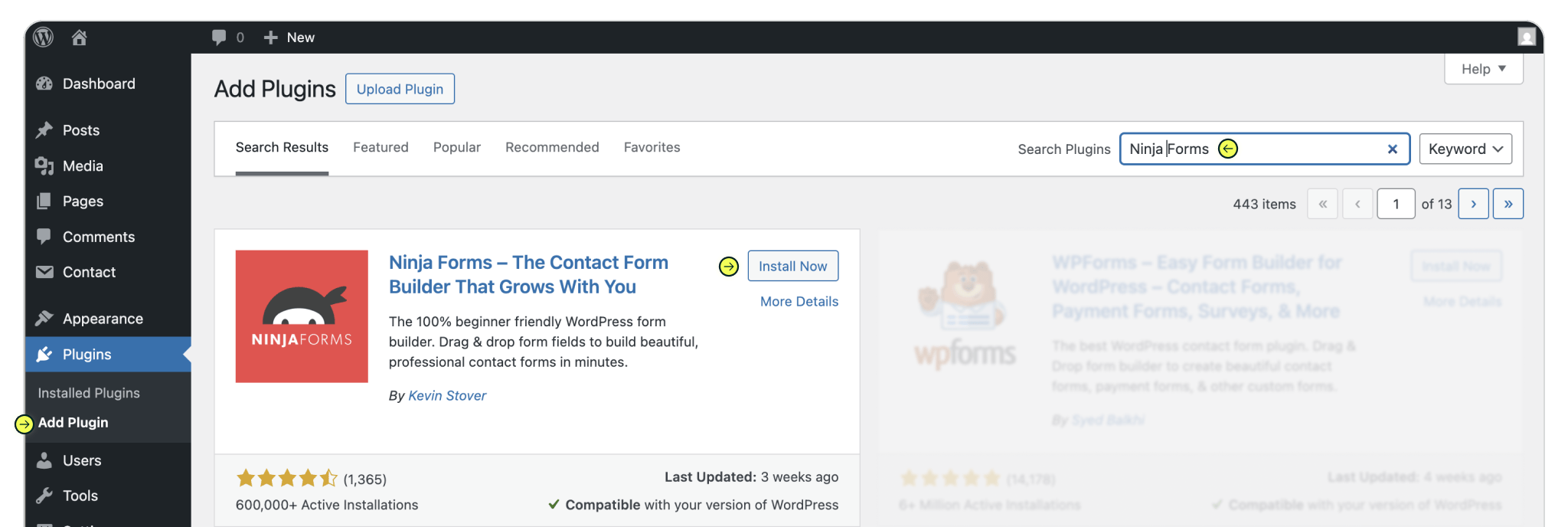
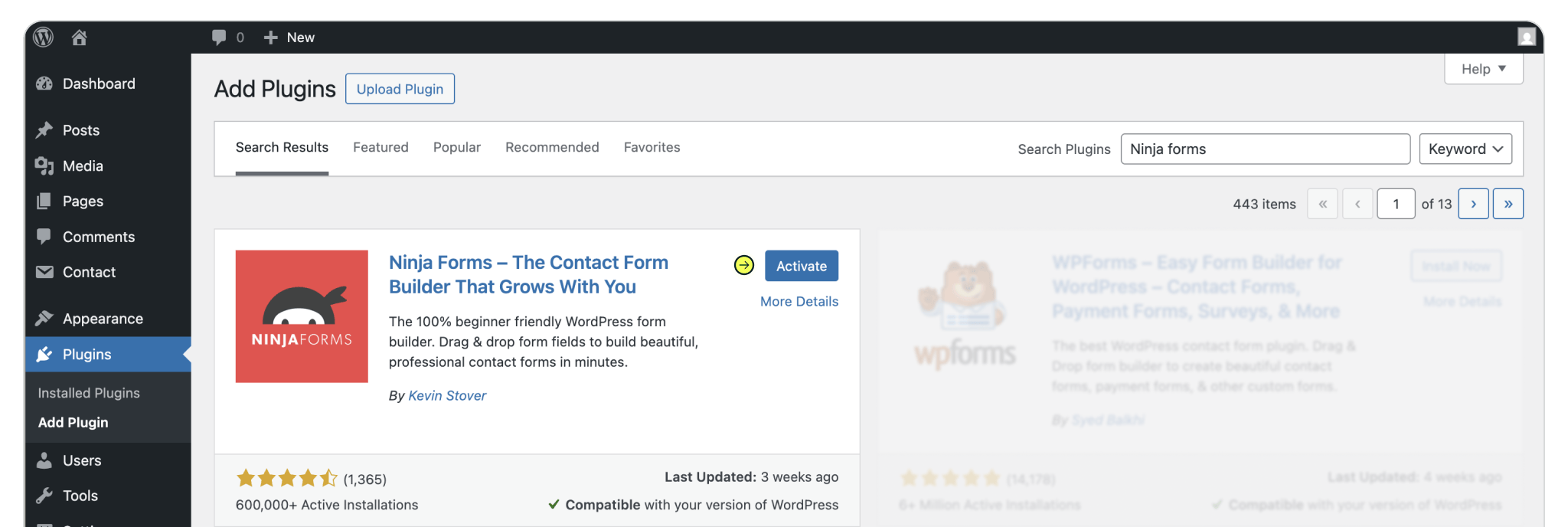
Navigate to NinjaForms from your sidebar menu in Wordpress. Create a new form via the Dashboard screen by click the "Add New" button (also accessible via the "Add New" submenu option under dashboard). Select the type of form you would like to us to capture attribution data.
Working with a previously created form? Select your form, then click the settings gear(⚙️) > 'Edit' to open the form editor.
Add new > Select form template
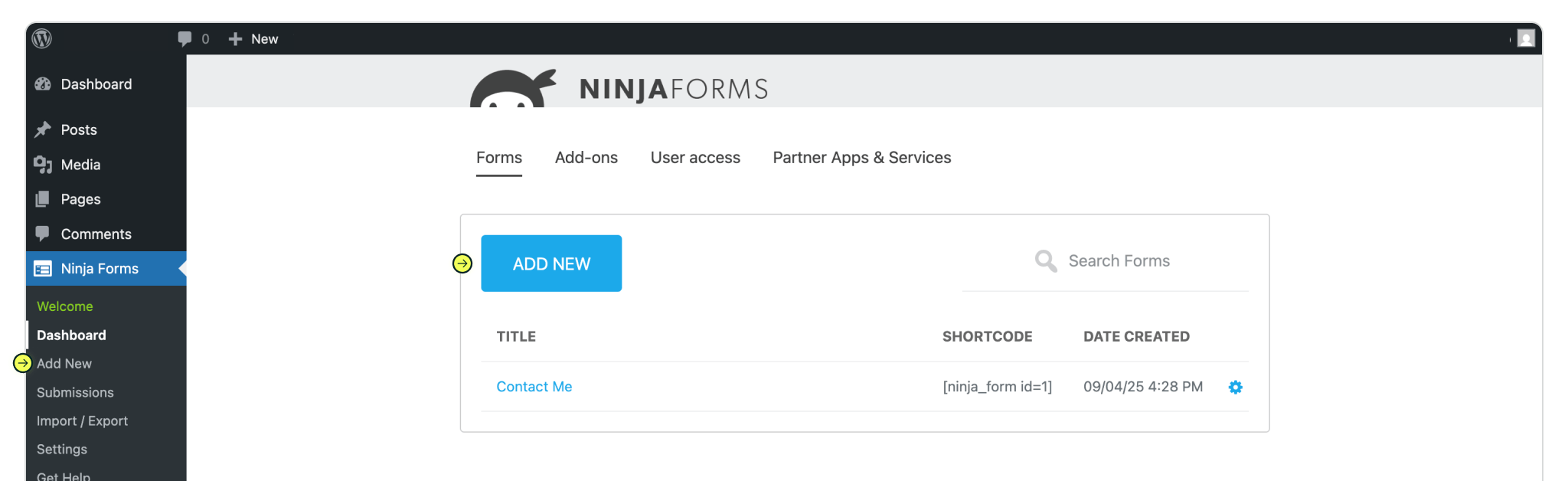

Build your form however you like—whether that’s a simple contact form or something more advanced. To make sure attribution data comes through with every submission, you’ll need to drop in seven (7) fields powered by Madlitics. These fields work behind the scenes, automatically pulling in details like channel, campaign, and landing page without adding anything extra for your visitors to fill out.
Place a hidden field in your form to store attribution data from Madlitics. Select the field to access the field properties. Within the field properties panel define the Field Label channel and Default Value [channel].
Repeat this process for the remaining six (6) Madlitics fields. Once you’ve got all seven Madlitics fields configured, save your form — you’re ready to start capturing rich attribution data alongside your lead details. Configure additional Madlitics field value pairs for deeper customization and richer insights.
Madlitics field: Marketing Channel
Categorizes site visits into marketing channels
Label: channel
Default value: [channel]
Madlitics field: Segment 1
Captures the utm_source parameter
Label: segment1
Default value: [segment1]
Madlitics field: Segment 2
Captures the utm_campaign parameter
Label: segment2
Default value: [segment2]
Madlitics field: Segment 3
Captures the utm_term parameter
Label: segment3
Default value: [segment3]
Madlitics field: Segment 4
Captures the utm_content parameter
Label: segment4
Default value: [segment4]
Madlitics Field: Landing Page
Captures the landing page url a visitor first arrived on
Label: lp
Default value: [lp]
Madlitics Field: Landing Page Group
Captures the landing page group a visitor first arrived through
Label: lpg
Default value: [lpg]


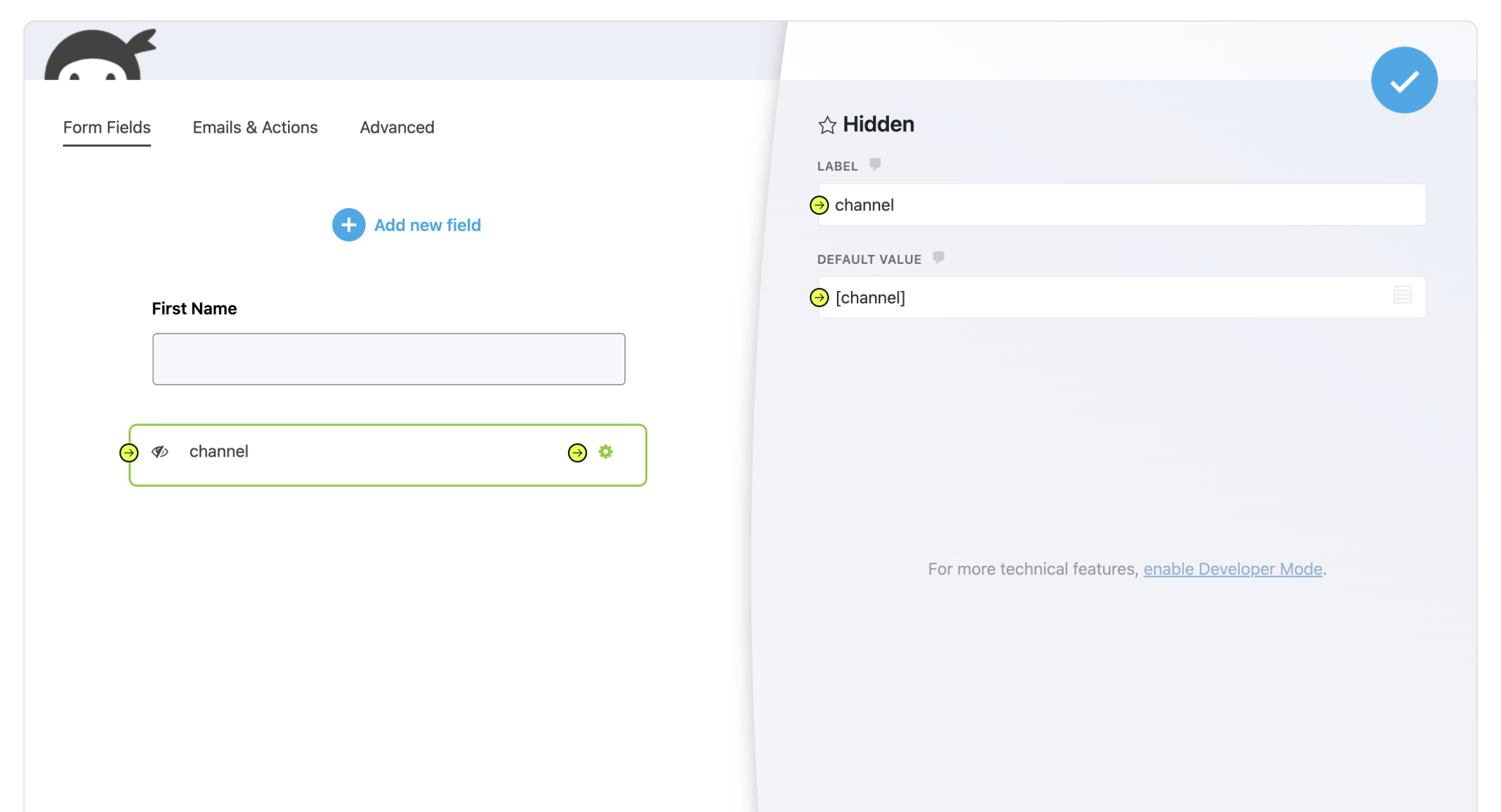

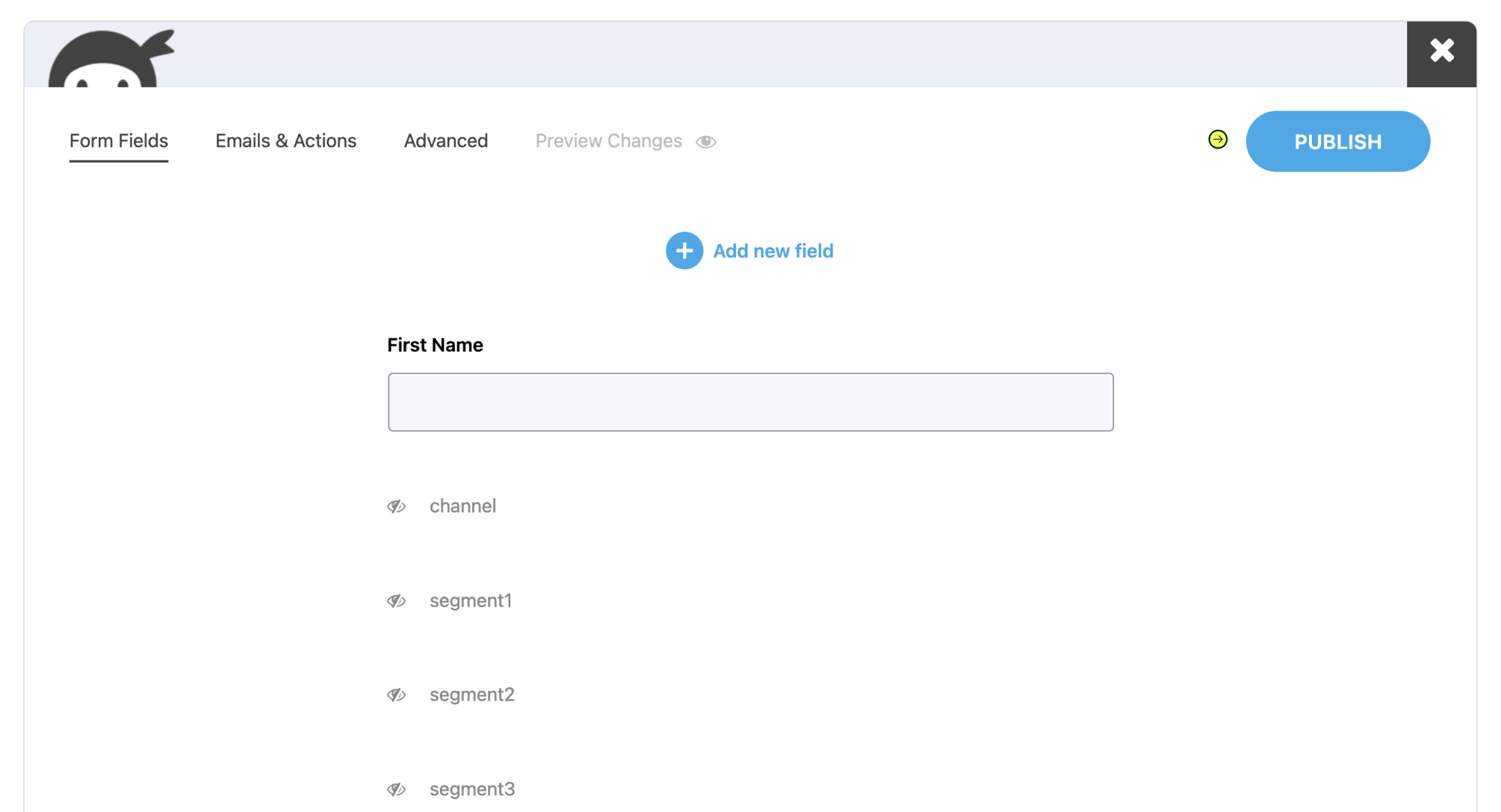
Select the page (or post) you want to begin capturing marketing data on, with the newly created form. In the page editor, select 'Add Block', search for NinjaForms and click the NinjaForms block component. Select the the name of the form, that includes the hidden fields, from the Select Form dropdown to embed it on the page.
Repeat these full instructions, on any number of pages, posts and forms across your site to capture marketing attribution data — any way you need.
Add block > Search 'NinjaForms' > Select NinjaForms > Select form

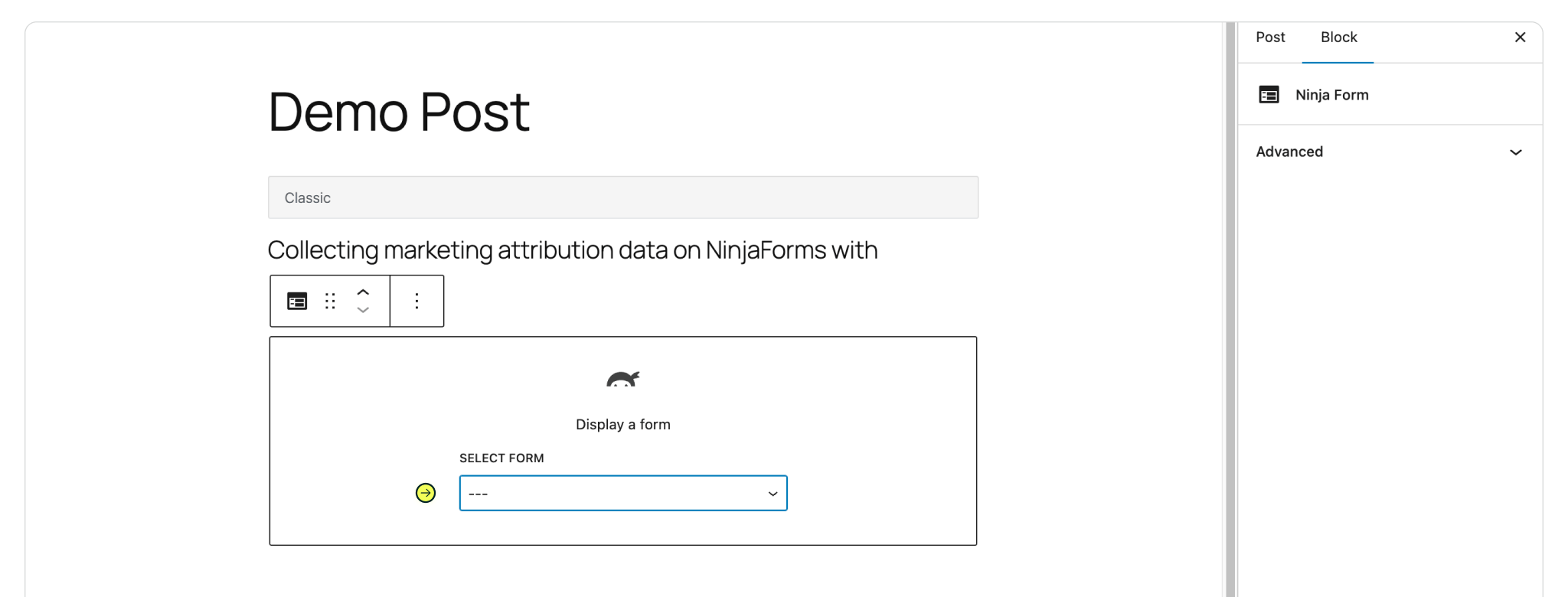
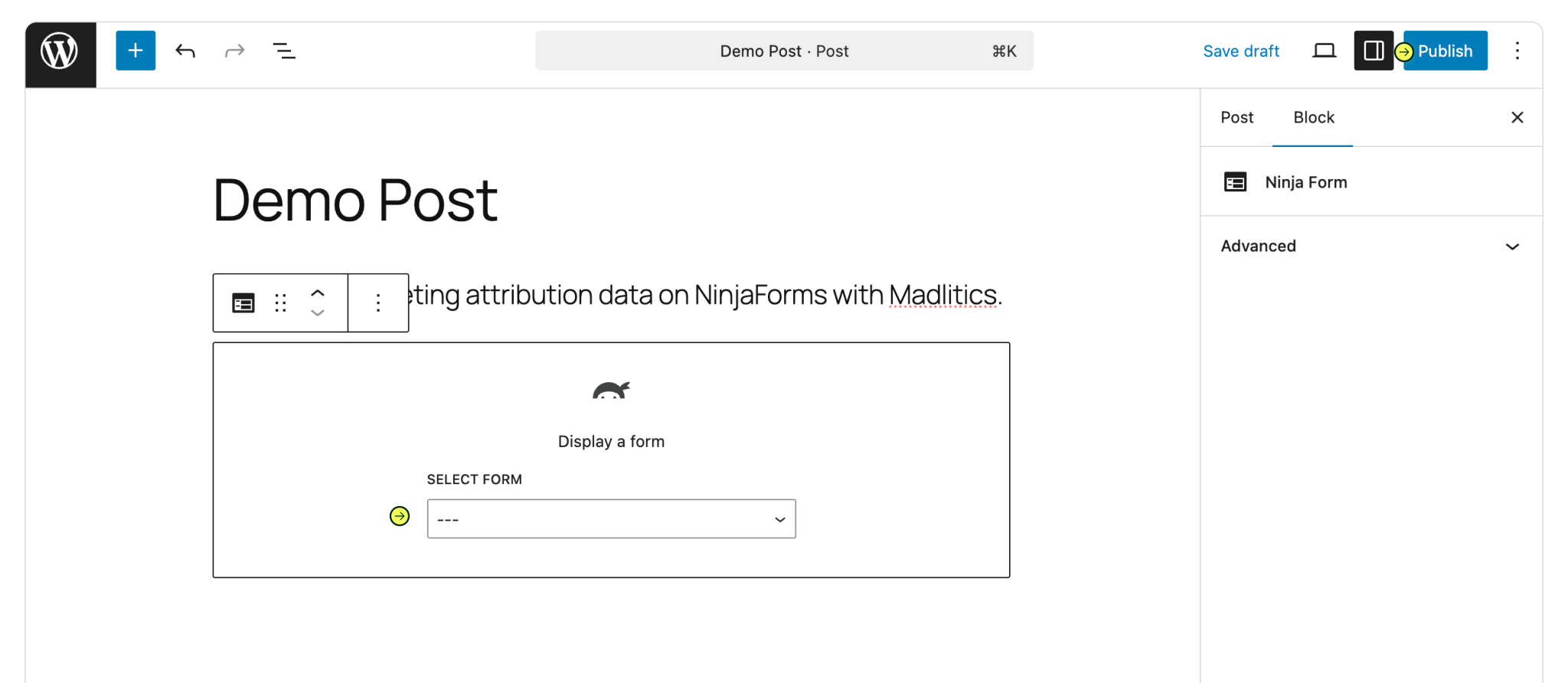
From there, publish your page and run a quick test by submitting the form yourself. The captured attribution data will appear in your NinjaForms submission page, showing details like channel, campaign, and landing page. Once confirmed, this data will seamlessly pass into your connected tools — like your CRM or analytics platform — giving you full visibility for reporting and optimization.
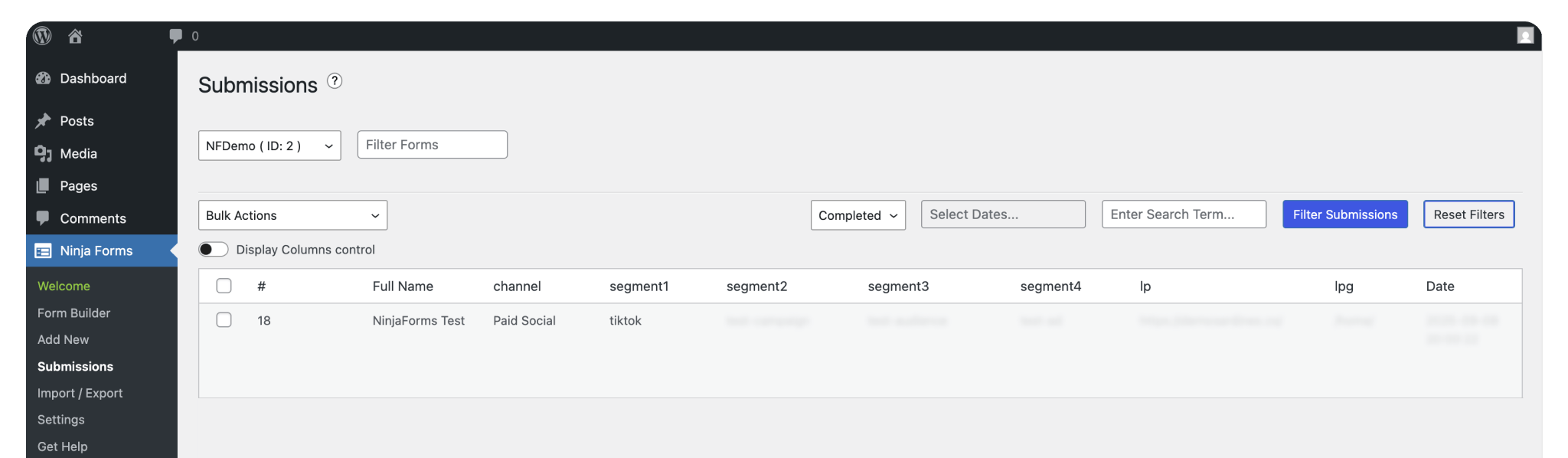

https://yoursite.com/?utm_source=linkedin&utm_medium=paidsocial&utm_campaign=q1_promo

With Madlitics now activated and your forms ready to accept marketing attribution data, you can start tracking valuable insights immediately, and pass attribution data into your CRM, email marketing platform, business intelligence tool or more for advanced reporting.



