Setting up Formidable Forms for Marketing Attribution and UTM Tracking


Formidable Forms is a powerful WordPress form builder designed for businesses that need more than just simple contact forms. With its drag-and-drop interface and advanced features, you can build everything from lead-capture forms to calculators and surveys—all without writing code. To integrate with Madlitics, you’ll need Formidable Pro or higher, since that’s where the advanced form controls and fields are available.
By adding Madlitics, every submission will include attribution details like channel, campaign, and landing page, giving you the clarity you need to see which marketing efforts are driving results.
In this guide, we’ll walk you through installing Formidable, activating your license, and preparing your forms to capture Madlitics attribution data.
💆 Heads-up: Make sure Madlitics is installed on the site where this Formidable lives (ie. Wordpress). The form alone won’t capture attribution data — Madlitics needs to be running on the page to pass lead data into your submissions. Installing Madlitics on Wordpress ->
Formidable Forms is a commercial WordPress plugin that you’ll need to purchase from the Formidable website. After buying a license, download the plugin (a ZIP file) and manually upload it to your WordPress site. To unlock Madlitics integration, you’ll need Formidable Pro or higher, since that’s where hidden fields and advanced form options are available. For the Pro plugin to work, the free Formidable Forms plugin also needs to be installed — Pro runs on top of it. Once both are activated, connect your license key to access premium features and ensure everything runs smoothly.
To begin select 'Plugins' from the sidebar menu and click the 'Add Plugin' button from the page or select the 'Add plugin' dropdown menu item. A. Search for 'Formidable' via the Search Plugins textfield input. Once the plugin has been found, install it. Once installed the plugin must be activated by clicking the 'Activate' button. B. Upload the Formidable Proplugin, by clicking "Upload Plugin", choose your Formidable Pro Zip file (Formidable > Account Dashboard > Downloads), click 'Install Now'.
Once the Formidable Pro plugin is installed, enable the plugin, by clicking 'Activate'.
Plugins > Add Plugin > Install > Activate
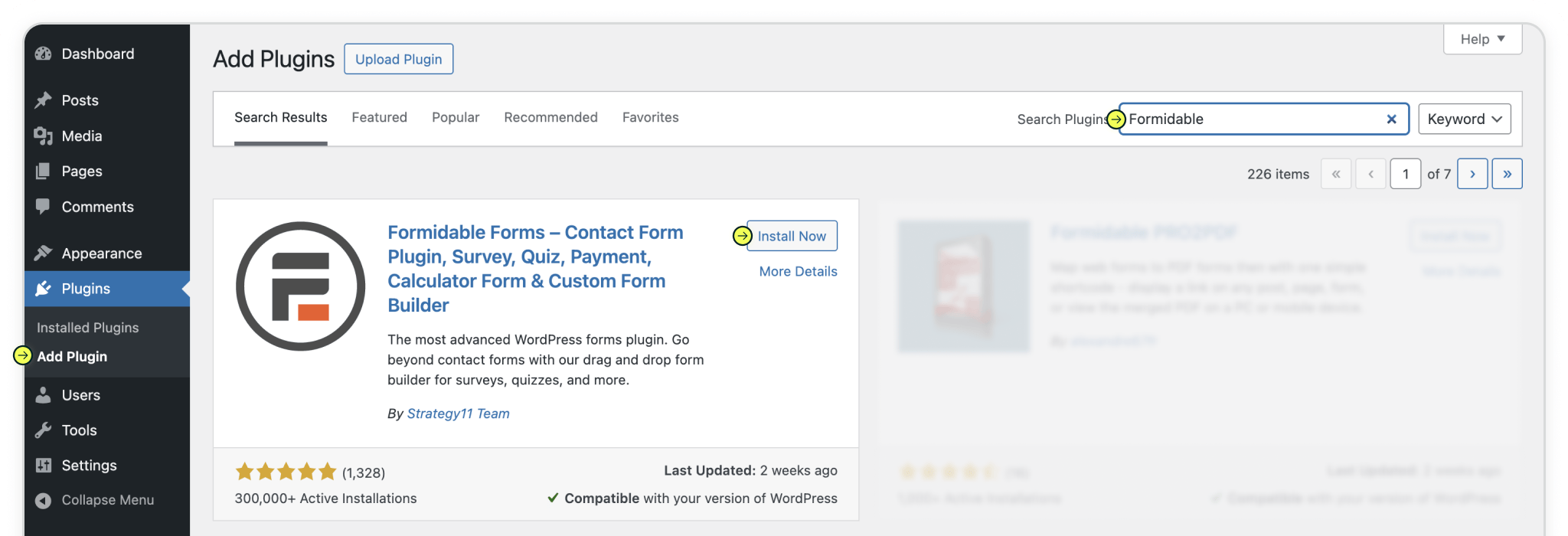
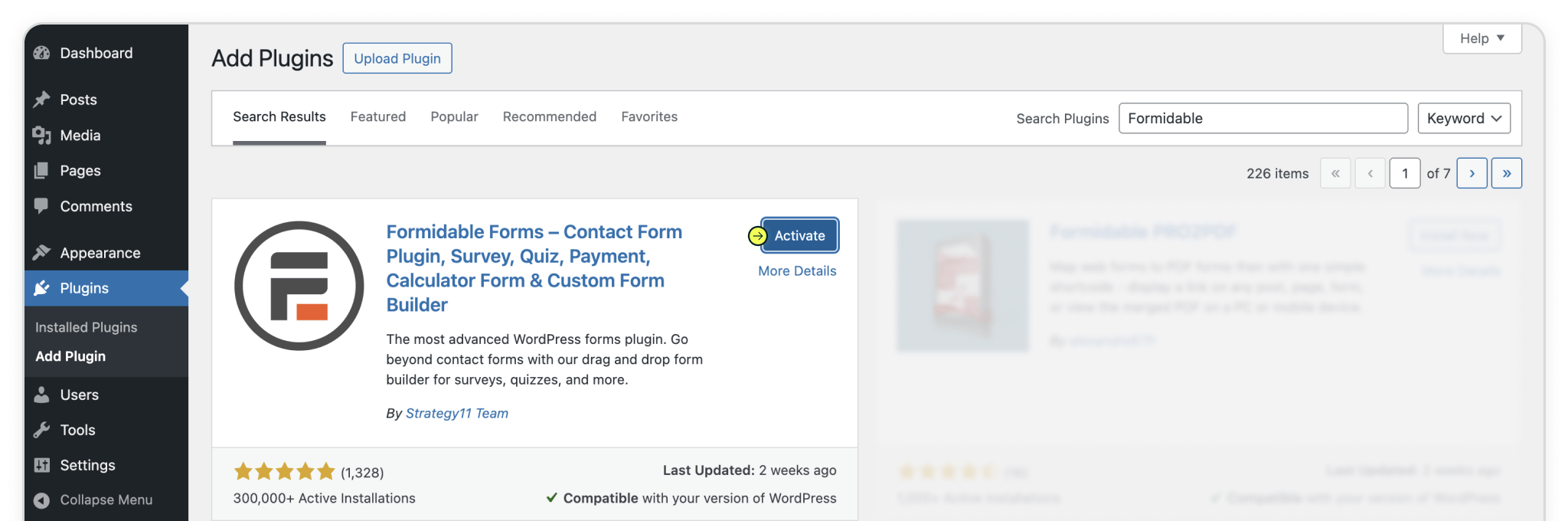
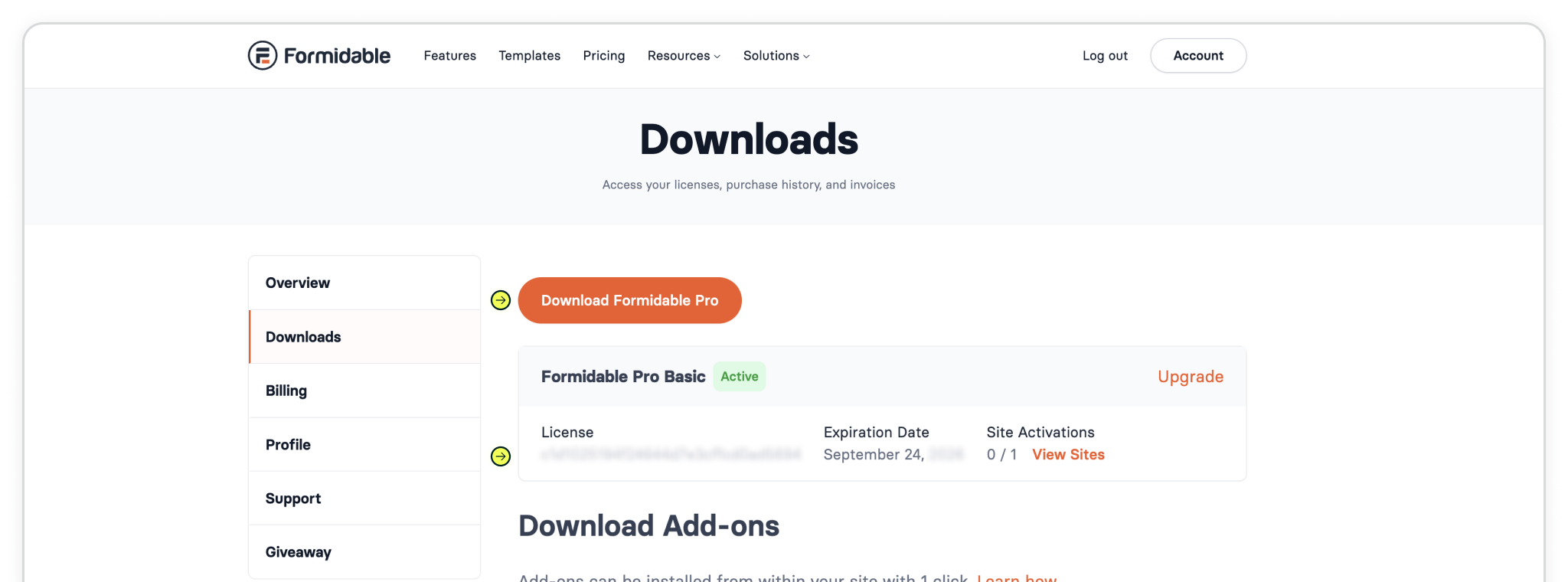
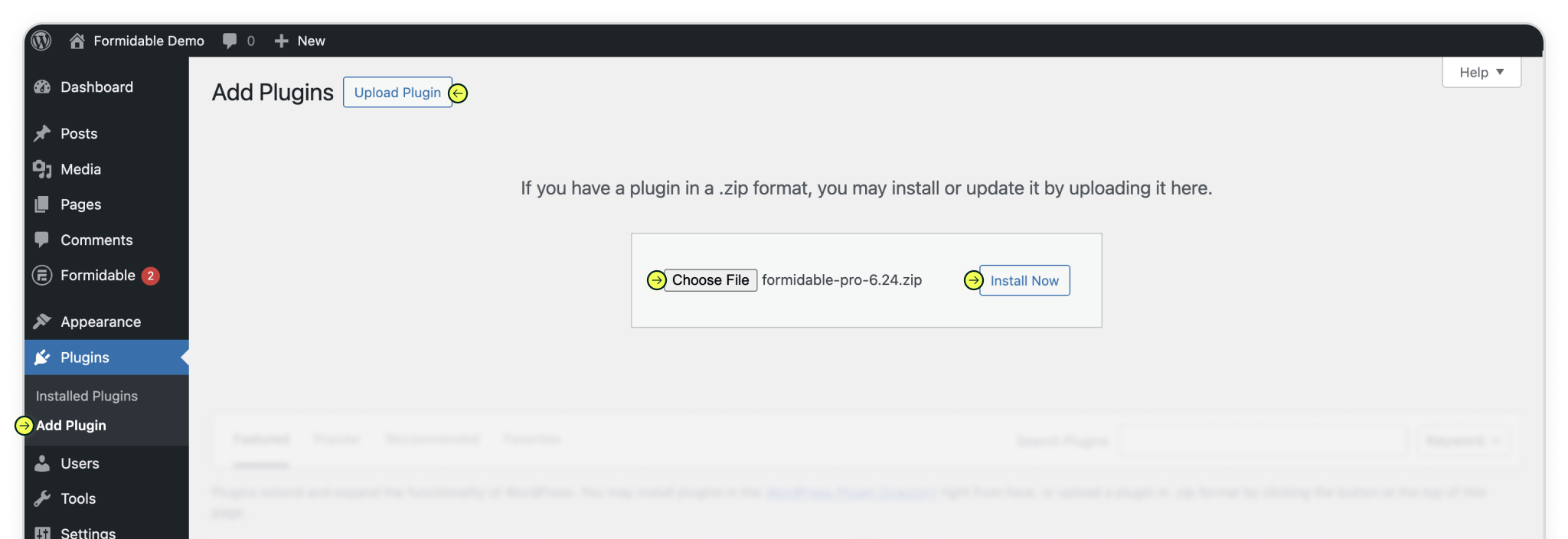
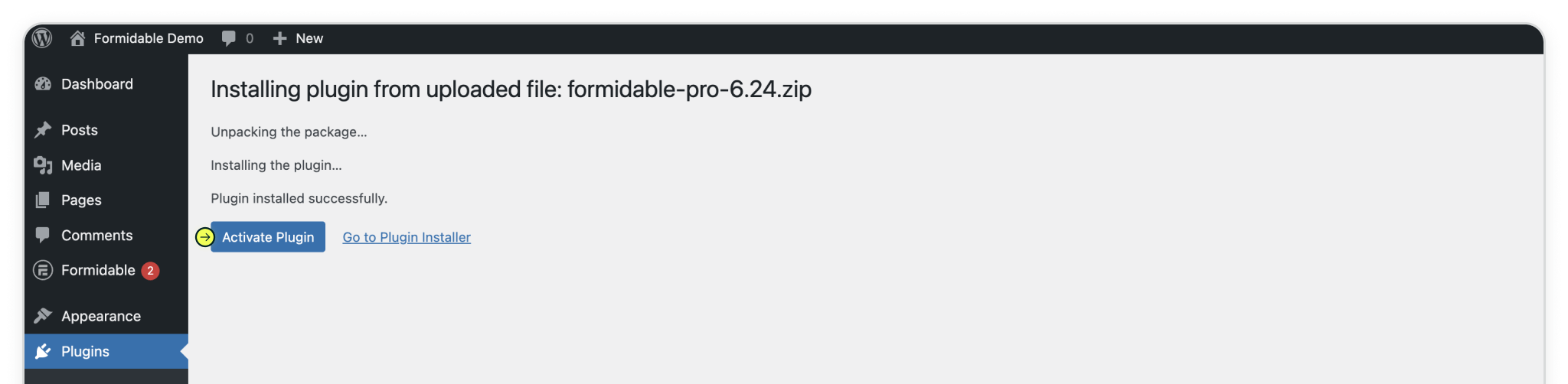
Once the plugin is installed, you’ll need to connect your license key to unlock Pro features and ensure Madlitics integration works smoothly. From your WordPress dashboard, go to Formidable › Global Settings › General Settings. Here, you can either Connect Account (syncs with Formidable) or manually paste your license key directly.
After you’ve entered the details, click Save License. If the key is valid, your site will sync with your Formidable account, and you’ll see a confirmation that your Formidable license is active.
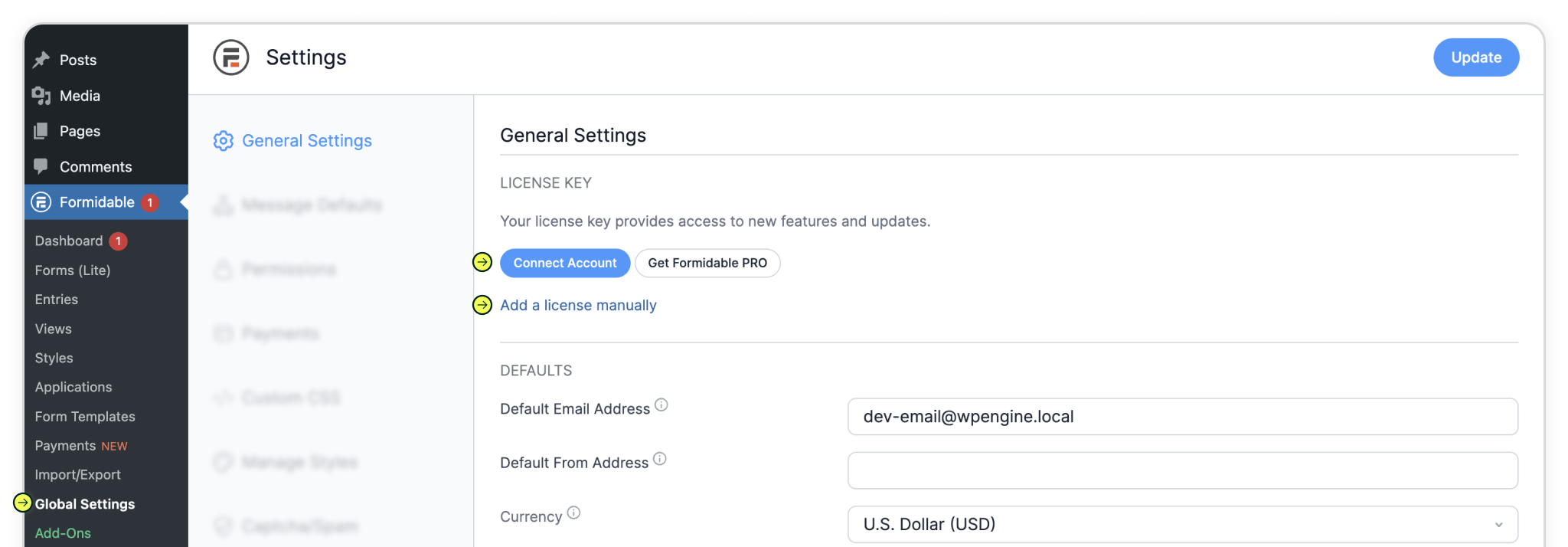
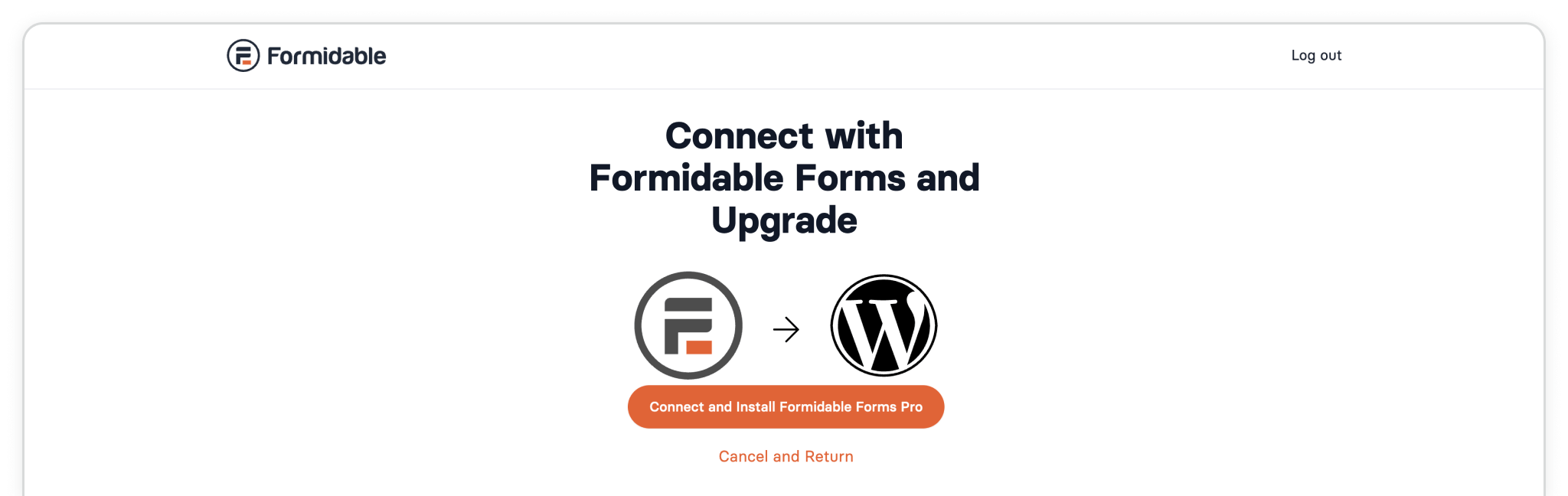
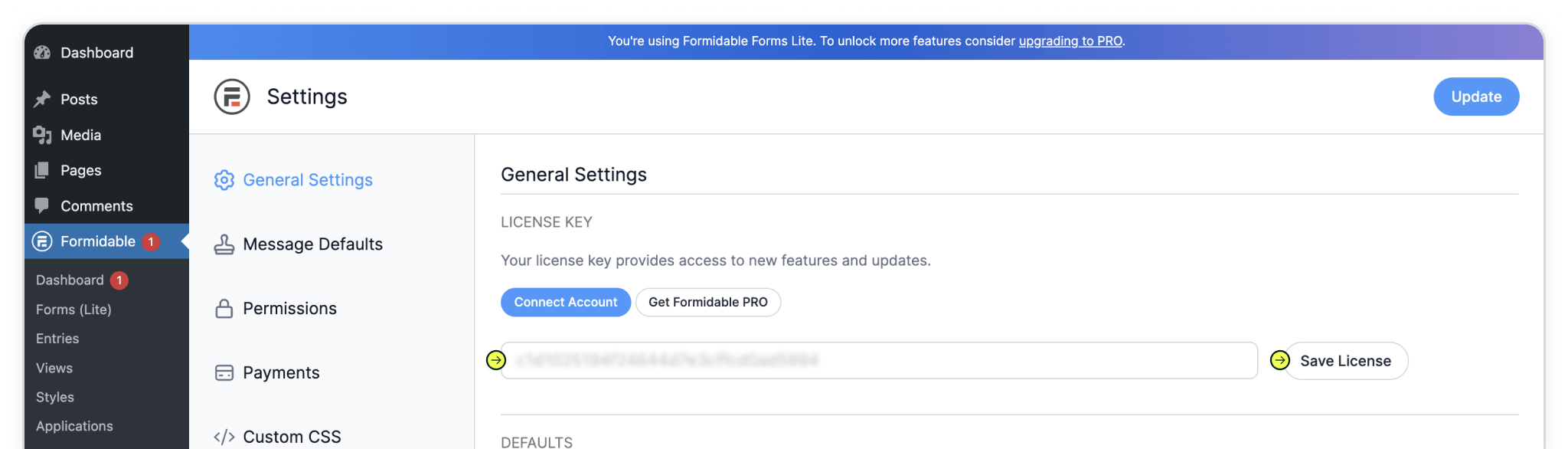
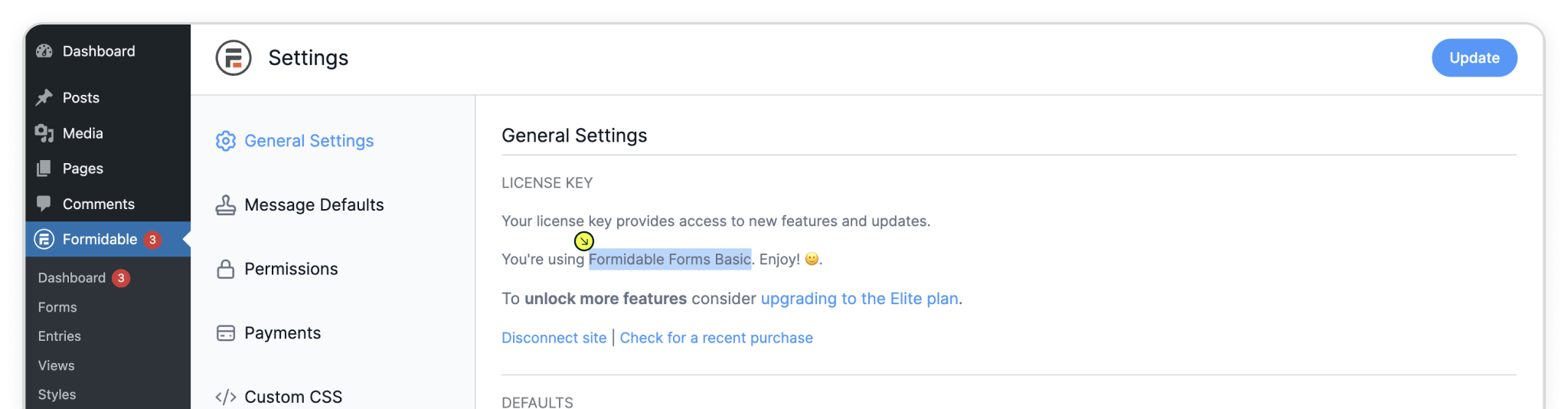
With Formidable Pro installed, you’re ready to build a form that will capture both your lead details and Madlitics attribution data. Navigate to the Frominator menu item in the Wordpress sidebar.
To begin a new form click the 'Create New Form' button, or "+ Add New". Now that you’ve opened the form-creation flow in Fromidable, choose how you’d like to build your form. You can Create a blank form for a completely blank canvas or use a template to save time with pre-built layouts.
If you’re working with a form you’ve already created, just open it from your My Forms list and click Edit Form to prepare it for adding Madlitics hidden fields.
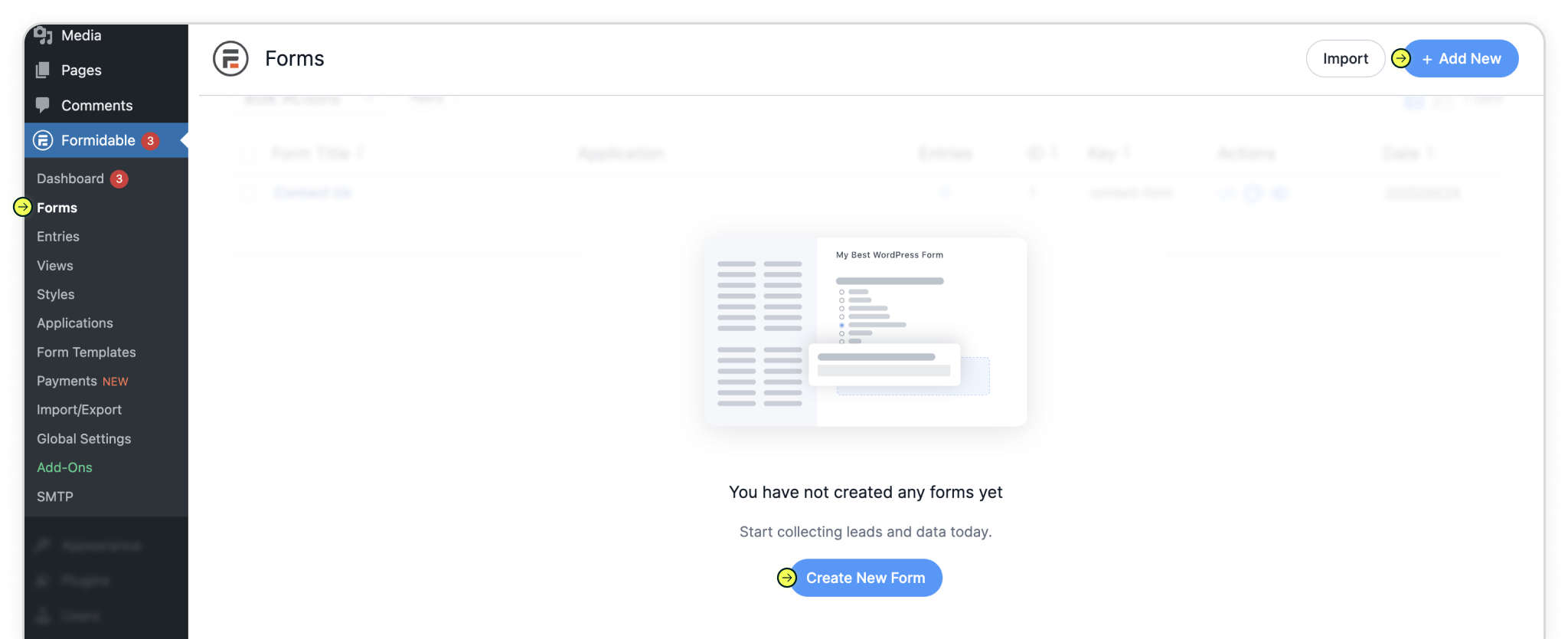
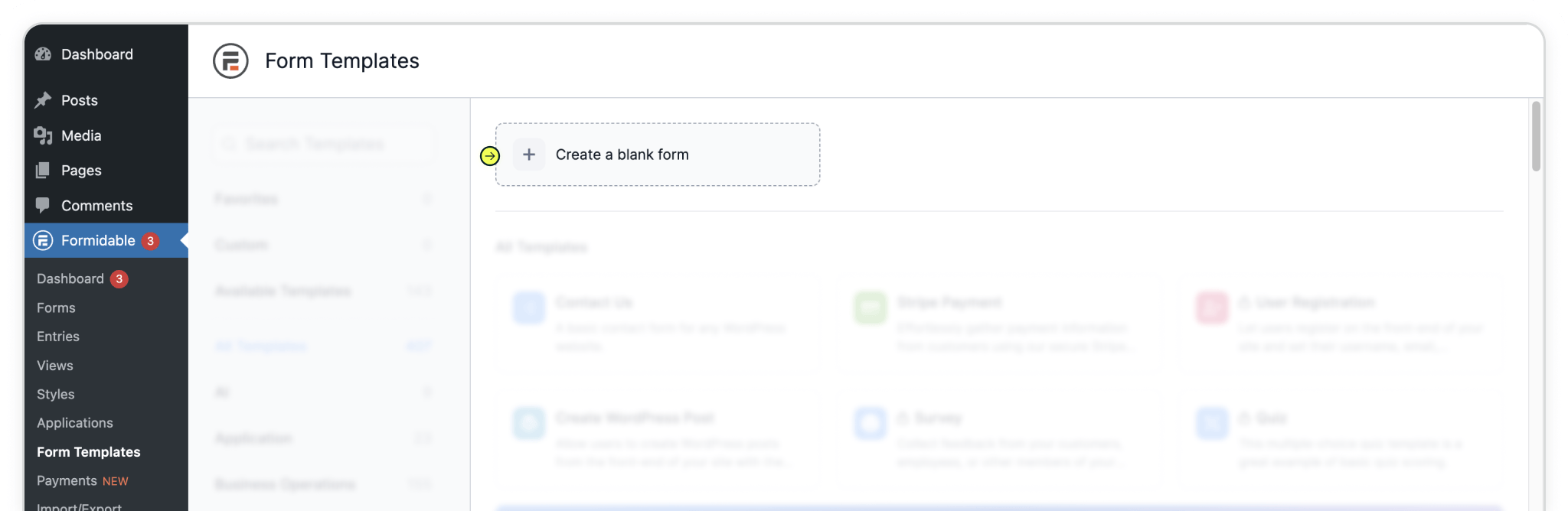
Create forms that fit your process, with any fields you choose. To start capturing attribution data, you’ll need to add seven fields to your Formidable form. Each one will be labeled and pre-filled with a Madlitics default value so visitor data can flow directly into your marketing tools.
In the form editor, drag a hidden field into your form. Update the Field Label and Default Value so they match the Madlitics fields. For example, set the label to channel and the default value to [channel].
Repeat this process for all Madlitics fields. Once all seven are added, save your form to begin collecting customer lead data. Configure additional Madlitics field value pairs for deeper customization and richer insights.
Madlitics field: Channel
Marketing channel category
Field label: channel
Default value: [channel]
Madlitics field: Segment 1
Captures the utm_source parameter
Field label: segment1
Default value: [segment1]
Madlitics field: Segment 2
Captures the utm_campaign parameter
Field label: segment2
Default value: [segment2]
Madlitics field: Segment 3
Captures the utm_term parameter
Field label: segment3
Default value: [segment3]
Madlitics field: Segment 4
Captures the utm_content parameter
Field label: segment24
Default value: [segment4]
Madlitics field: Landing Page
Captures the landing page url a visitor first arrived on
Field label: lp
Default value: [lp]
Madlitics field: Landing Page Group
Captures the landing page group a visitor first arrived on
Field label: lpg
Default value: [lpg]
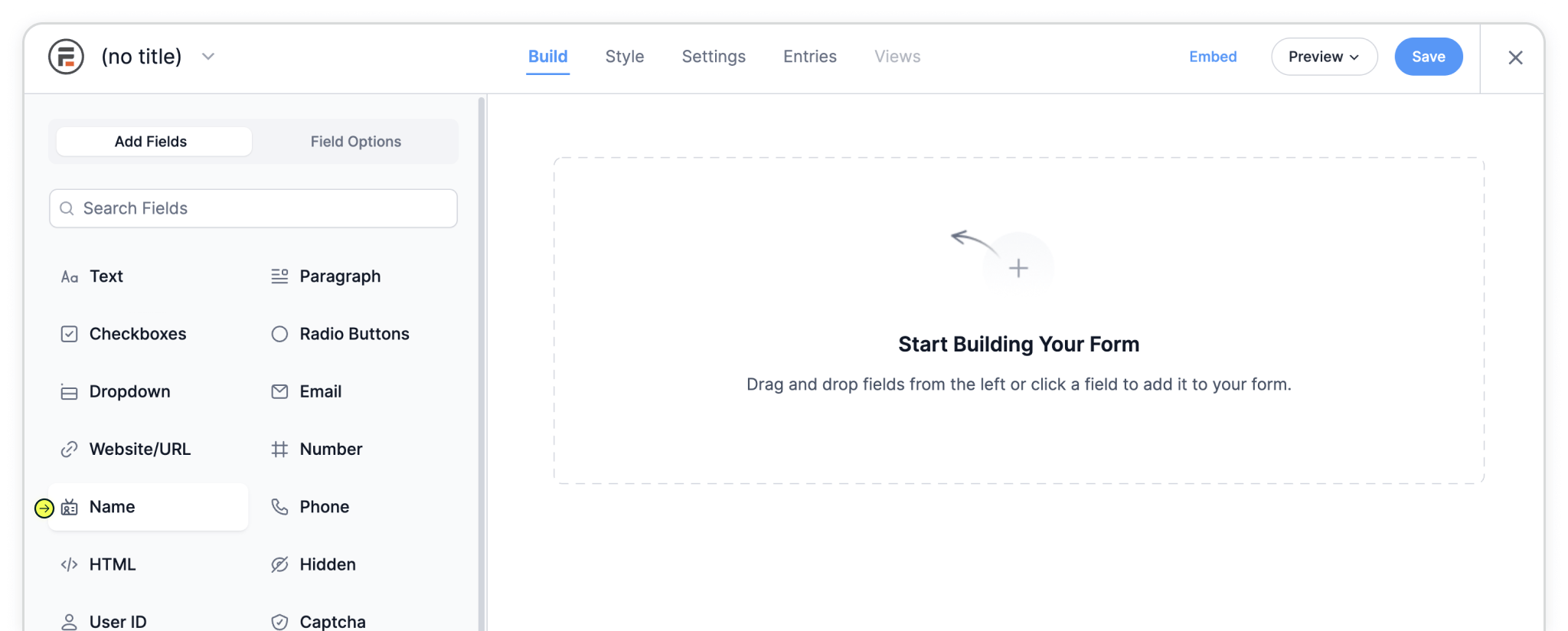
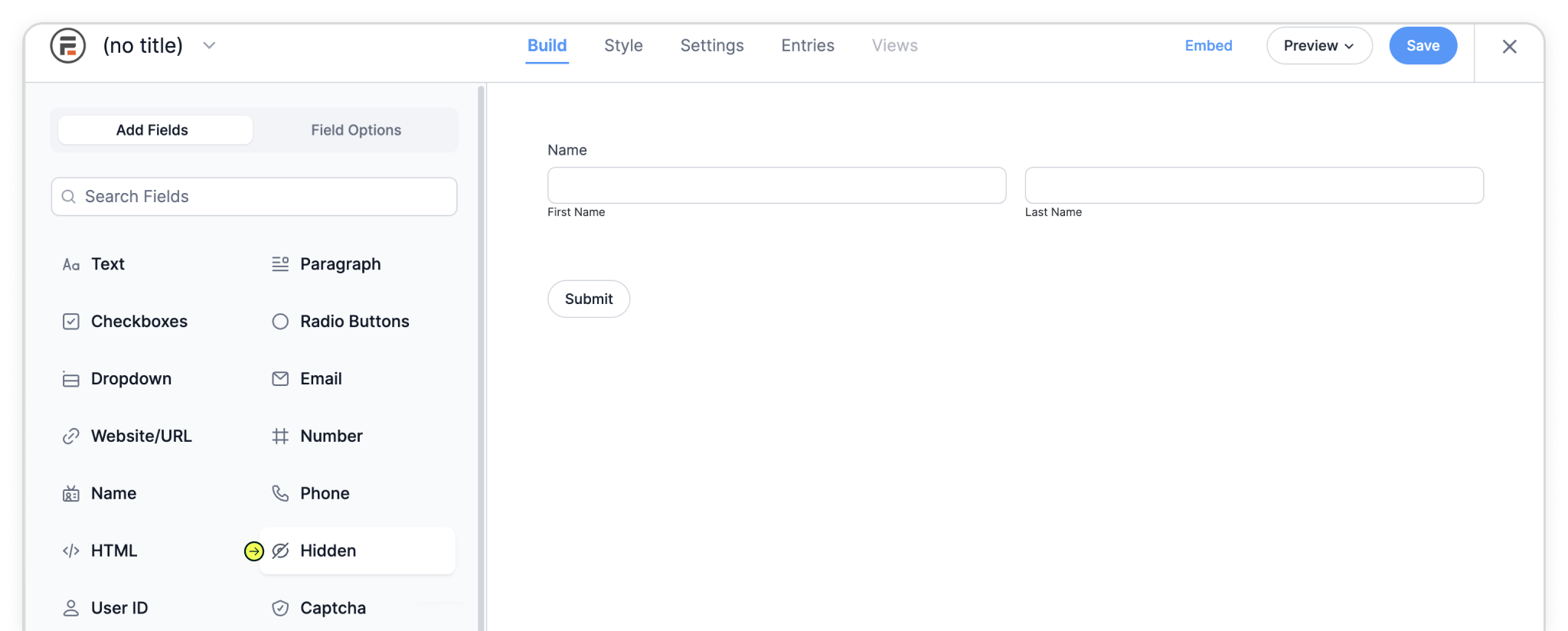
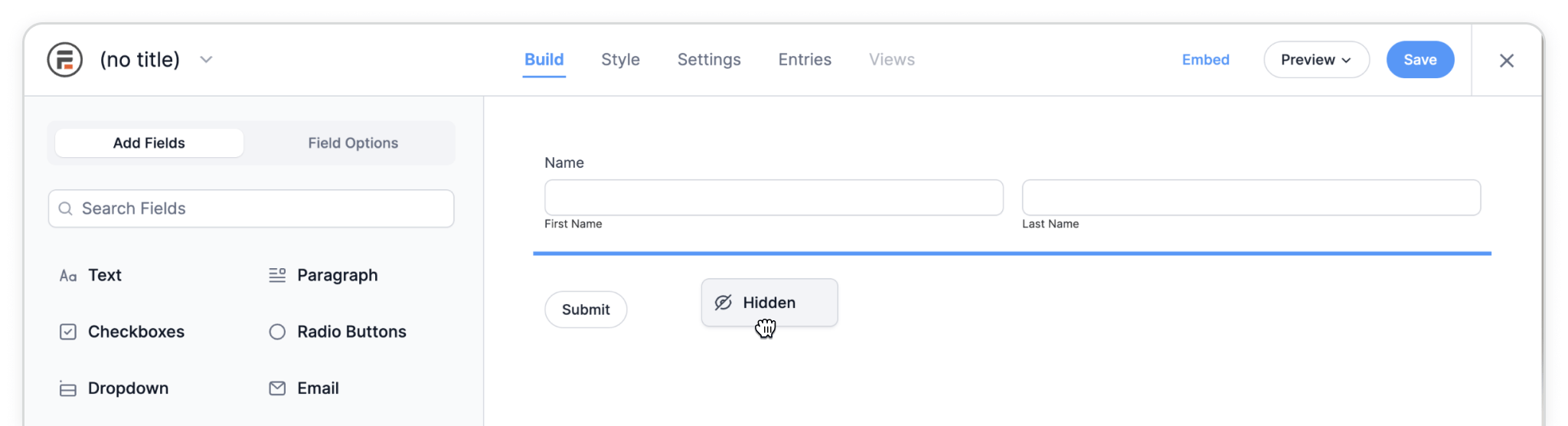
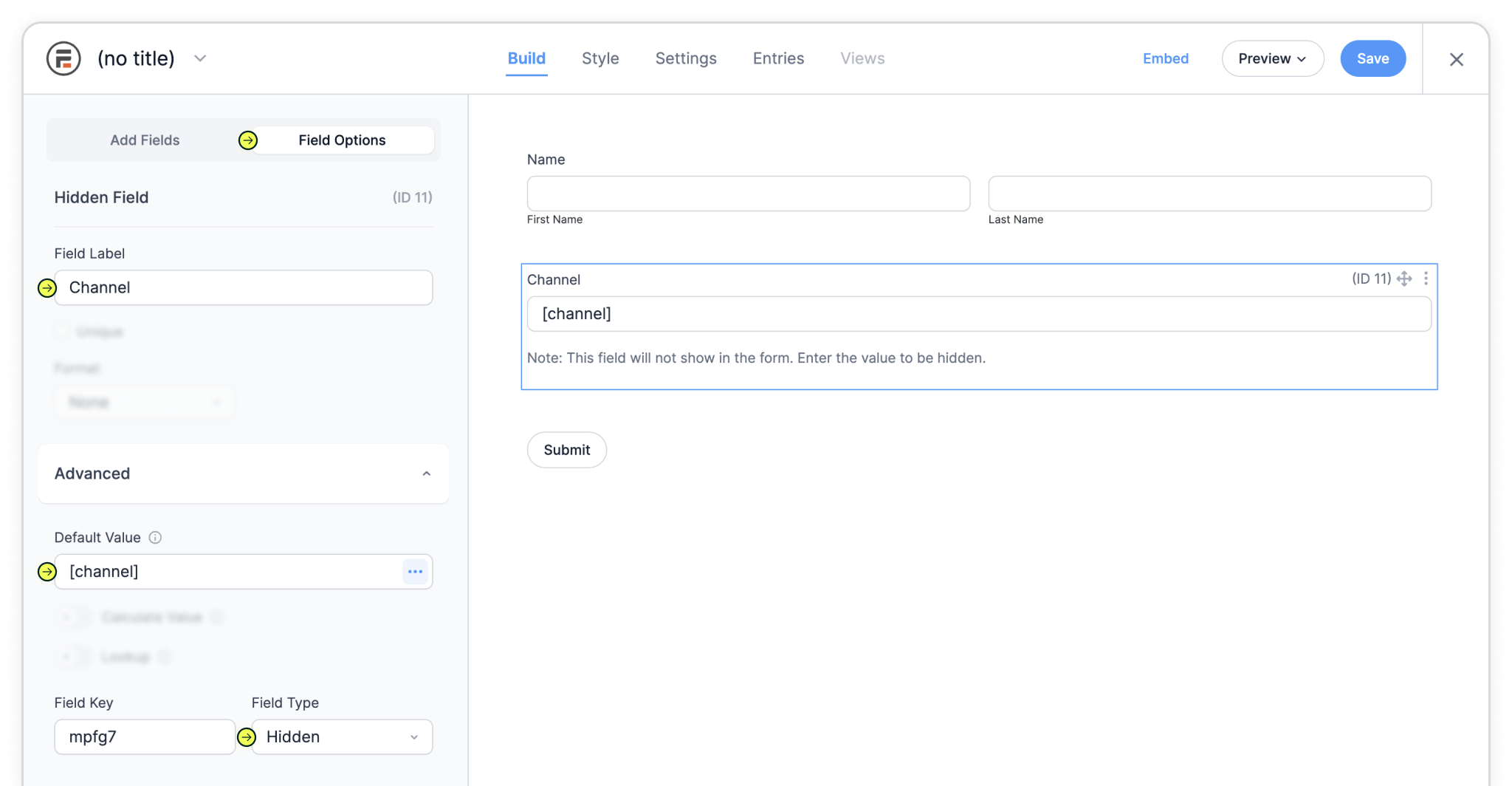
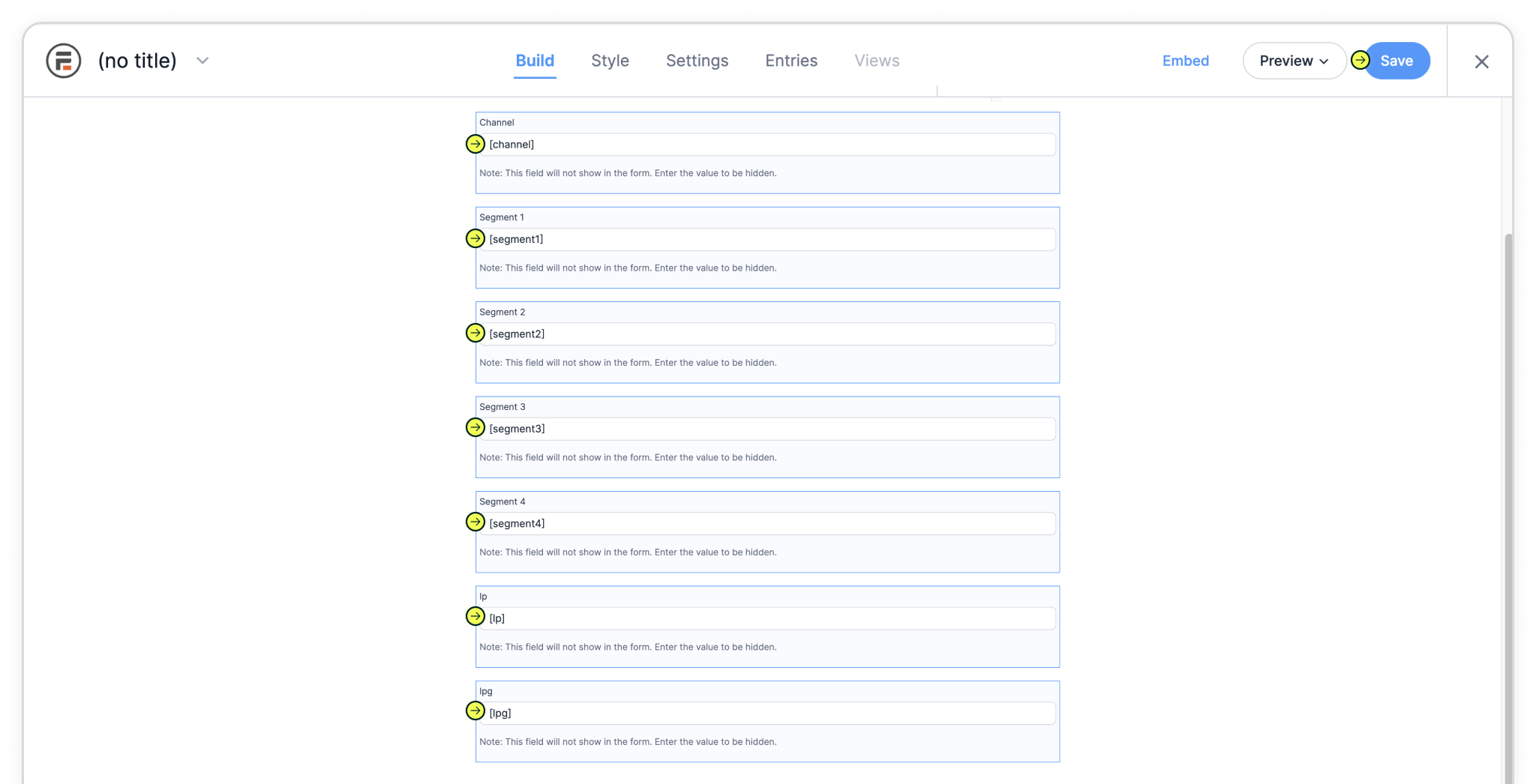
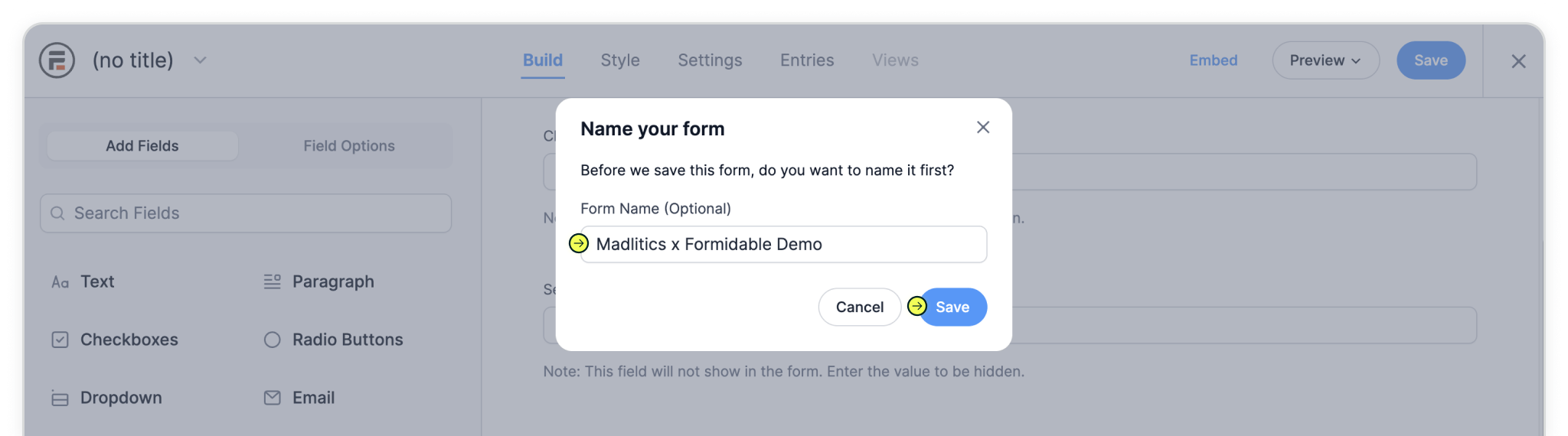
Now that your form is set up with the Madlitics fields, the final step is placing it onto a live page where visitors can interact with it. Formidable makes this process flexible — you can drop your form into an existing page, spin up a brand-new page just for it, or embed it anywhere using a shortcode.
For most cases, creating a dedicated page is the simplest option, especially if you’re testing Madlitics for the first time. Once published, every submission from that form will automatically include attribution data, giving you a clear view of how visitors are reaching your site.
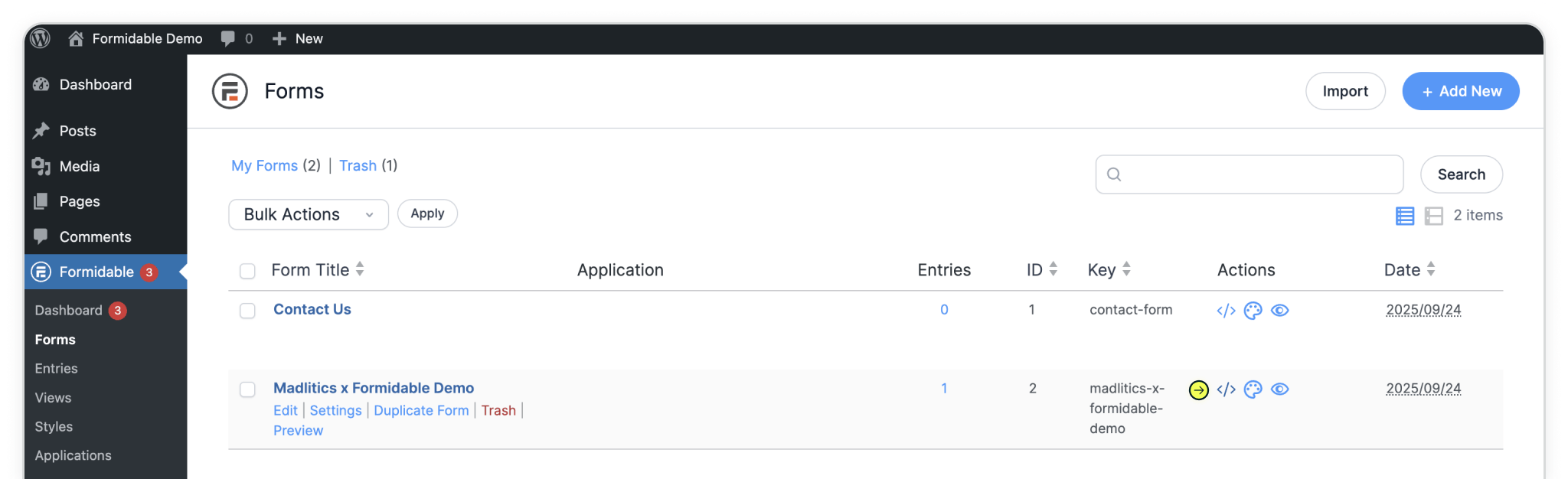
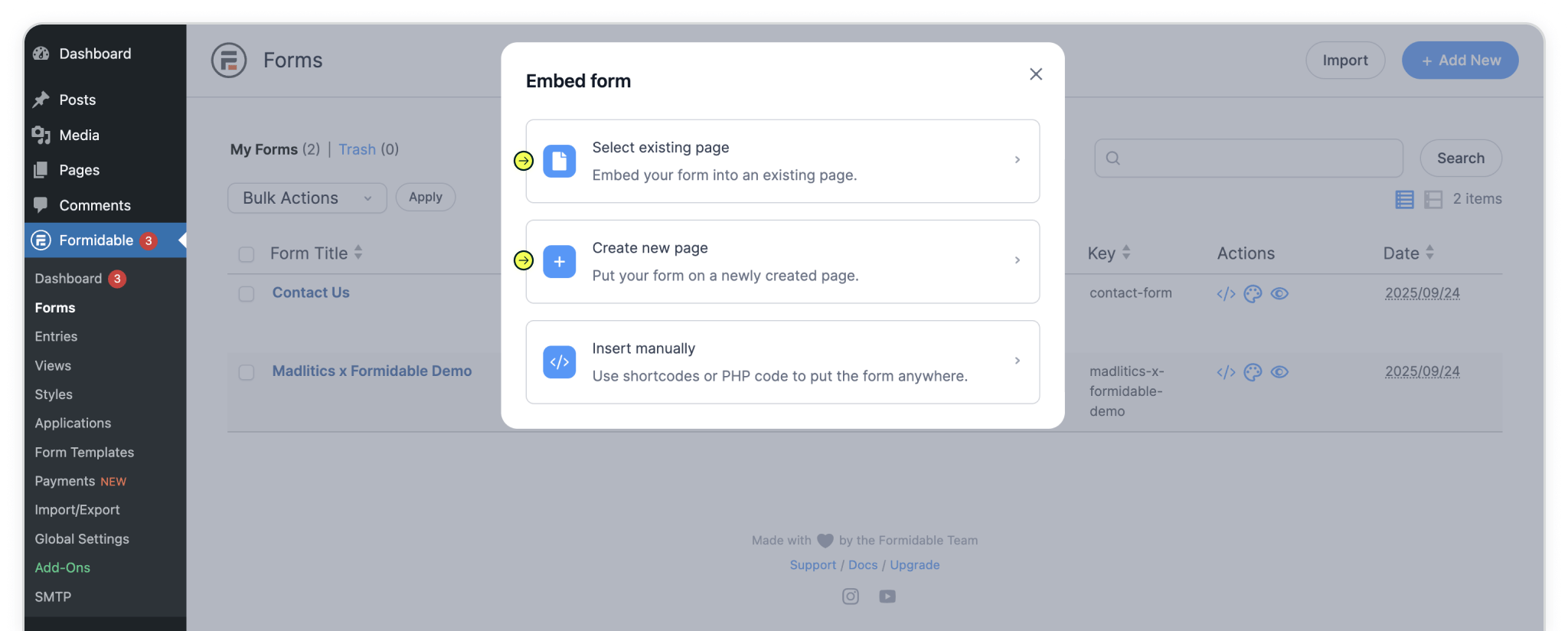
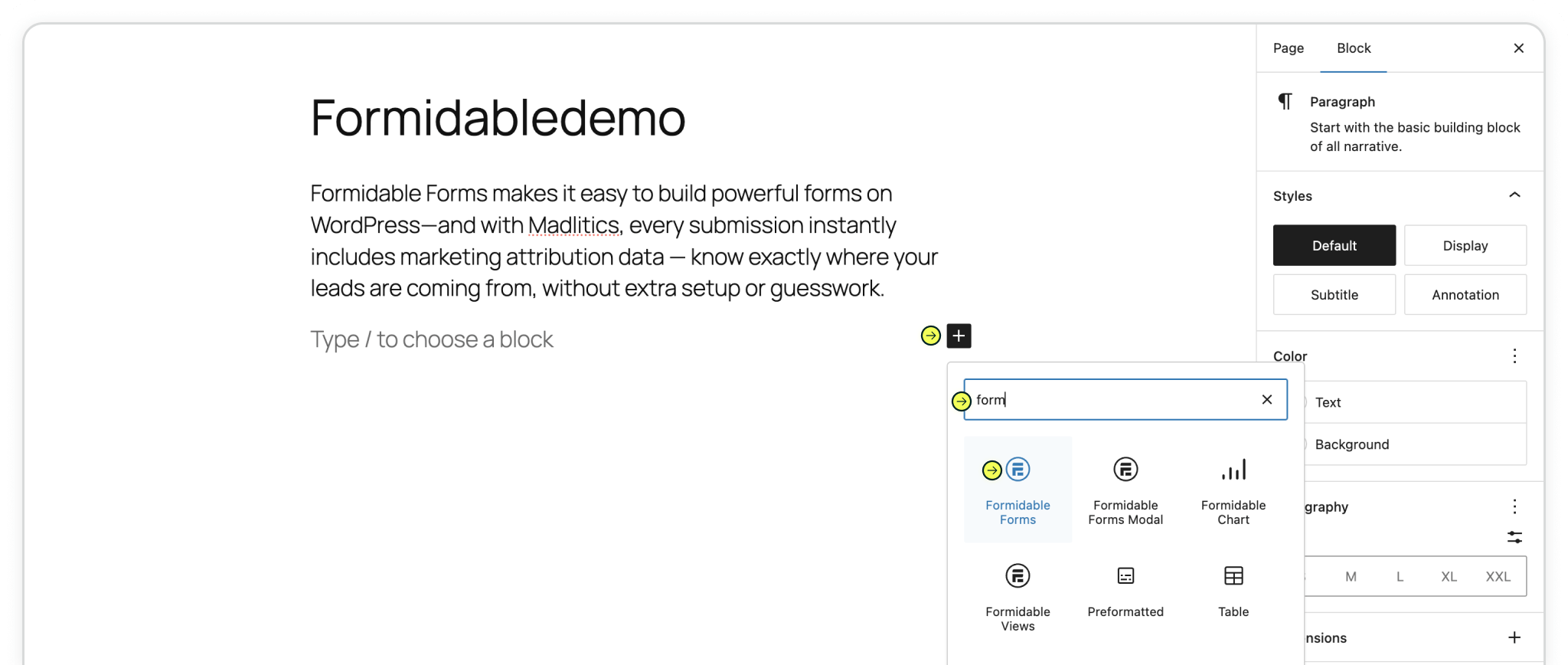
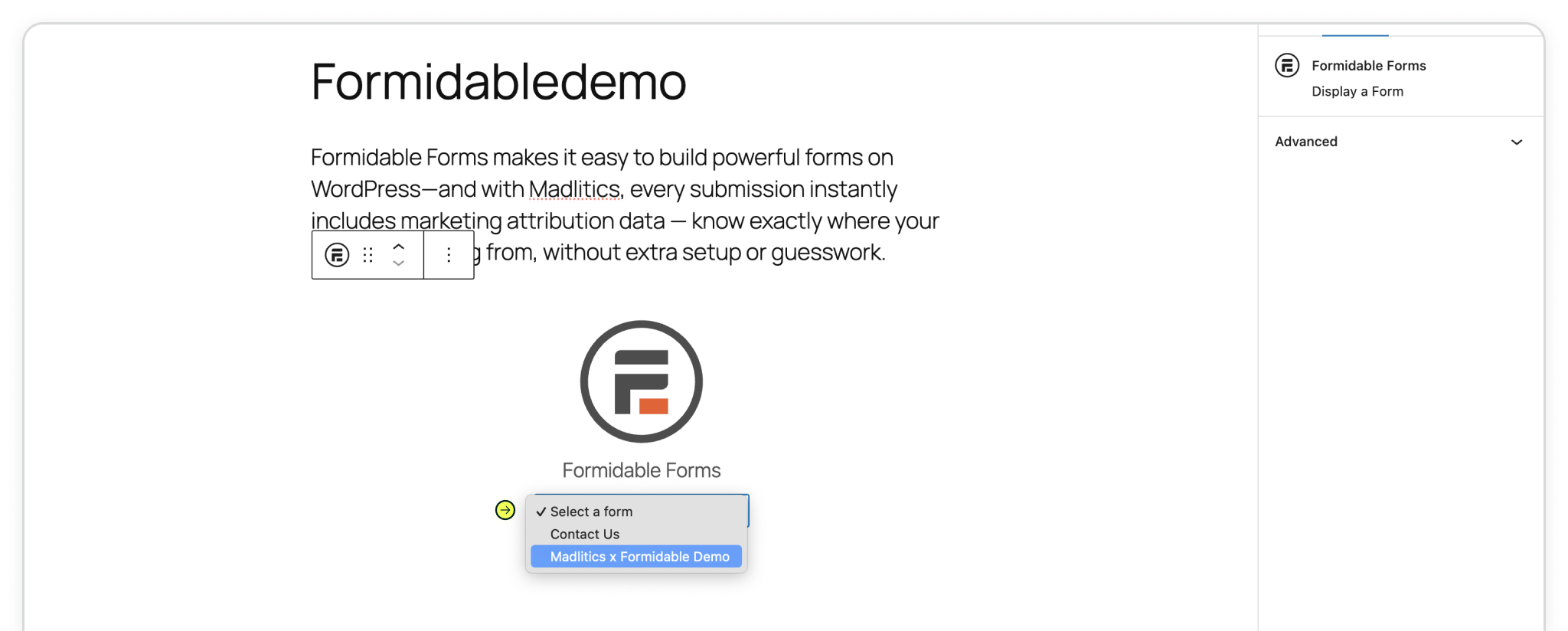
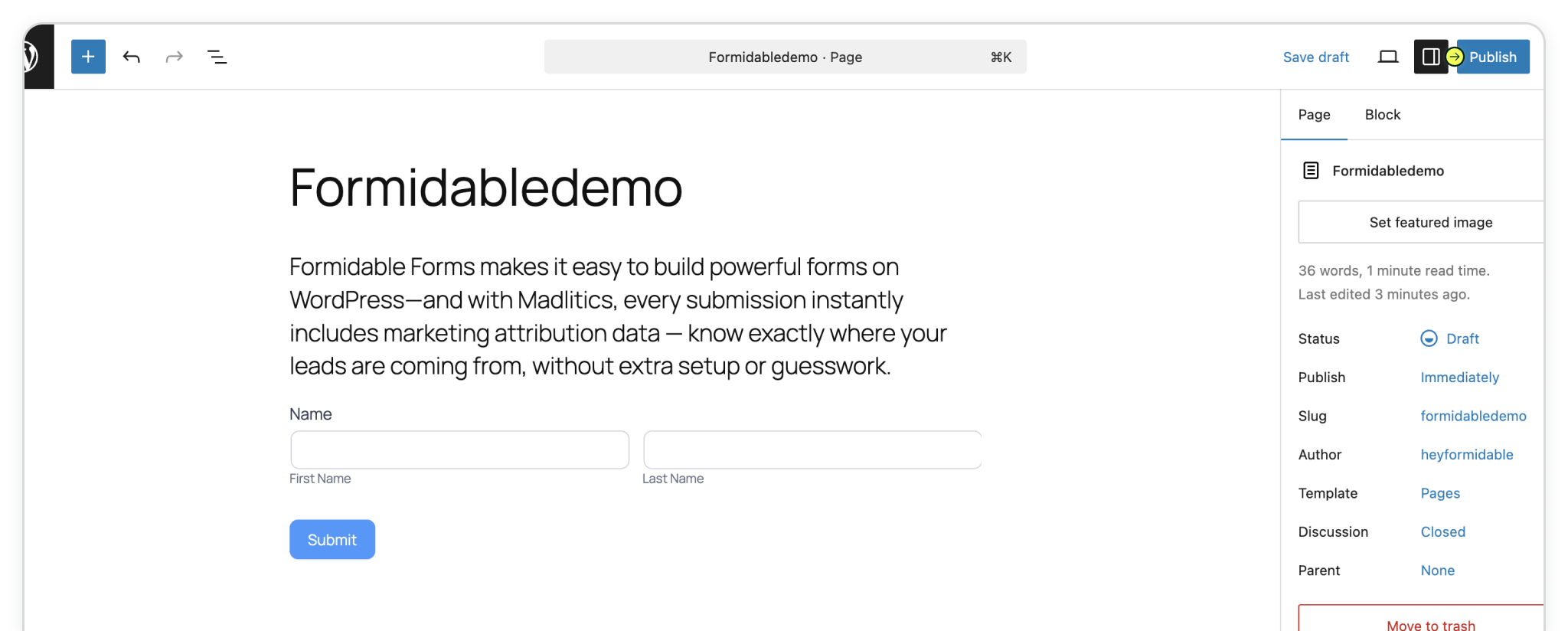
Test your form by visiting your site, using a url with unique utm parameters. Captured attribution data will populate in your Forminator submission page which can then be passed to CRMs, Intelligence tools, etc. for advanced reporting.
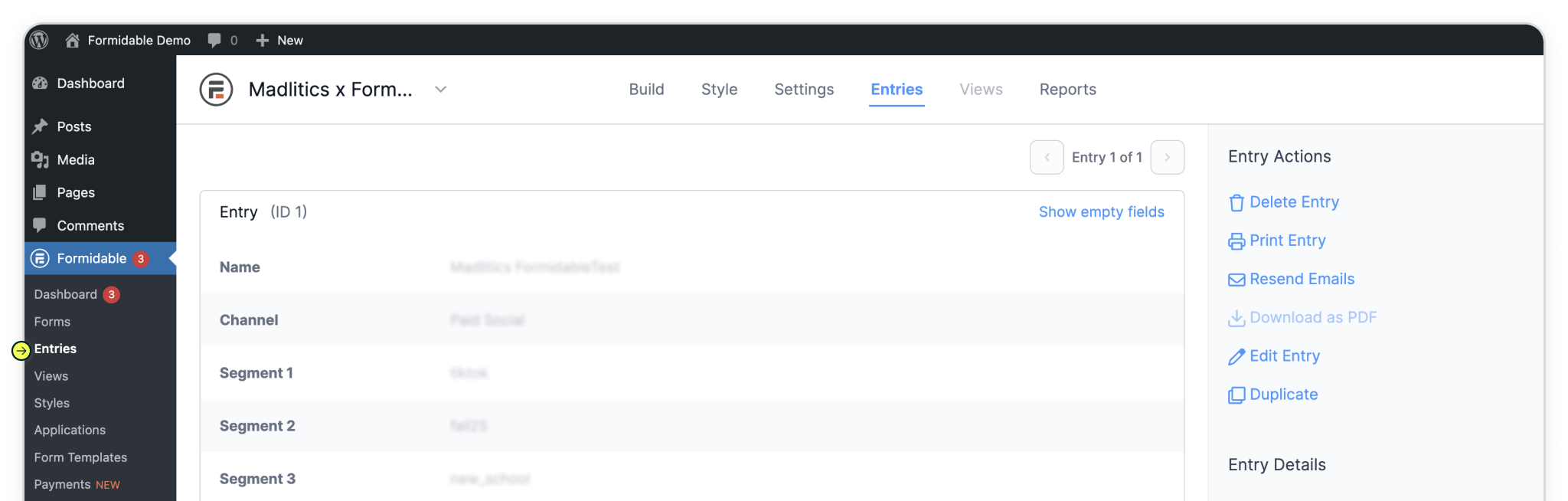

https://yoursite.com/?utm_source=linkedin&utm_medium=paidsocial&utm_campaign=q1_promo

With Madlitics now activated and your forms ready to accept marketing attribution data, you can start tracking valuable insights immediately, and pass attribution data into your CRM, email marketing platform, business intelligence tool or more for advanced reporting.



