Setting up Jotform for Marketing Attribution and UTM Tracking
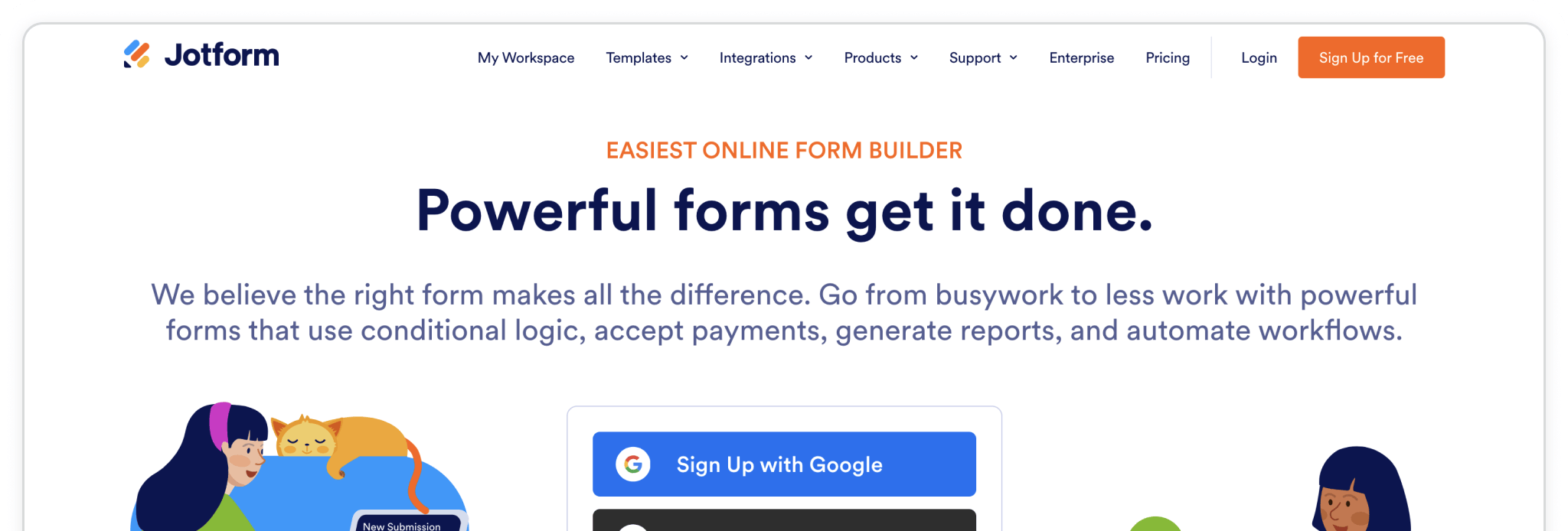
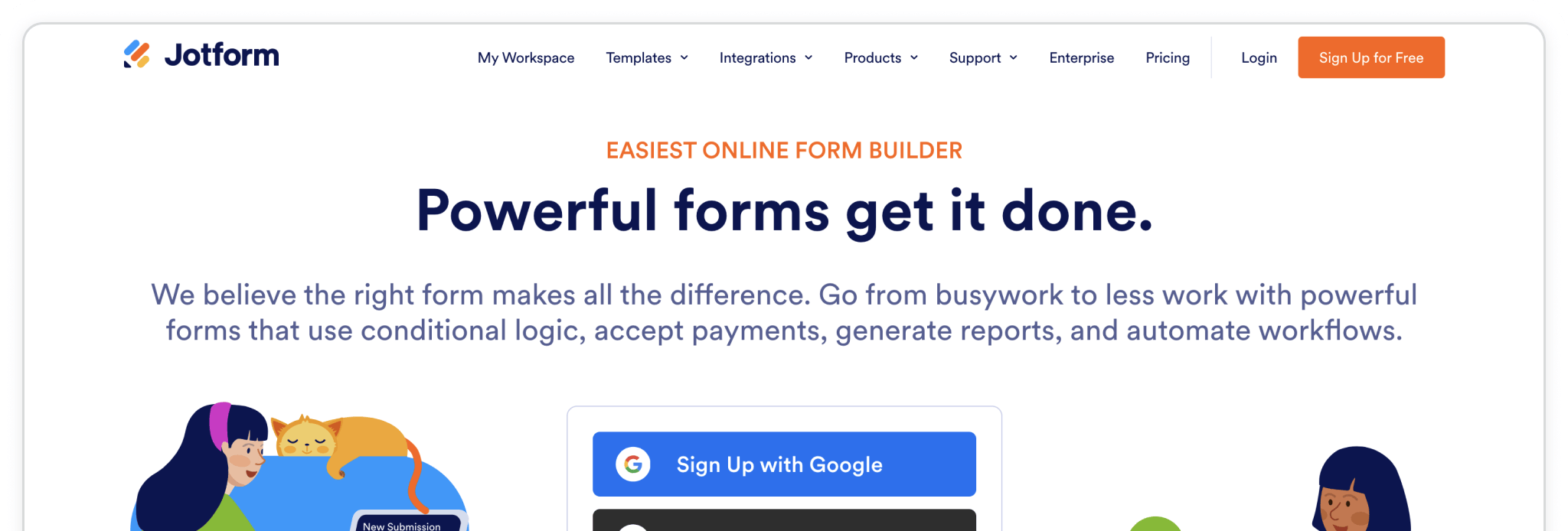
Jotform is one of the fastest ways to create powerful, customizable forms—no coding required. Its drag-and-drop builder, rich templates, and flexible publishing options make it a favorite for teams who need to launch forms quickly.
By pairing Jotform with Madlitics, every submission you collect is automatically enriched with attribution data — including the marketing channel, campaign, and landing page that brought your lead in. That means you get the full story behind each form submission without adding extra steps for your visitors.
In this guide, we’ll walk through creating a new form in Jotform, adding Madlitics fields, and publishing it so you can start capturing clean, first-party attribution data right away.
💆 Heads-up: Make sure Madlitics is installed on the site where this Jotform lives. The form alone won’t capture attribution data — Madlitics needs to be running on the page to pass lead data into your submissions. Installing Madilitics ->
Jotform is an online form builder that lets you create and share lead-capture forms without installing any plugins or writing code. To get started, visit the Jotform website and click “Sign Up”. You can register using your email address or quickly sign up with Google.
Jotform’s free Starter plan includes everything you need to begin collecting customer leads — so you can start building right away without any upfront cost.
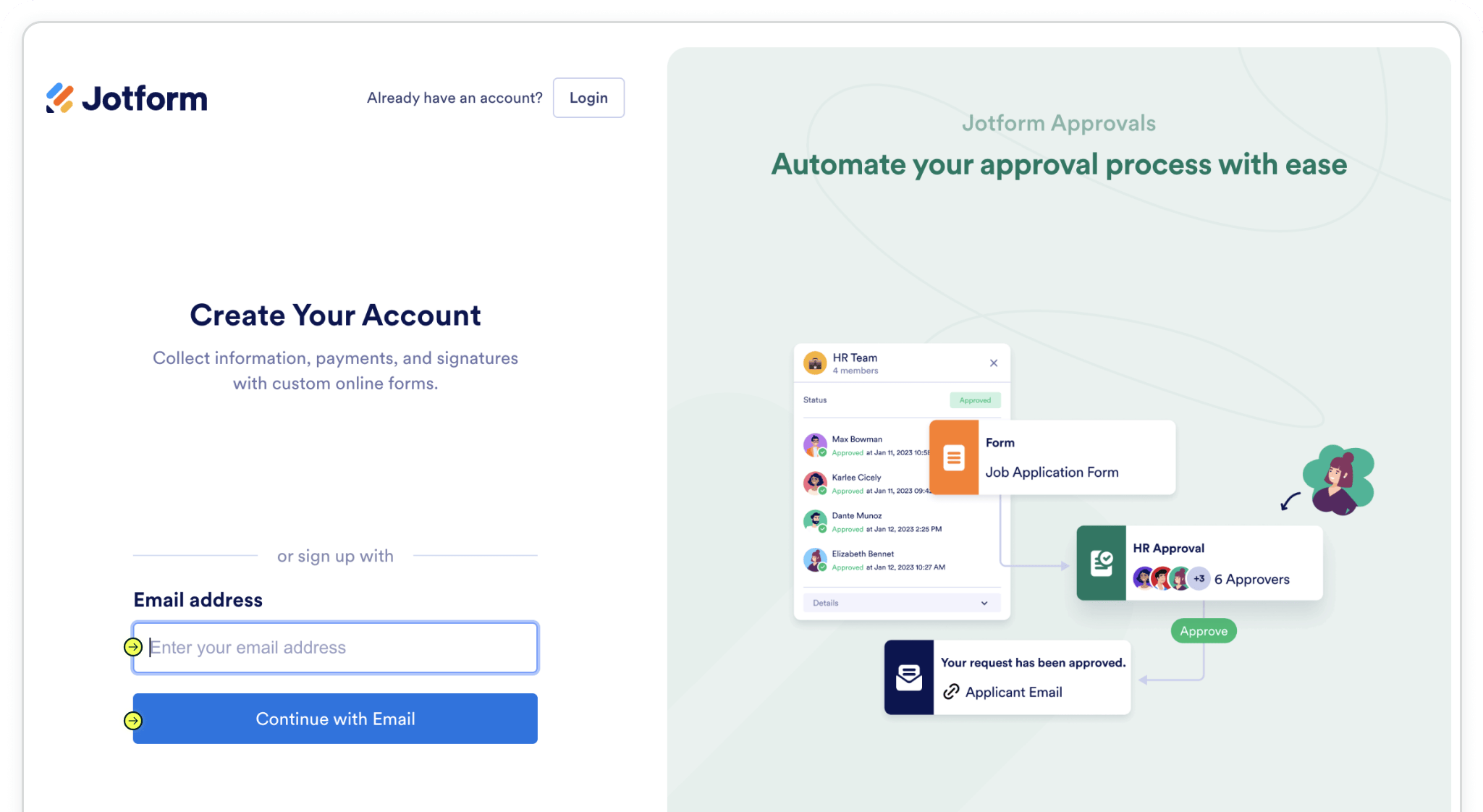
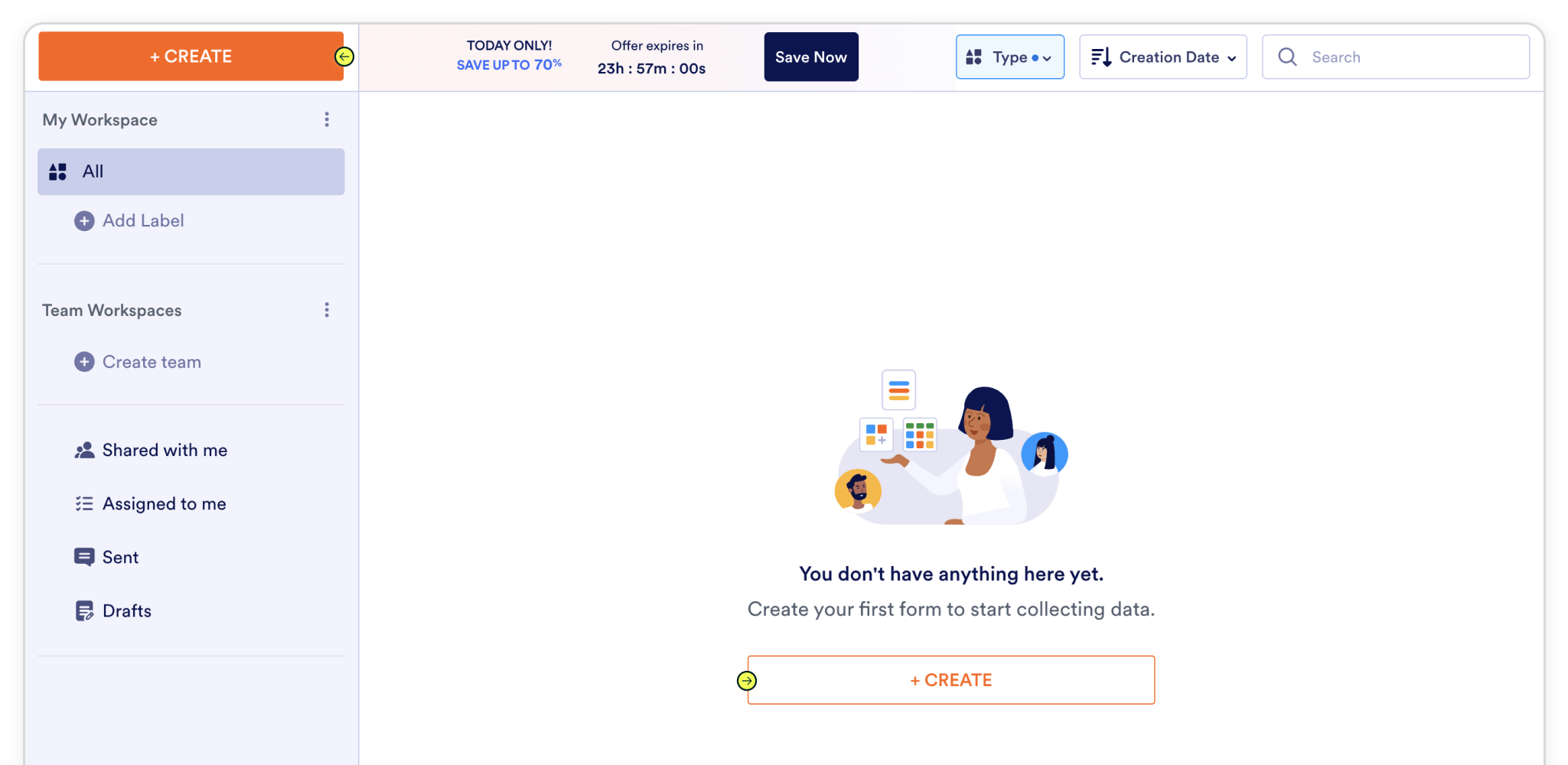
Now that you’ve opened the form-creation flow in Jotform, choose how you’d like to build your form. You can start from scratch for a completely blank canvas or use a template to save time with pre-built layouts. Pick the Classic Form layout so all questions appear on a single page—this layout works best with Madlitics hidden fields and keeps the experience simple for visitors.
If you’re working with a form you’ve already created, just open it from your My Forms list and click Edit Form to prepare it for adding Madlitics hidden fields.
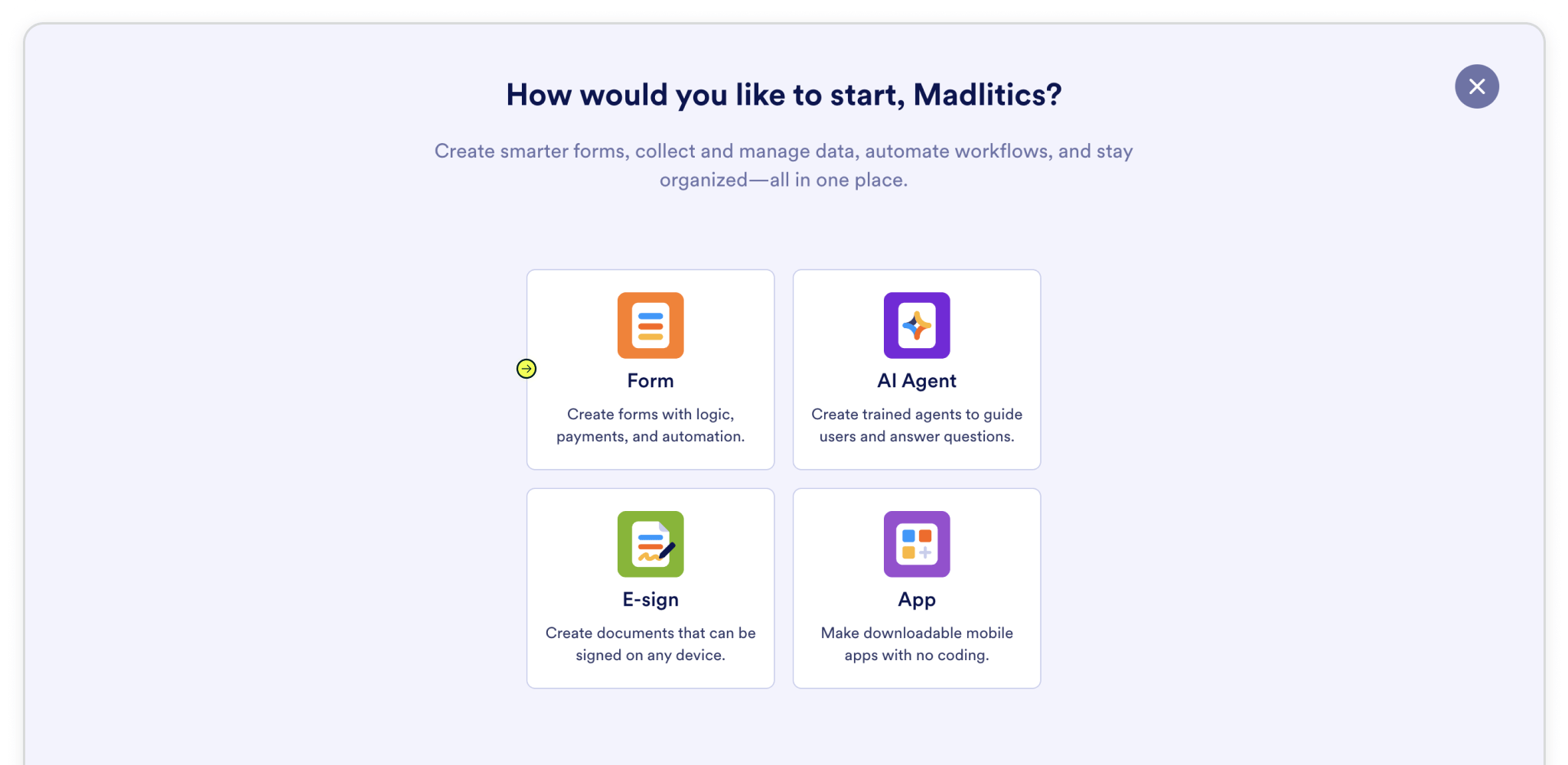
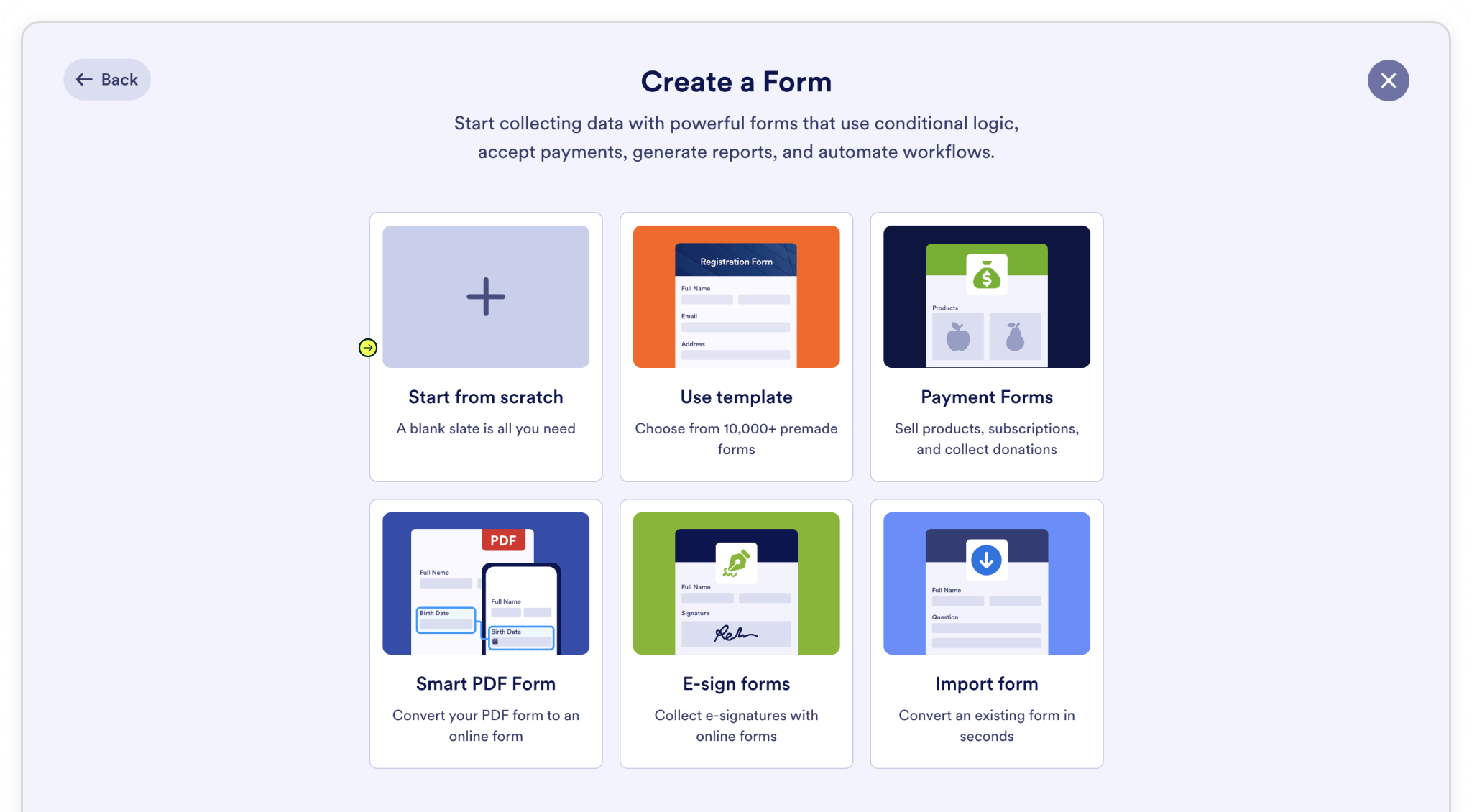
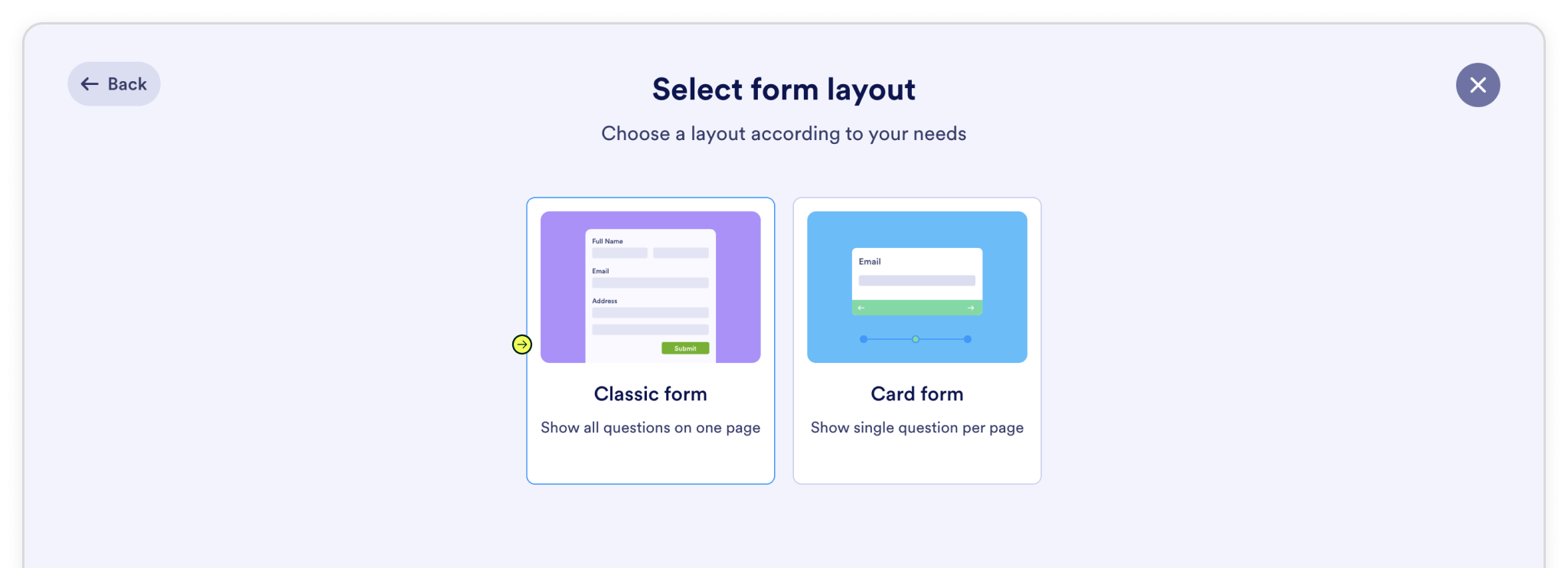
Build your form however you like—whether that’s a simple contact form or something more advanced. To make sure attribution data comes through with every submission, you’ll need to drop in seven (7) fields powered by Madlitics. These fields work behind the scenes, automatically pulling in details like channel, campaign, and landing page without adding anything extra for your visitors to fill out.
In Jotform, these are created using the short text fields component so they stay invisible to visitors but still collect data behind the scenes. From the Form Elements panel, drag a short test field onto your form and place it just above the Submit button. Then open the field’s Properties › General settings to define the Field Label as channel. Open the field’s Properties › Advanced settings to define Default Value as [channel] and set the option for Hide Field to 'On'.
Repeat this process for the remaining six (6) Madlitics fields. Once you’ve got all seven Madlitics fields configured, save your form — you’re ready to start capturing rich attribution data alongside your lead details. Configure additional Madlitics field value pairs for deeper customization and richer insights.
Madlitics Field: Marketing Channel
Categorizes the marketing channel
Field label: channel
Default value: [channel]
Madlitics Field: Segment 1
Captures the utm_source parameter
Field label: segment1
Default value: [segment1]
Madlitics Field: Segment 2
Captures the utm_campaign parameter
Field label: segment2
Default value: [segment2]
Madlitics Field: Segment 3
Captures the utm_term parameter
Field label: segment3
Default value: [segment3]
Madlitics Field: Segment 4
Captures the utm_content parameter
Field label: segment4
Default value: [segment4]
Madlitics Field: Landing Page
Captures the landing page url a visitor first arrived on
Field label: lp
Default value: [lp]
Madlitics Field: Landing Page Group
Captures the landing page group a visitor first arrived on
Field label: lpg
Default value: [lpg]
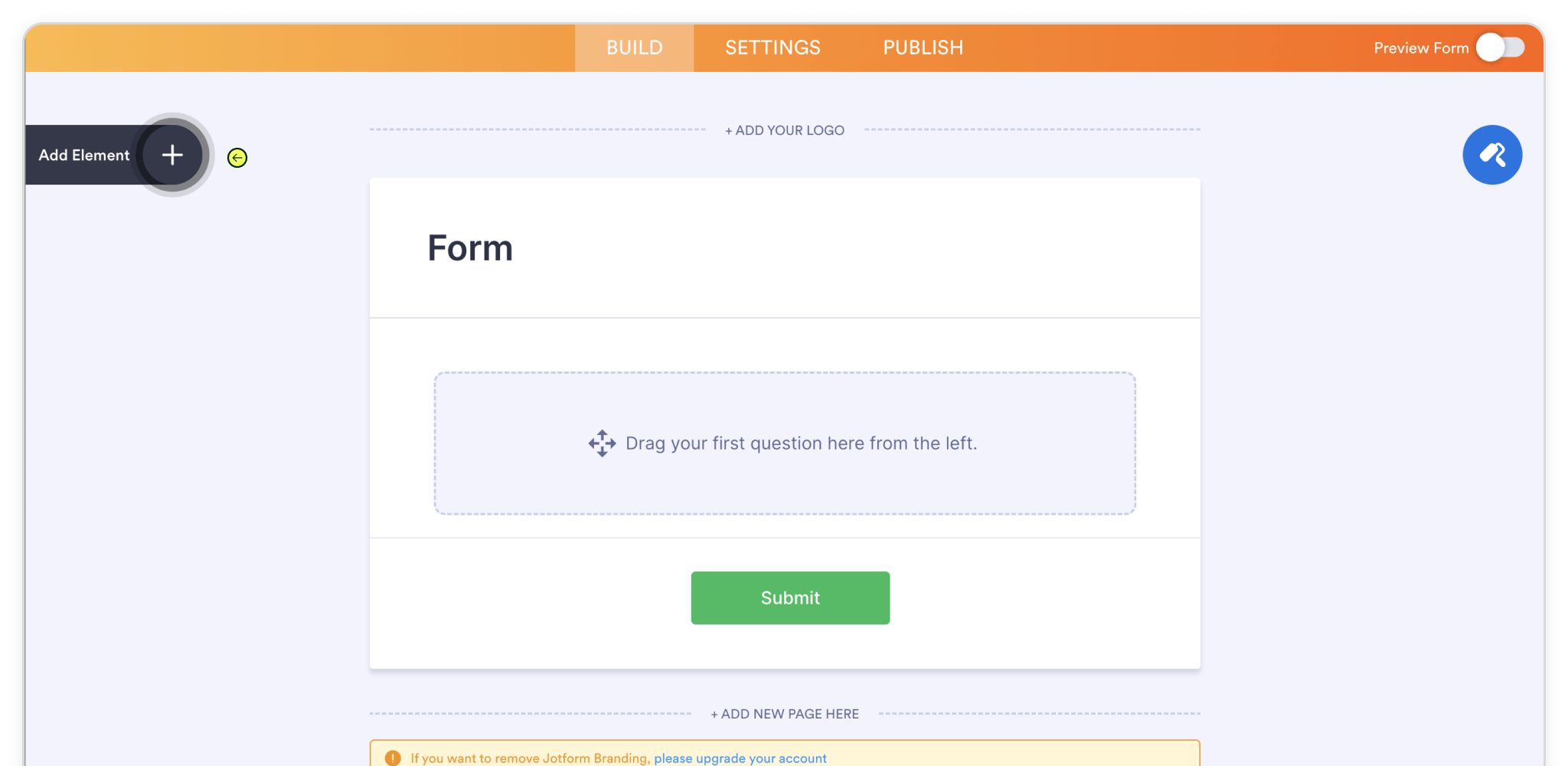
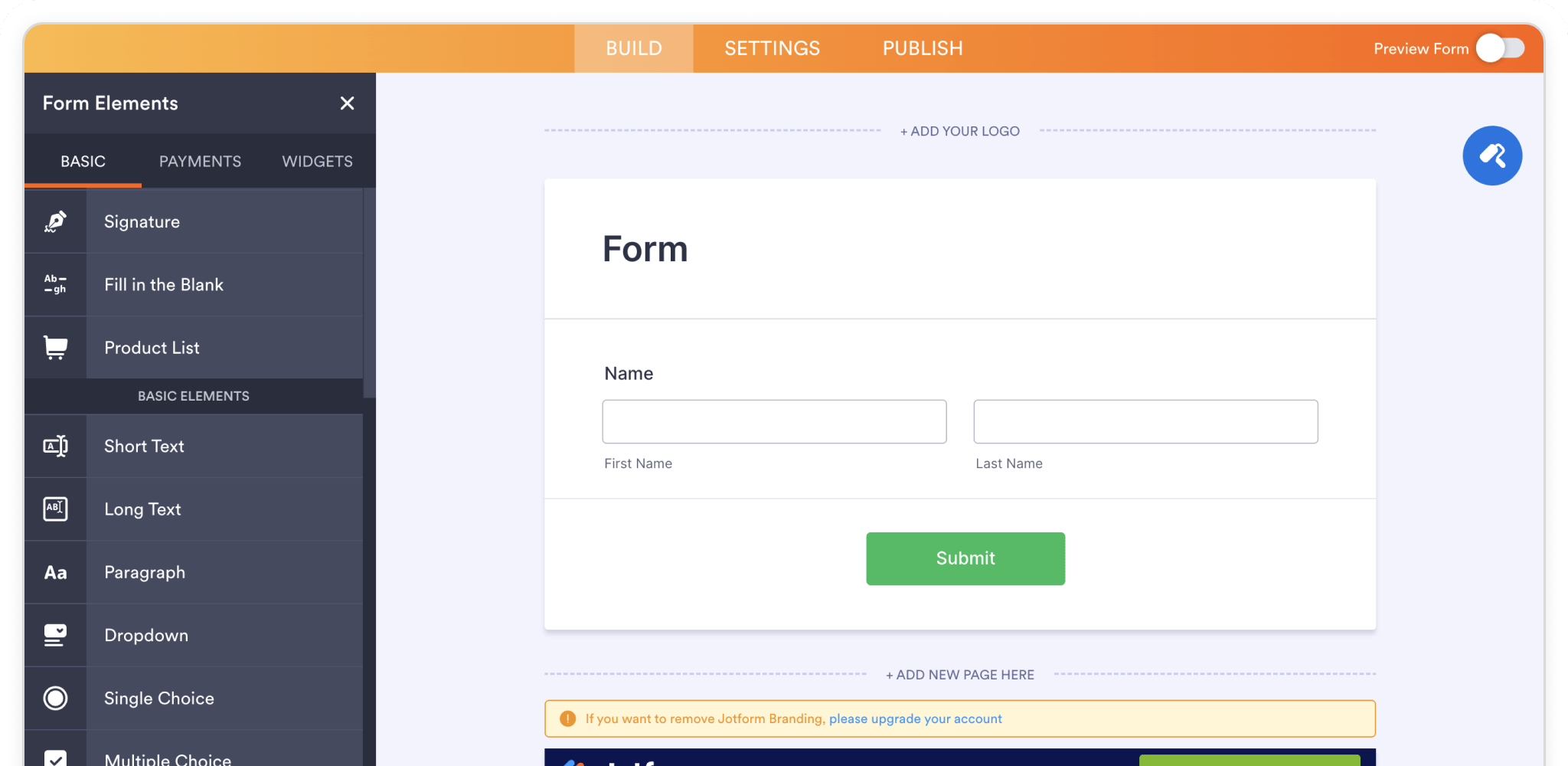
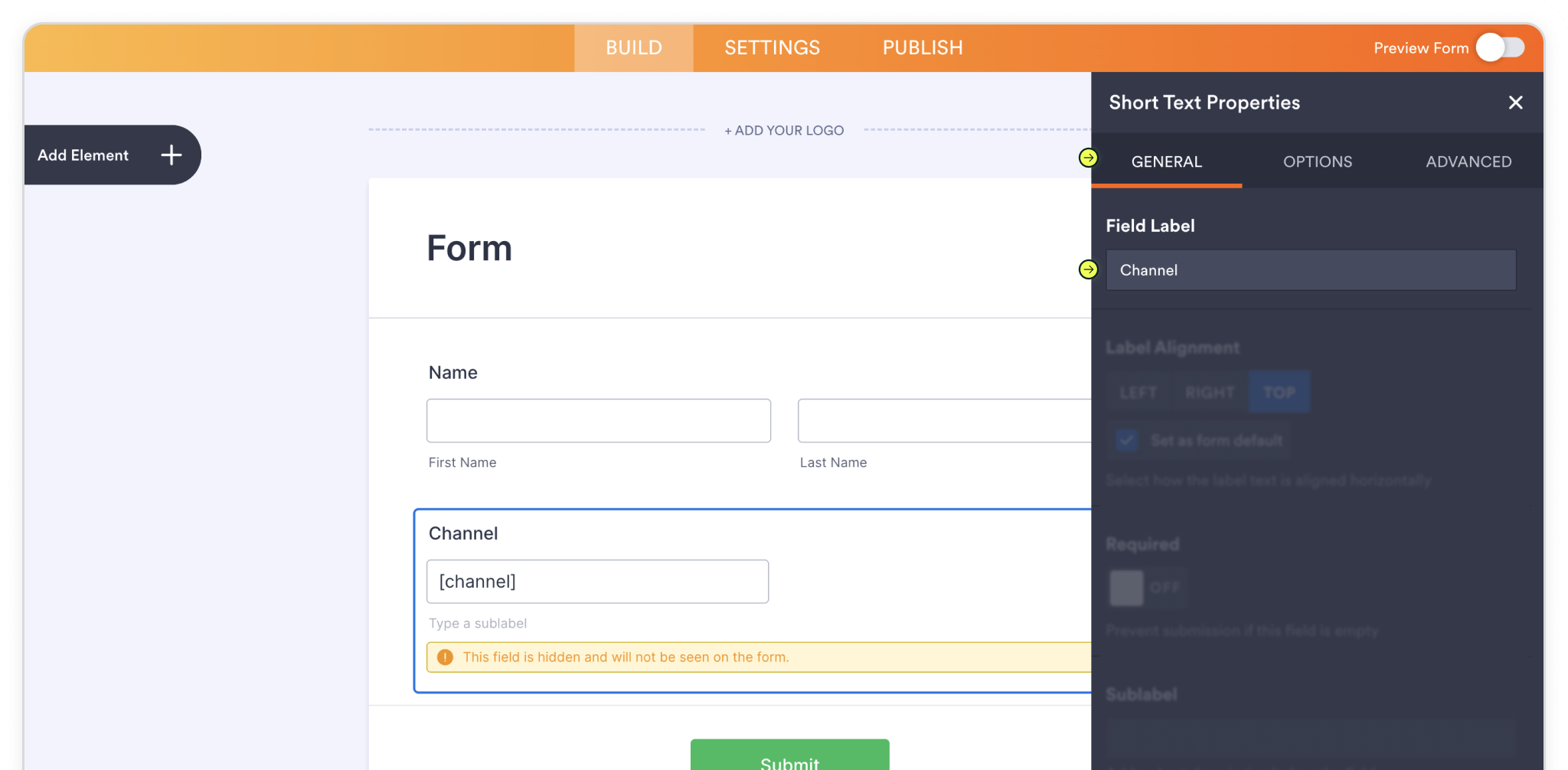
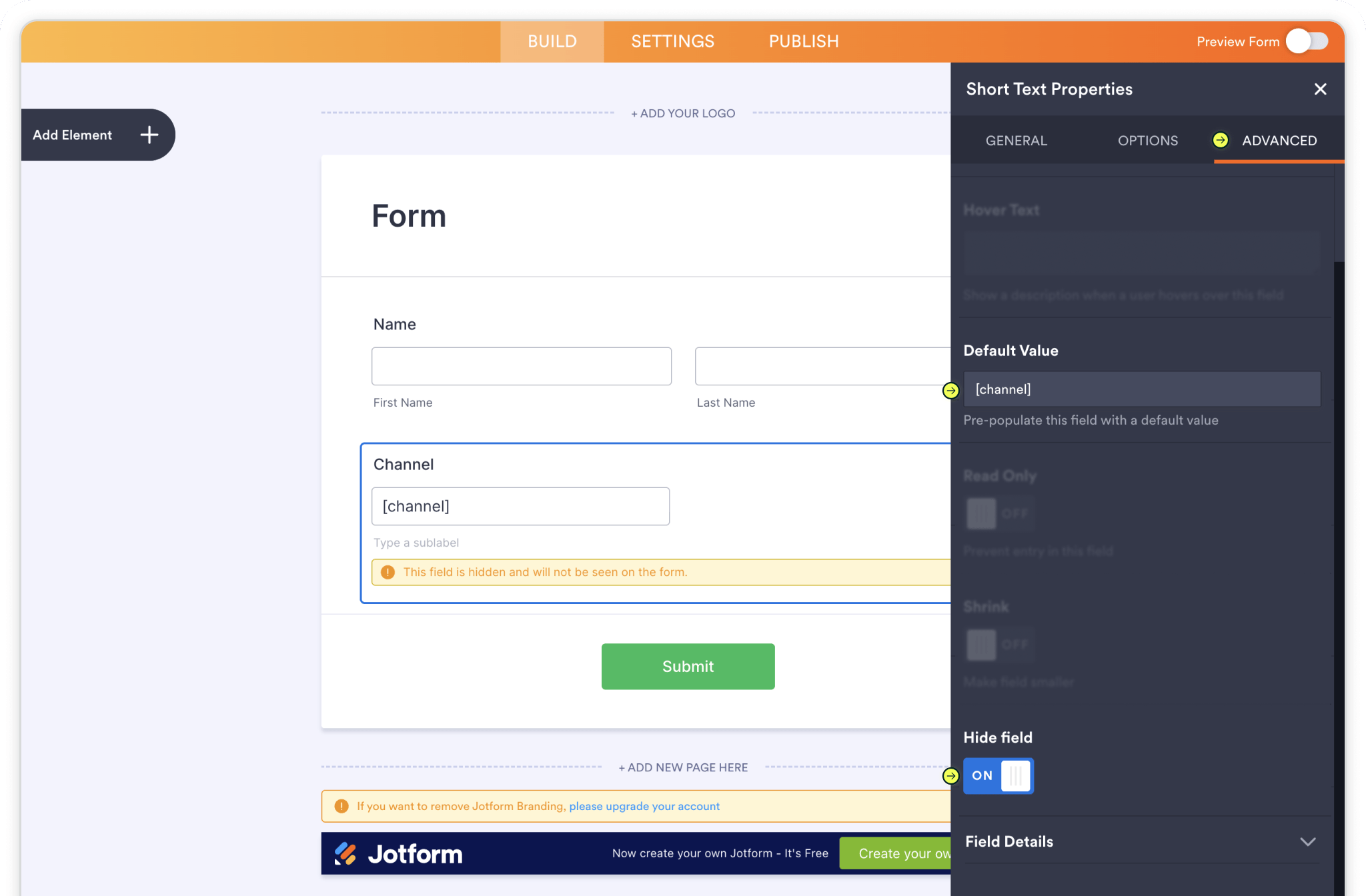
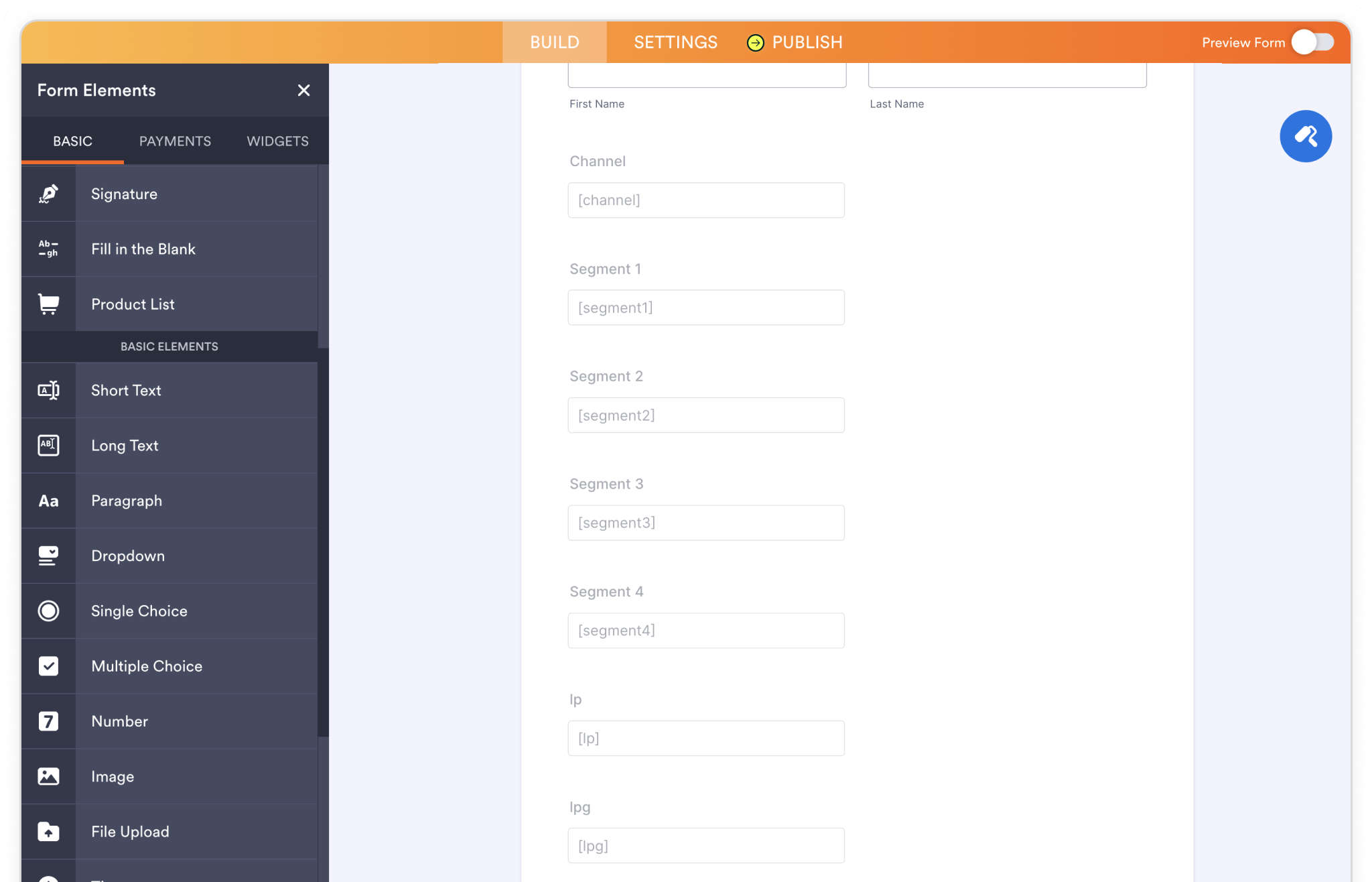
After you’ve finished building the form, the next step is to embed it on your site so Madlitics can record attribution data whenever someone submits it. In Jotform, go to Publish › Embed to see the embed options. Madlitics works with all three: use Source Code if you want complete control of the form’s HTML and scripts, pick Lightbox if you’d like the form to open in a pop-up when visitors click a button or link, or choose iFrame to display the form directly on the page without altering your site’s code. Any of these methods will work perfectly with Madlitics Fields.
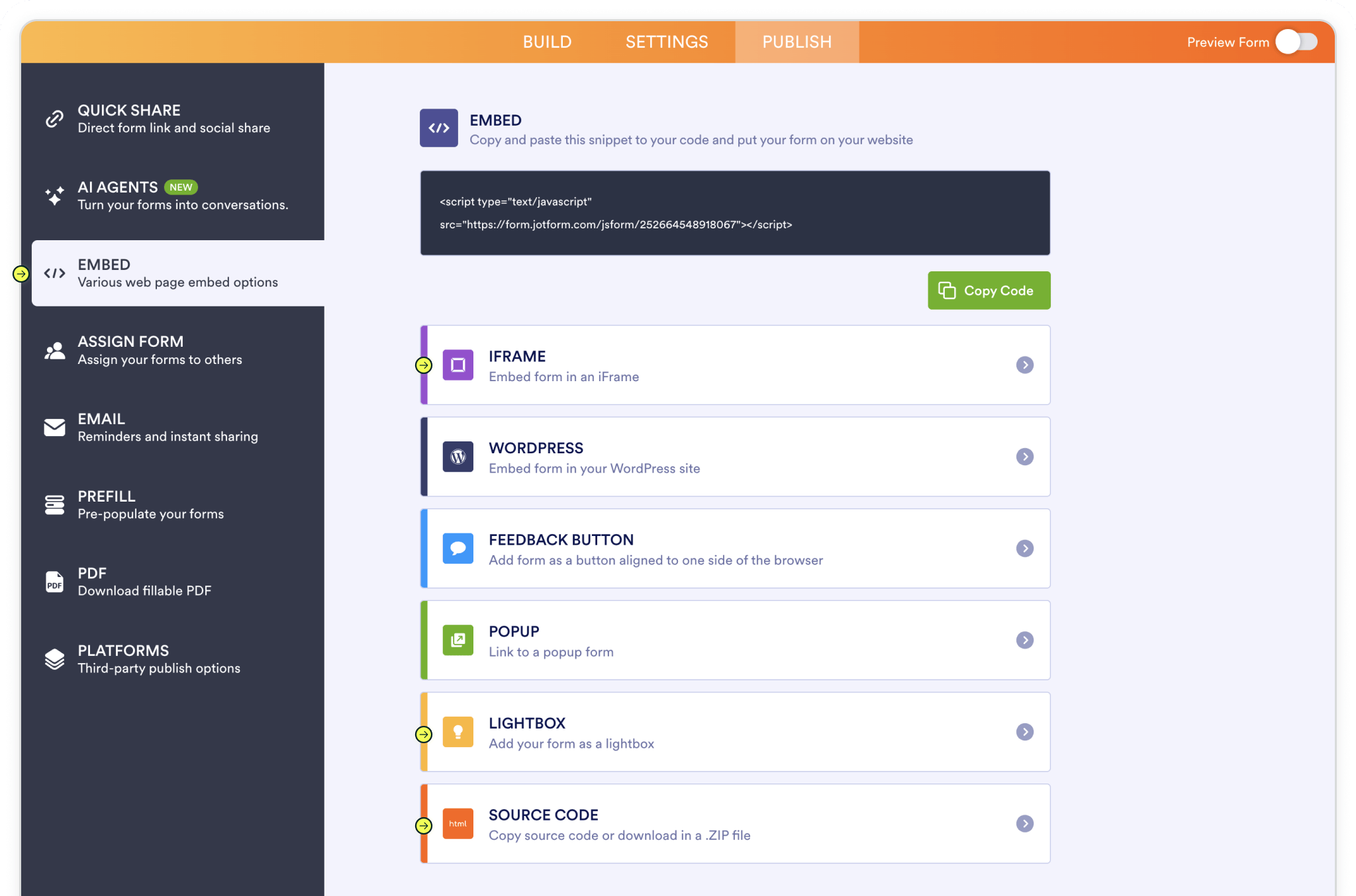
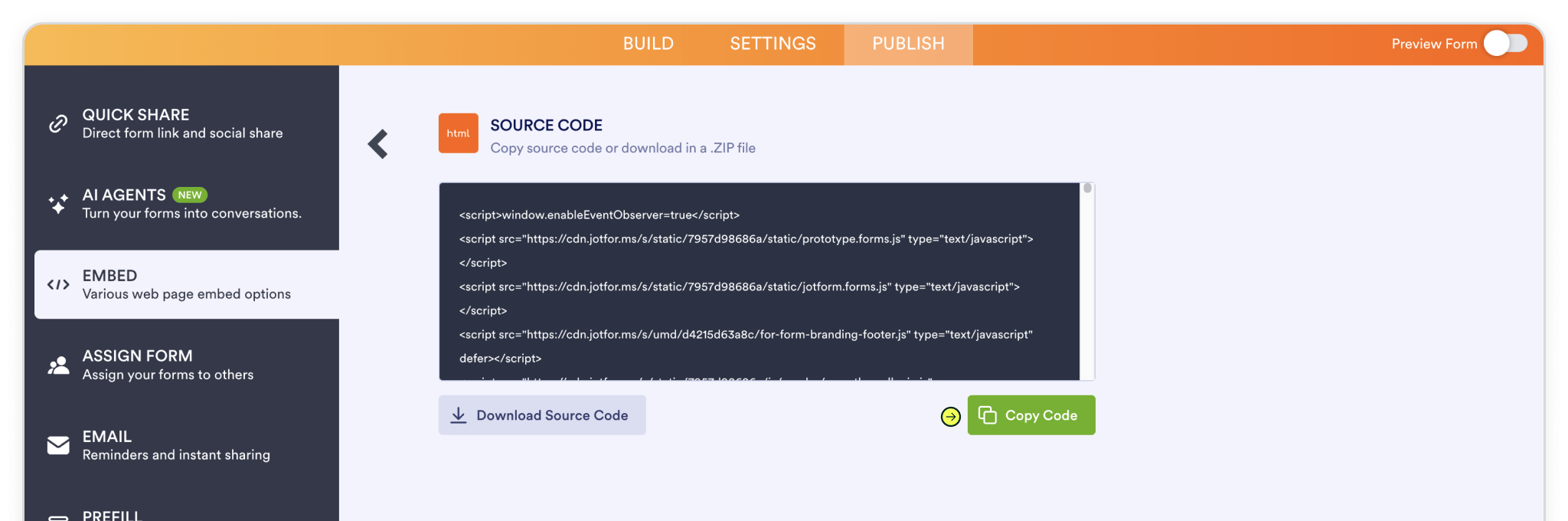
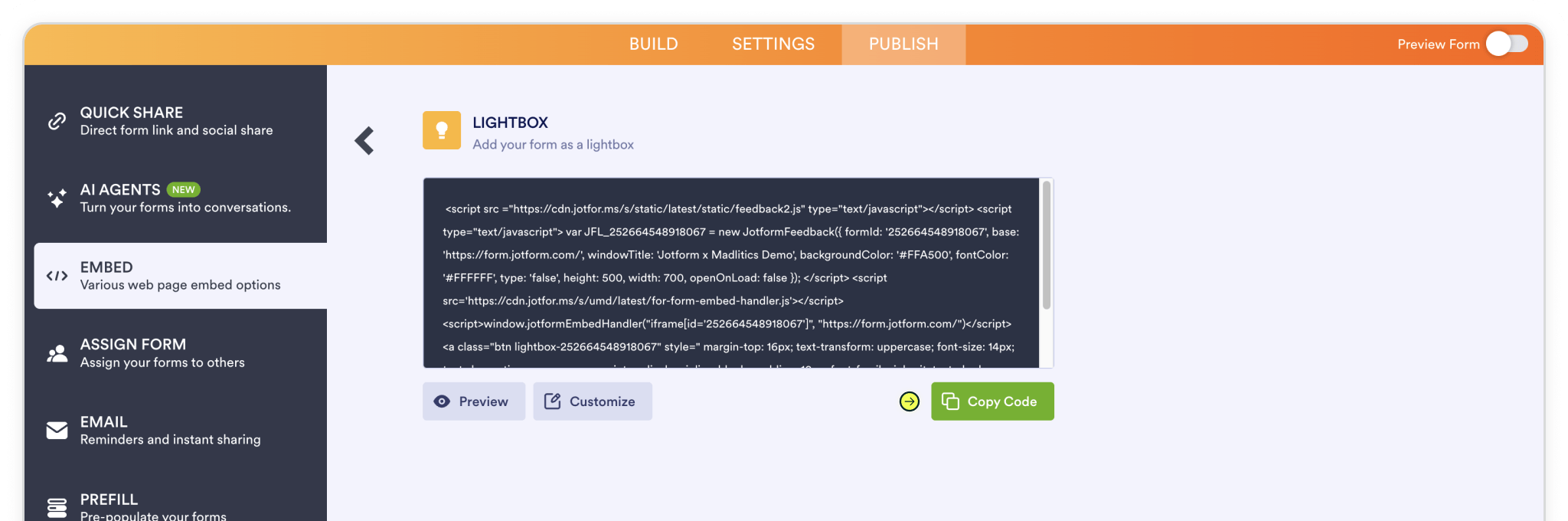
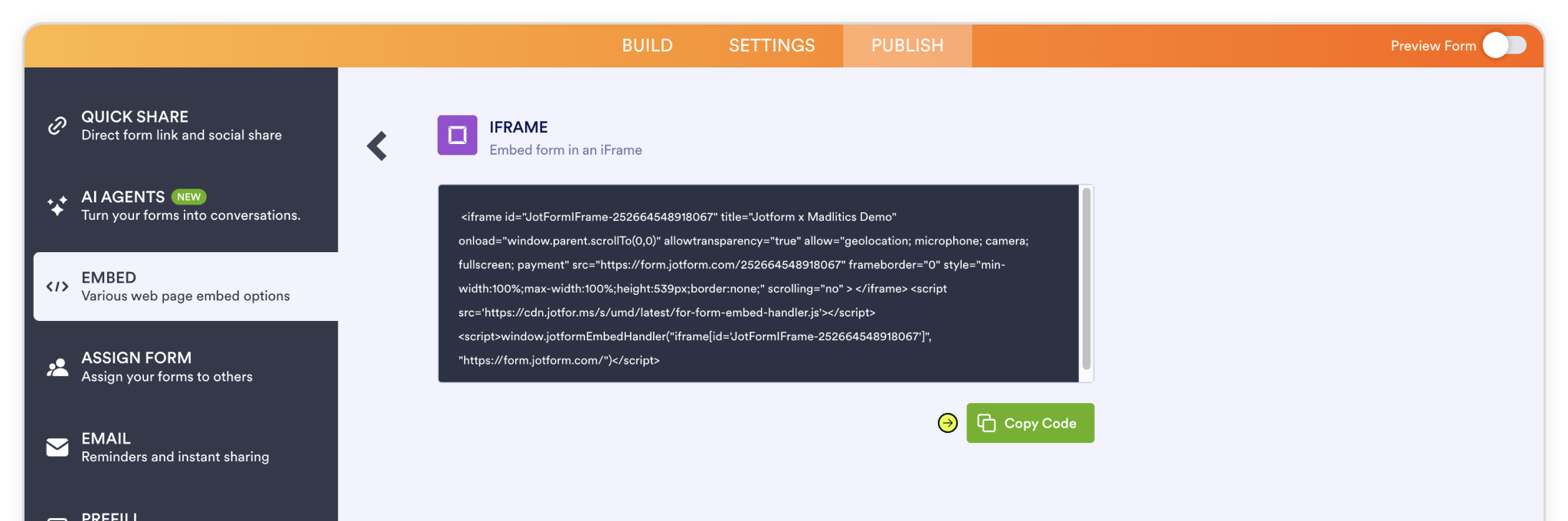
data-madlitics-iframe at the start of the embed code so Madlitics can capture attribution data.
Note: To enable Madlitics attribution, you’ll need to modify the embed snippet by adding the parameter data-madlitics-iframe at the start of the <iframe> tag. For example: <iframe id="JotFormIFrame-xxx" title="..." turns into <iframe data-madlitics-iframe id="JotFormIFrame-xxx" title="..." Adding this parameter tells Madlitics to read attribution data from the form, ensuring submissions are properly tracked.
Test your form by visiting your site, using a url with unique utm parameters. The captured attribution data will appear in your NinjaForms submission page, showing details like channel, campaign, and landing page. Once confirmed, this data will seamlessly pass into your connected tools — like your CRM or analytics platform — giving you full visibility for reporting and optimization.
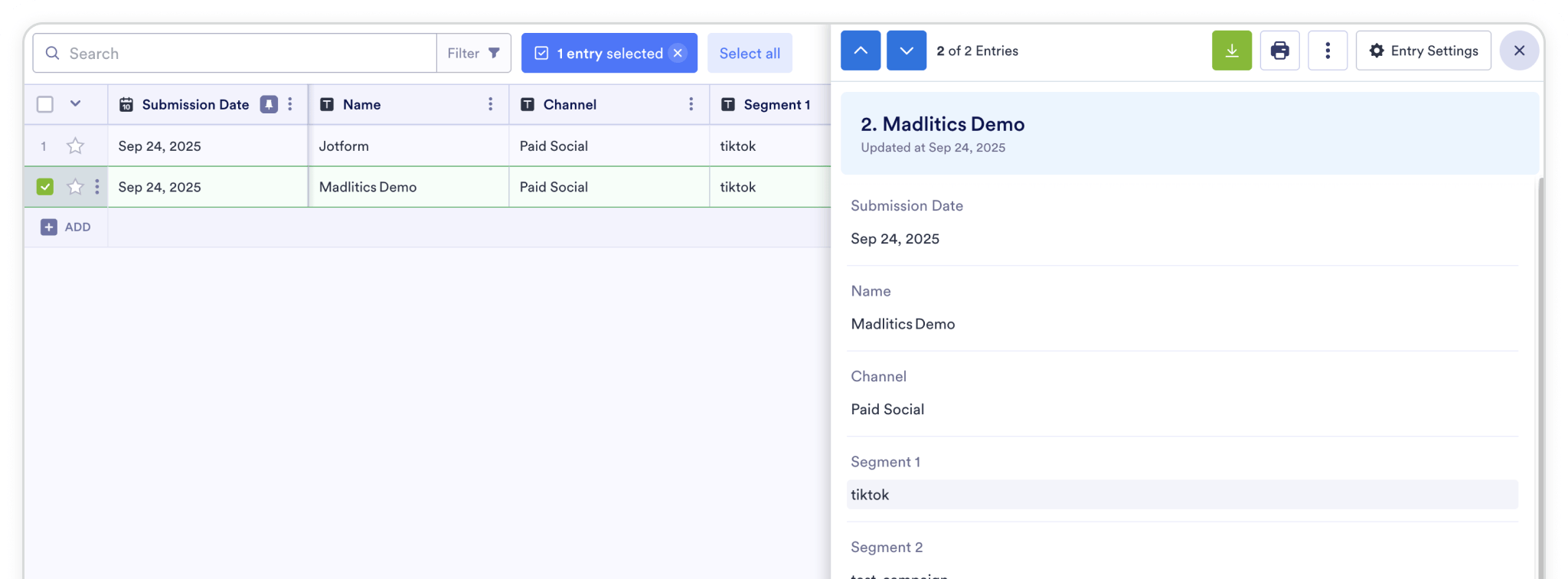

https://yoursite.com/?utm_source=linkedin&utm_medium=paidsocial&utm_campaign=q1_promo

With Madlitics now activated and your forms ready to accept marketing attribution data, you can start tracking valuable insights immediately, and pass attribution data into your CRM, email marketing platform, business intelligence tool, for advanced reporting.



