Setting up Formstack for Marketing Attribution and UTM Tracking
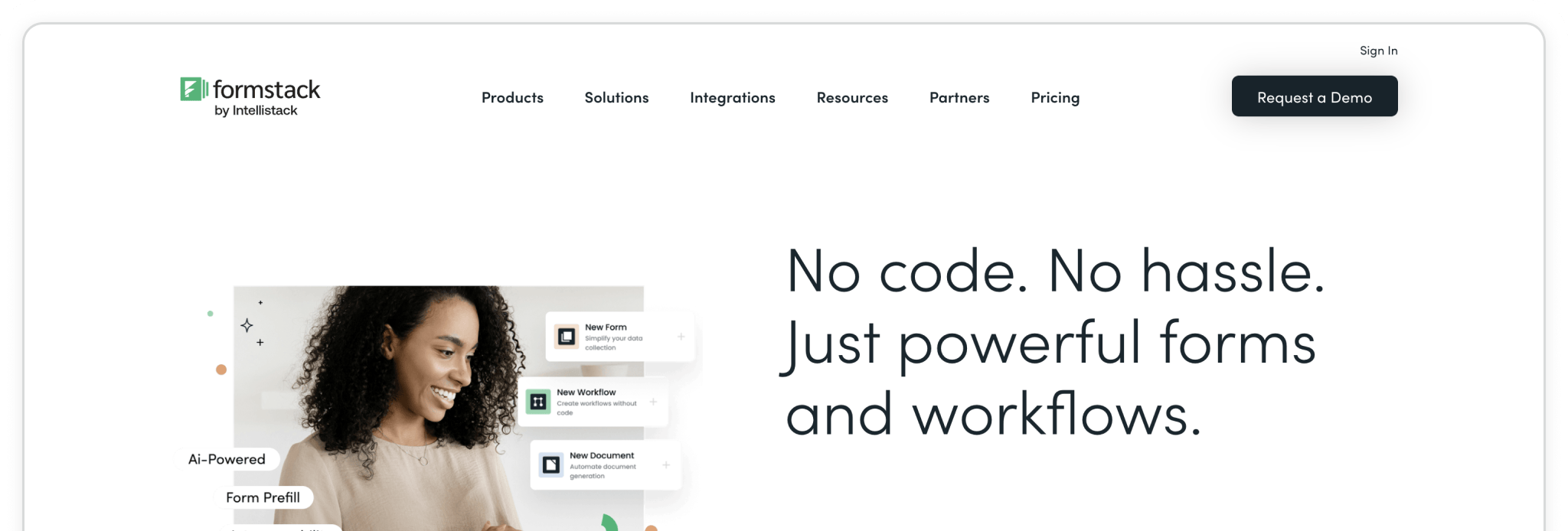
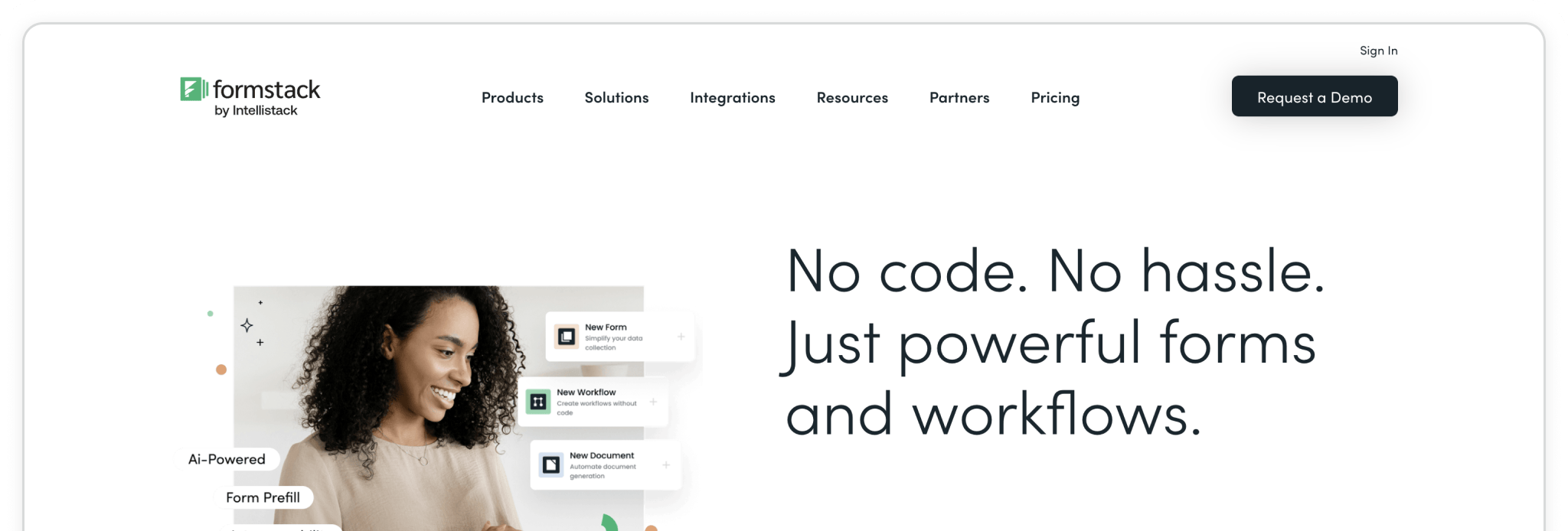
Formstack is a versatile online form builder that makes it easy to capture and manage information, whether you’re running simple lead forms or building out more advanced workflows. With its drag-and-drop editor, you can spin up forms in minutes, customize them to your process, and connect them directly into the tools your team already uses.
By pairing Formstack with Madlitics, every submission you collect is automatically enriched with attribution data — including the marketing channel, campaign, and landing page that brought your lead in. That means you get the full story behind each form submission without adding extra steps for your visitors.
In this guide, we’ll walk through creating a new form in Formstack, adding Madlitics fields, and publishing it so you can start capturing clean, first-party attribution data right away.
💆 Heads-up: Make sure Madlitics is installed on the site where this Formstack form lives. The form alone won’t capture attribution data — Madlitics needs to be running on the page to pass visitor details into your submissions. Installing Madlitics ->
With Formstack, starting fresh is simple. From your dashboard, click Create Form to kick off the setup process. You’ll be prompted to choose what kind of form you’d like to build — stick with the standard Form option to capture leads and attribution data.
Next, give your form a name and customize the URL if needed. This helps keep things organized, especially if you’re setting up multiple forms for different campaigns.
Finally, decide how you’d like to build: you can start with a blank form for total control or use one of Formstack’s templates to save time. Either approach works perfectly with Madlitics once we add the attribution fields in the next steps.
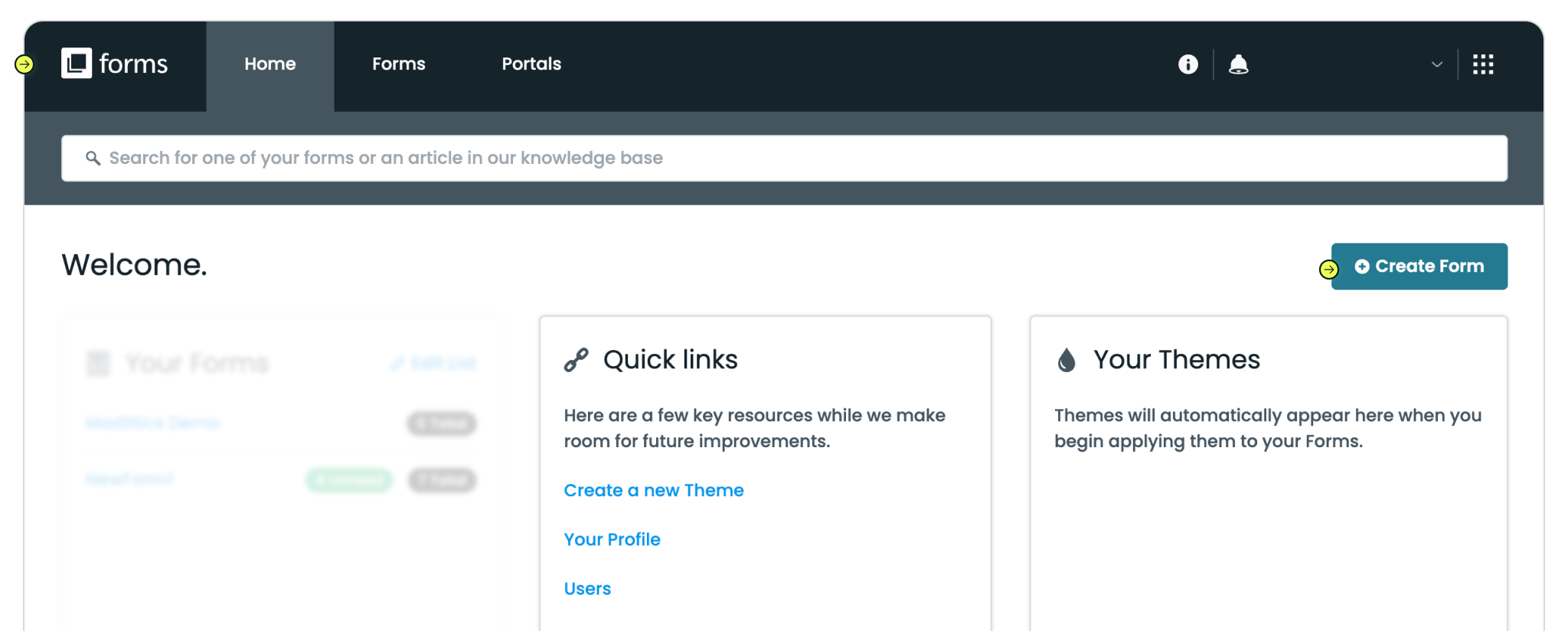
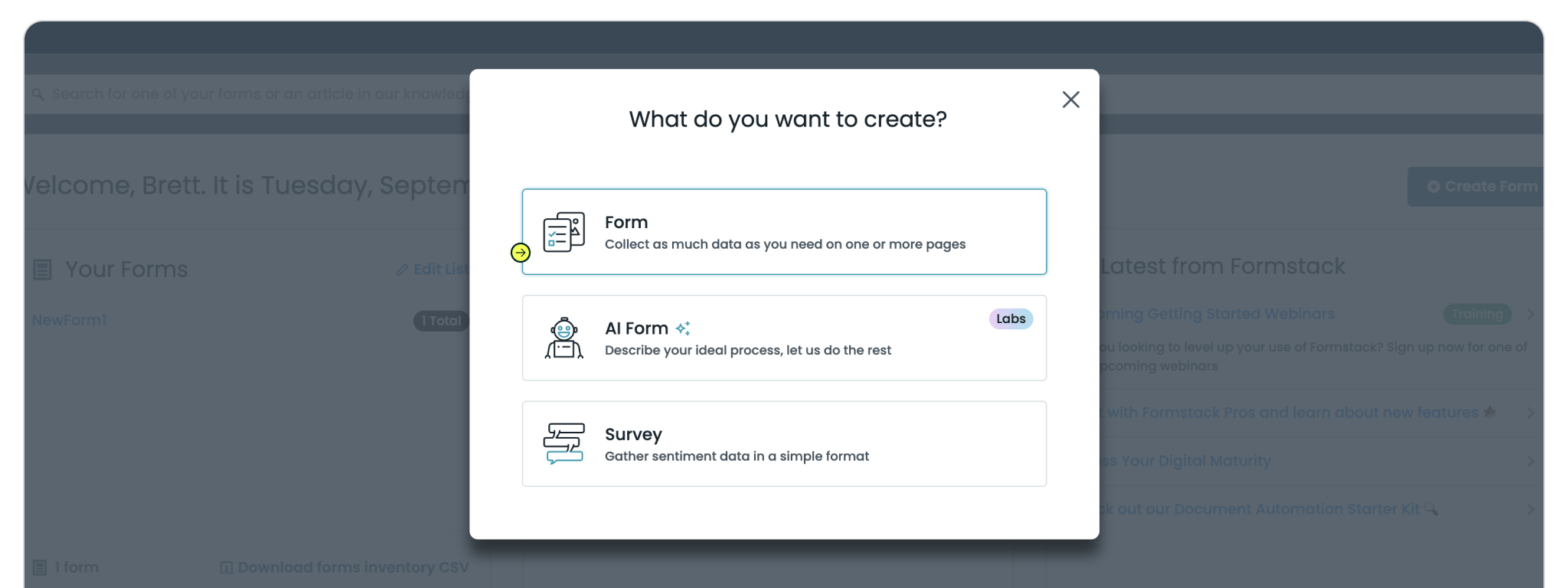
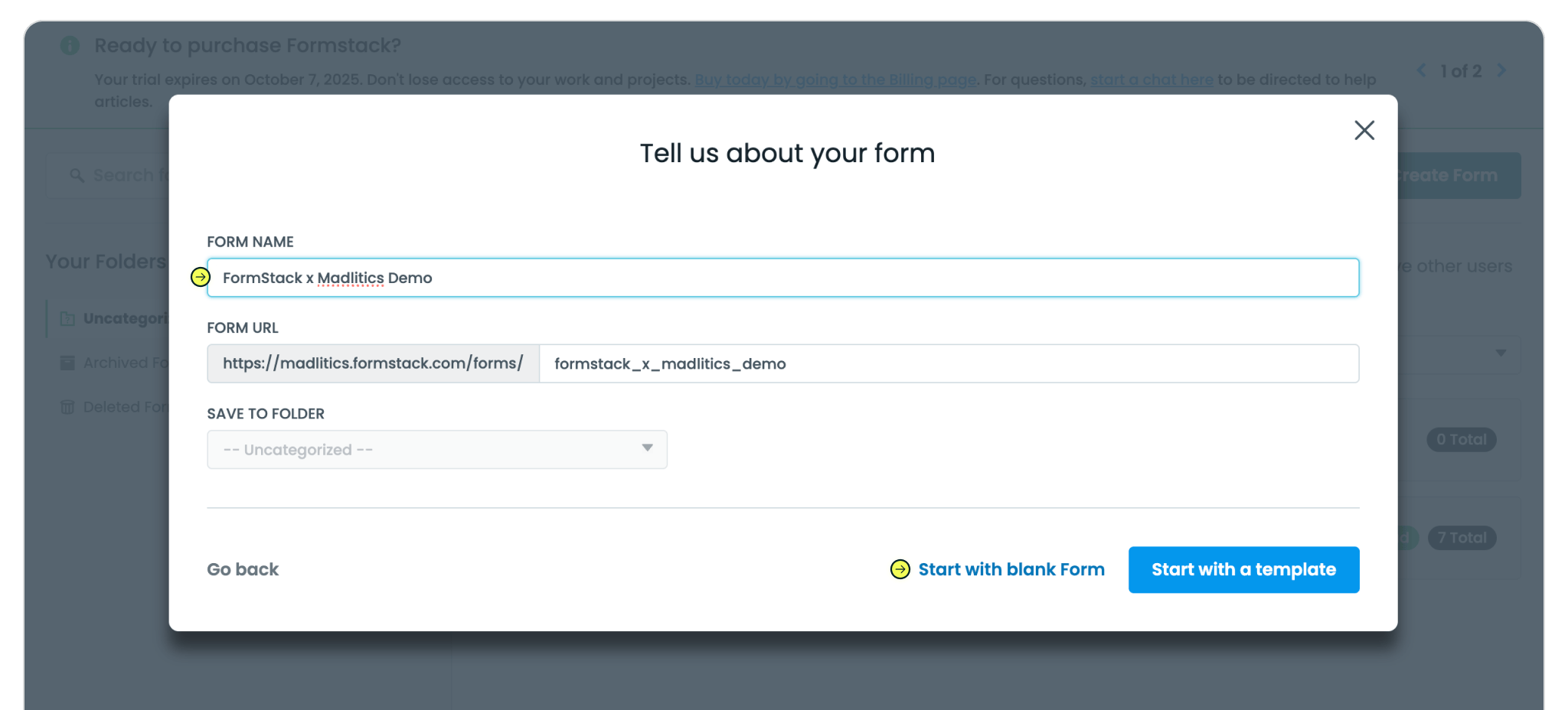
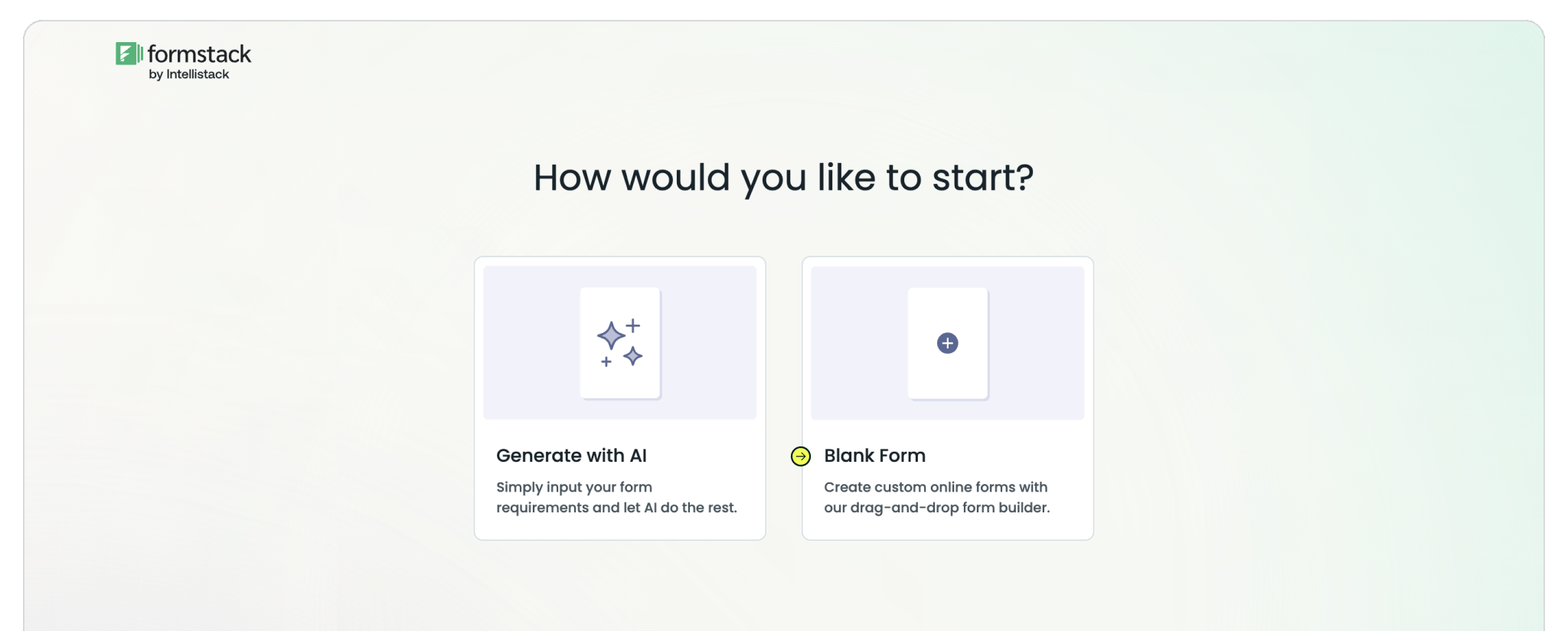
Start building your form in Formstack the same way you normally would. Add the fields you need — like Name, Email, or Dropdowns — to capture your lead details.
Next, add the Madlitics fields. To do this, drag a Short Answer field into your form. In the settings panel, update the Field Label to match the target Madlitics Field (for example, channel). Check the box to make the field Hidden so it won’t appear to site visitors. Finally, set the Default Value under Field-Specific to the same target Madlitics Field default value(e.g., [channel]).
Repeat this process for all seven (7) Madlitics Fields: Channel, Segment 1–4, Landing Page, and Landing Page Group. Once these are in place, every form submission will automatically include both your lead information and the attribution data from Madlitics. Configure additional Madlitics field value pairs for deeper customization and richer insights.
Madlitics field 1: Channel
Marketing channel category
Field label: channel
Default value: [channel]
Madlitics field 2: Segment 1
Captures the utm_source parameter
Field label: segment1
Default value: [segment1]
Madlitics field 3: Segment 2
Captures the utm_campaign parameter
Field label: segment2
Default value: [segment2]
Madlitics field 4: Segment 3
Captures the utm_term parameter
Field label: segment3
Default value: [segment3]
Madlitics field 5: Segment 4
Captures the utm_content parameter
Field label: segment24
Default value: [segment4]
Madlitics field 6: Landing Page
Captures the landing page url a visitor first arrived on
Field label: lp
Default value: [lp]
Madlitics field 7: Landing Page Group
Captures the landing page group a visitor first arrived on.
Field label: lpg
Default value: [lpg]
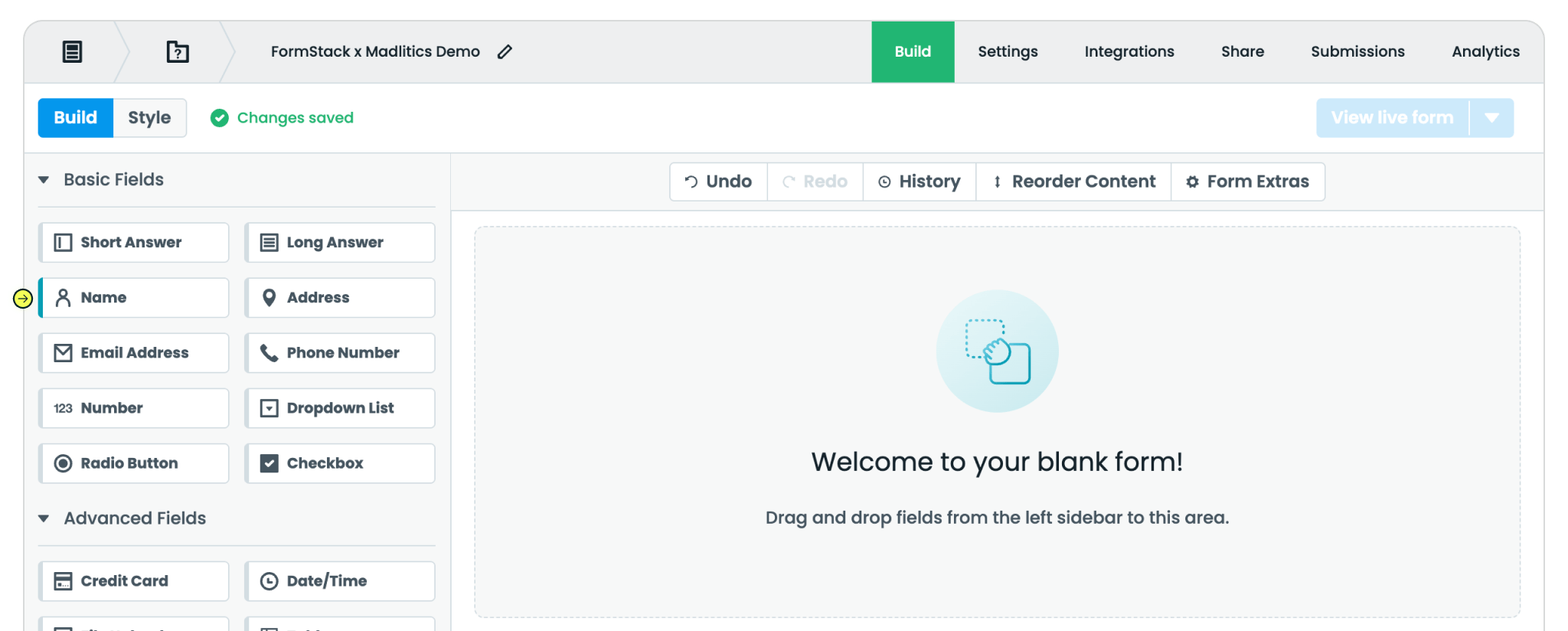
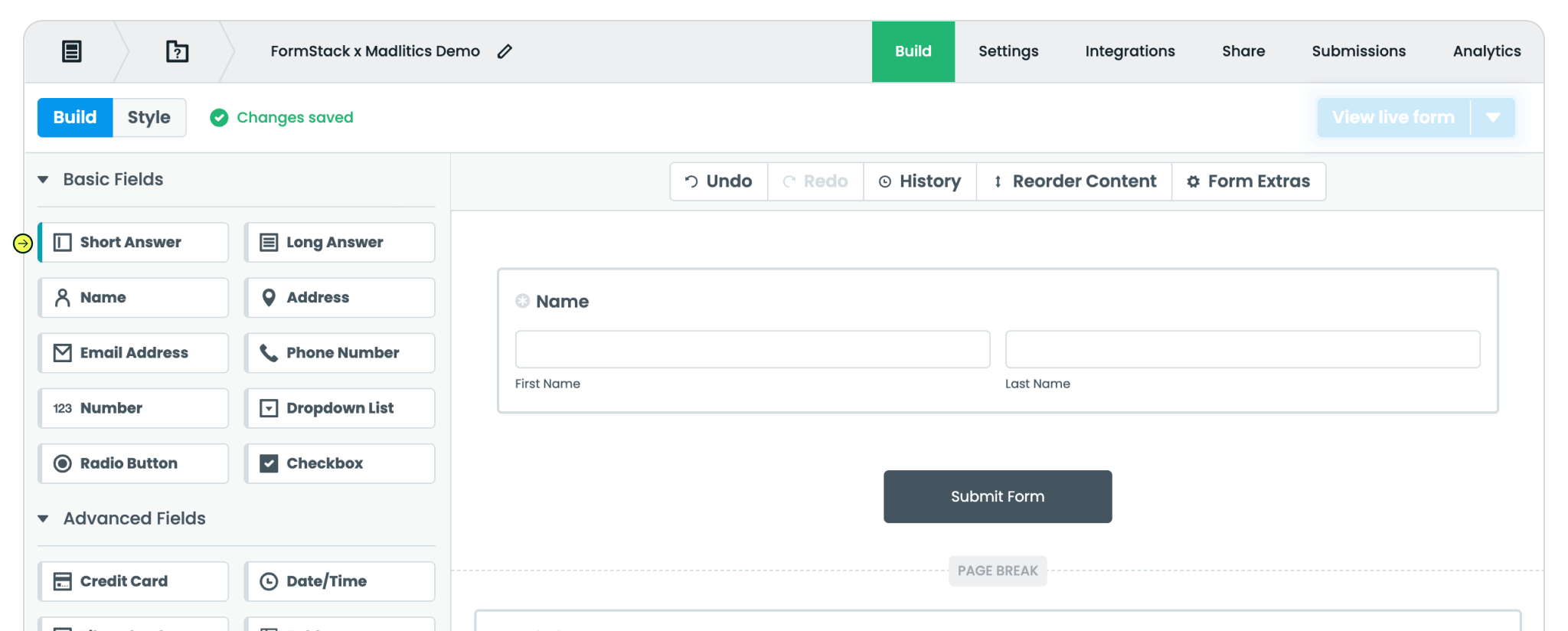
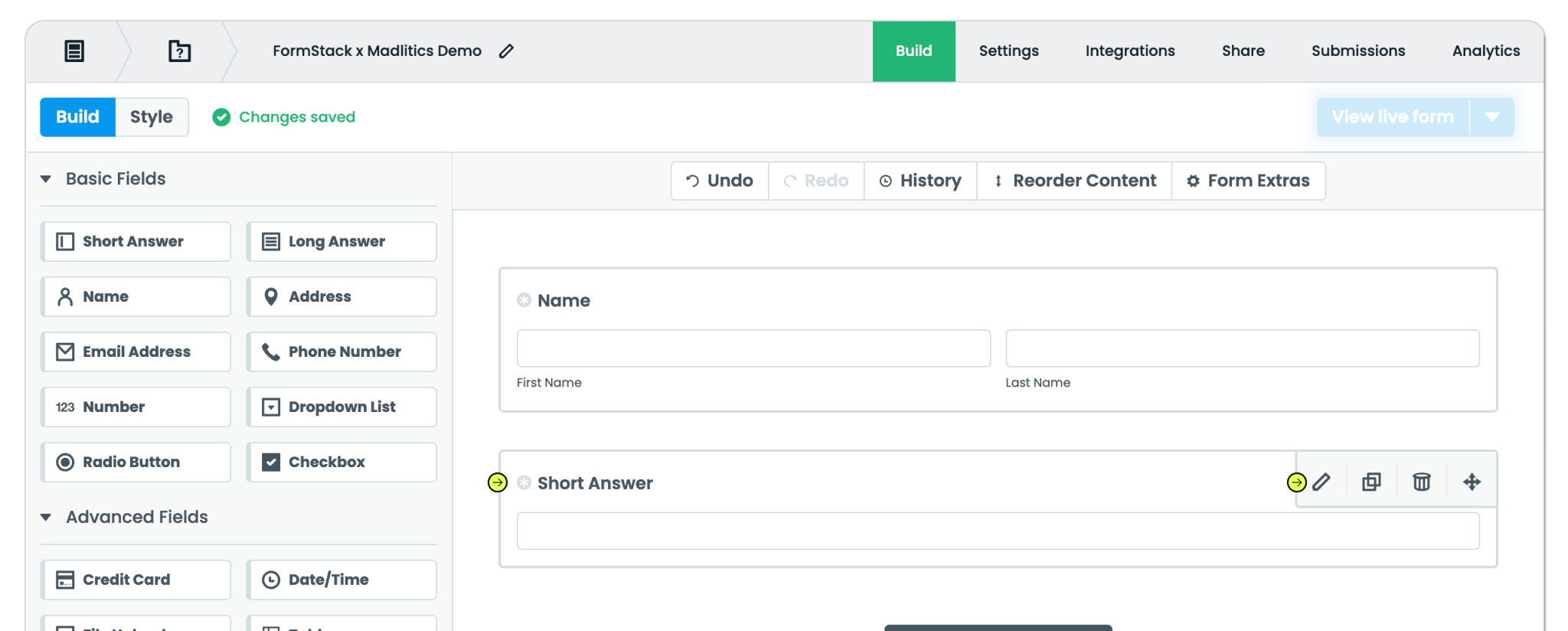
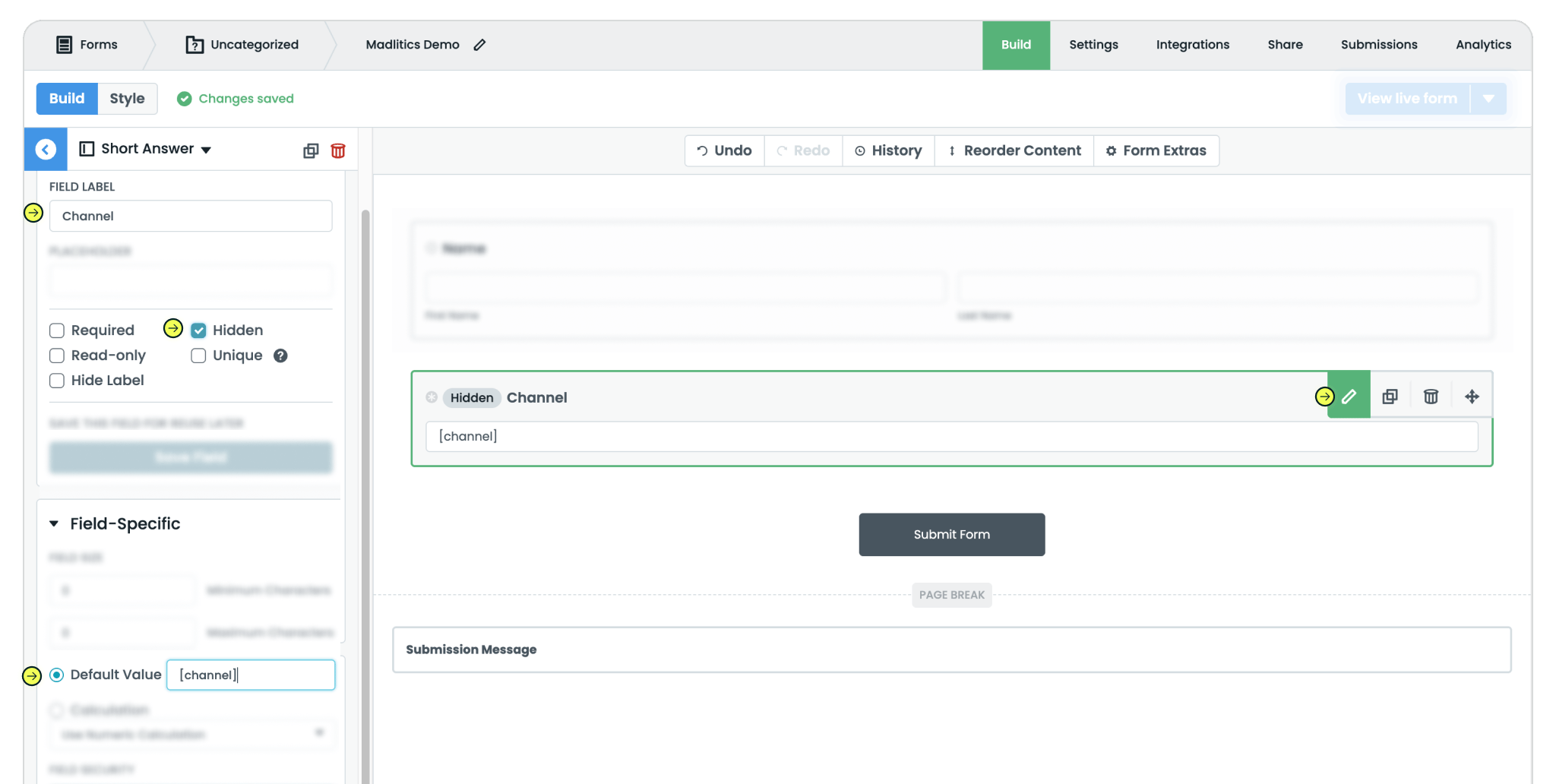
[channel] as the default value in the Field-Specific options.
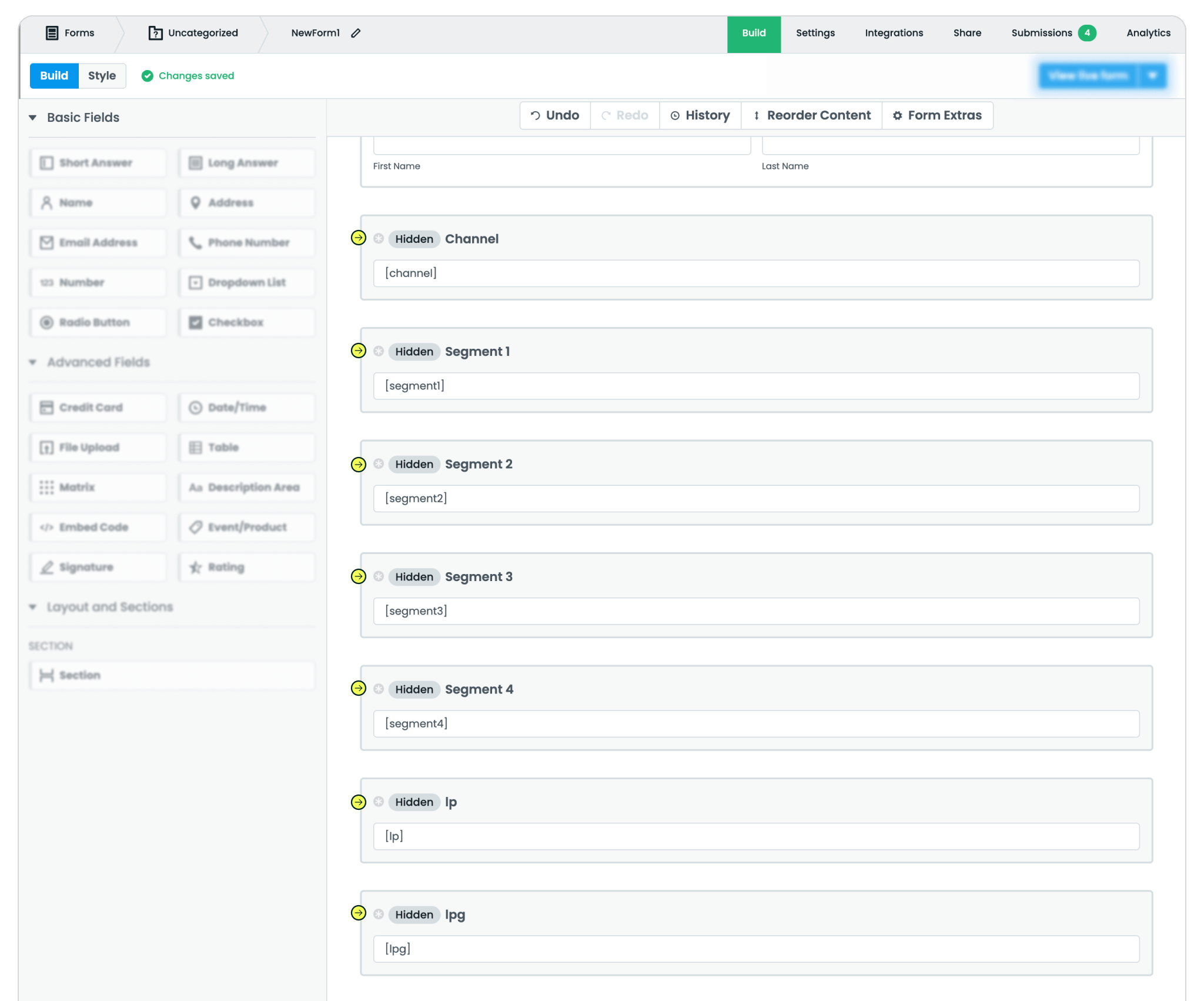
Once your form is ready, it’s time to embed it on your site so Madlitics can capture attribution data. Formstack gives you a few embed options on the Share tab — we recommend using JavaScript for the smoothest experience. If you prefer, you can also choose Lightbox, which displays the form in a popup window. Both work with Madlitics — it just depends on how you want the form to appear on your site.
Copy the embed code from your chosen method and paste it into your website. After publishing, your form will be live and ready to capture Madlitics data with every submission.
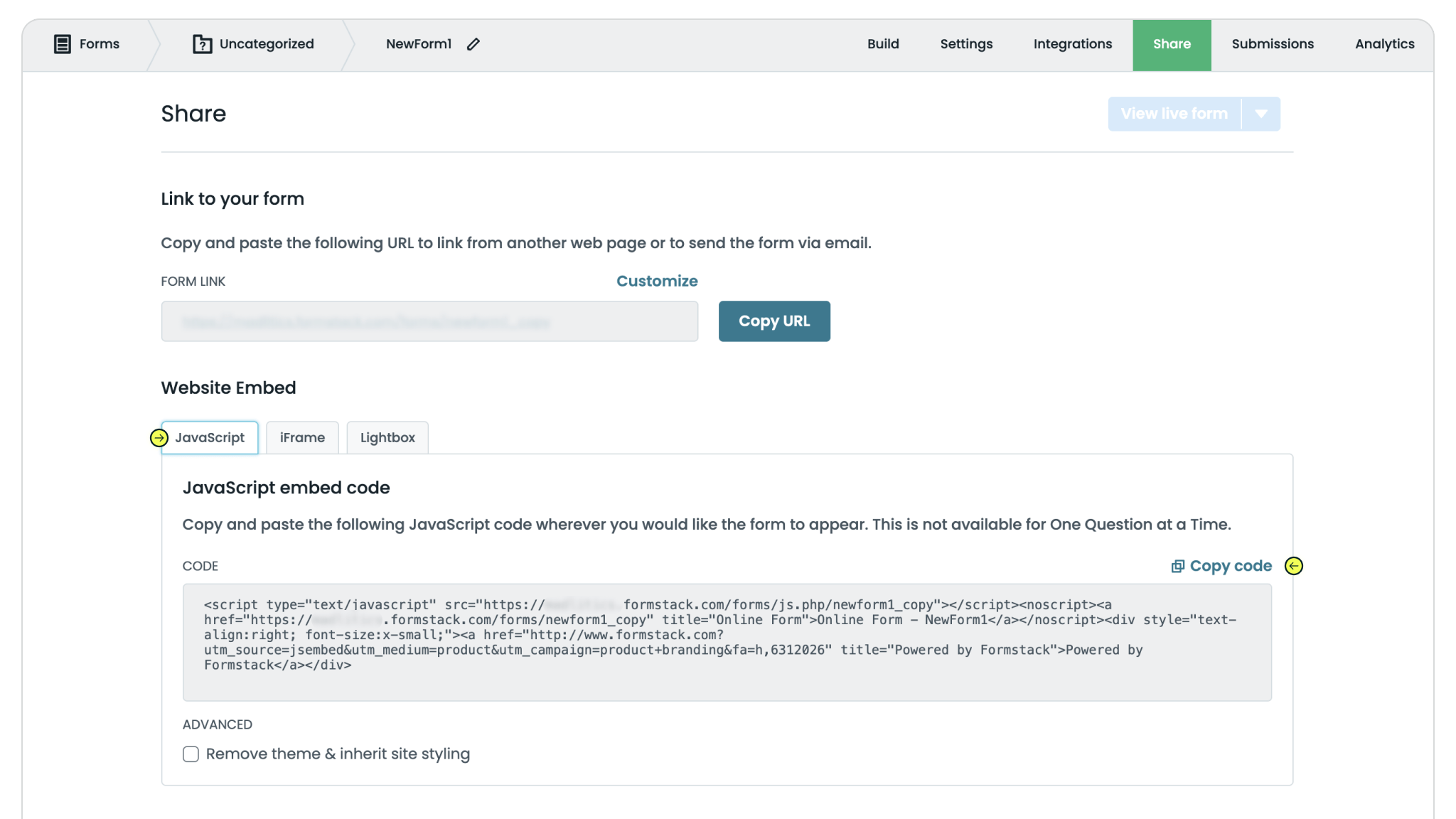

Test your form by visiting your site, using a url with unique utm parameters. Captured attribution data will populate in your Elementor submission page which can then be passed to CRMs, Intelligence tools, etc. for advanced reporting.
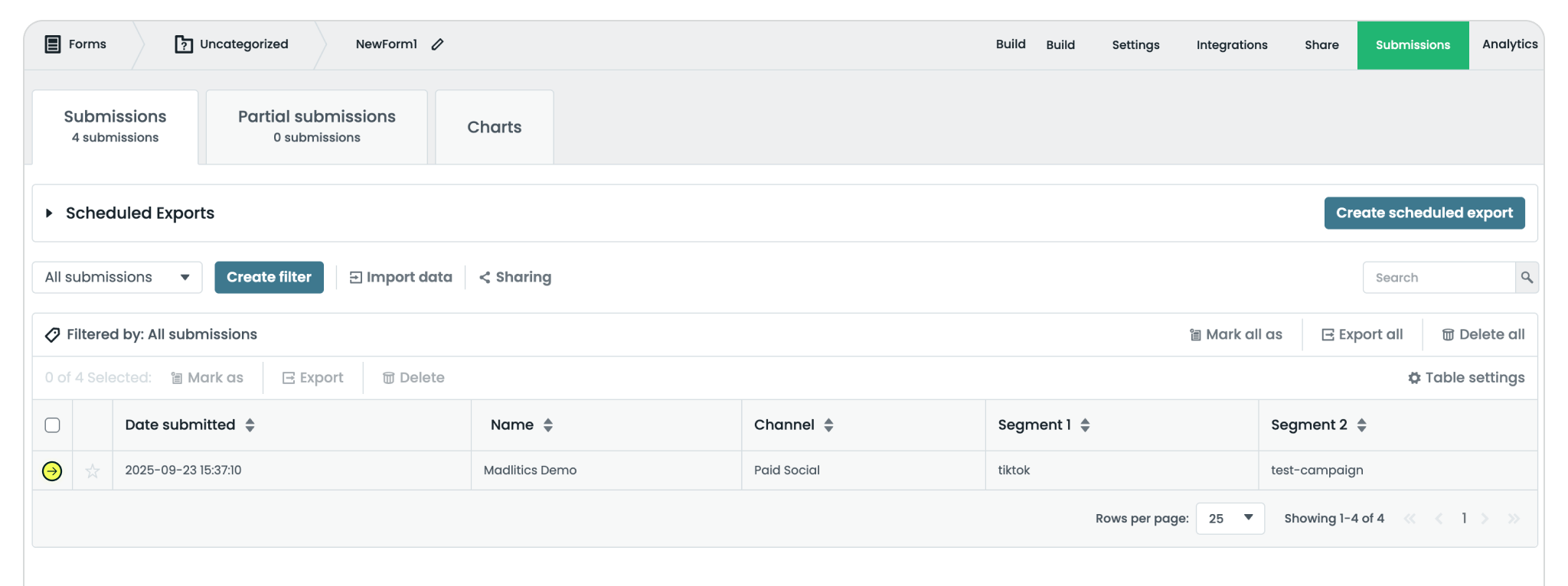

https://yoursite.com/?utm_source=linkedin&utm_medium=paidsocial&utm_campaign=q1_promo

With Madlitics now activated and your forms ready to accept marketing attribution data, you can start tracking valuable insights immediately, and pass attribution data into your CRM, email marketing platform, business intelligence tool or more for advanced reporting.



