Installing Madlitics in Framer


Framer is known for its clean visual editor, responsive design tools, and creative flexibility—making it a favorite for designers and marketers who want full control without touching code. For teams that need precise attribution and analytics, Framer also makes it easy to add custom scripts — like Madlitics — directly into your site’s <head> tag.
⚠️ Heads up: Custom code injection is only available on Framer’s paid plans. If you’re on the free tier, you’ll need to upgrade your site plan to unlock the Custom Code section.
In this guide, we’ll first cover creating your Madlitics account and grabbing your installation snippet. Then, we’ll walk through how to add that snippet into Framer and publish your changes so attribution runs across every page.
Sign up for a free trial on the Madlitics website to get started. Creating an account unlocks your dashboard, where you’ll manage your sites, and access the code snippet you’ll need to install.
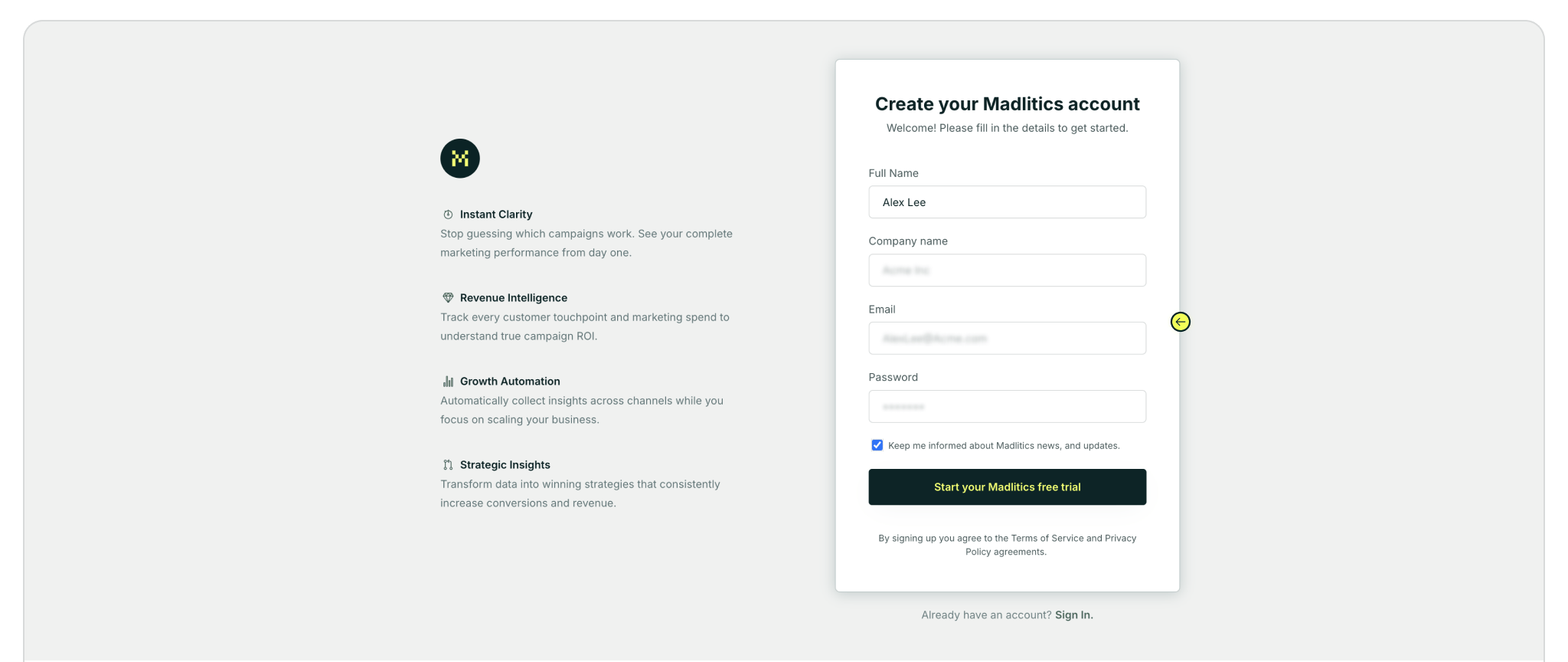
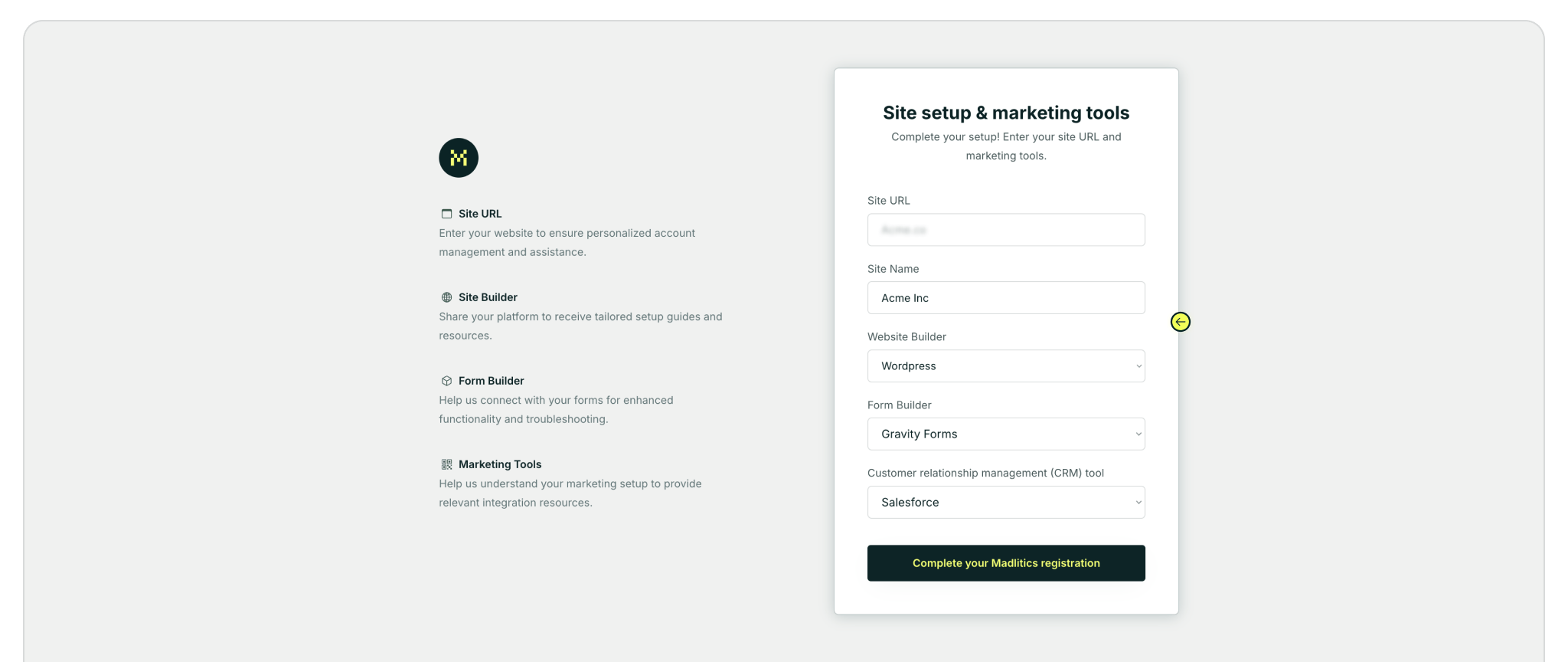
Once you’ve registered and logged in, you’ll land in your dashboard’s Get Started section. Here, you’ll find your unique Madlitics installation snippet, which is required to enable tracking on your site.
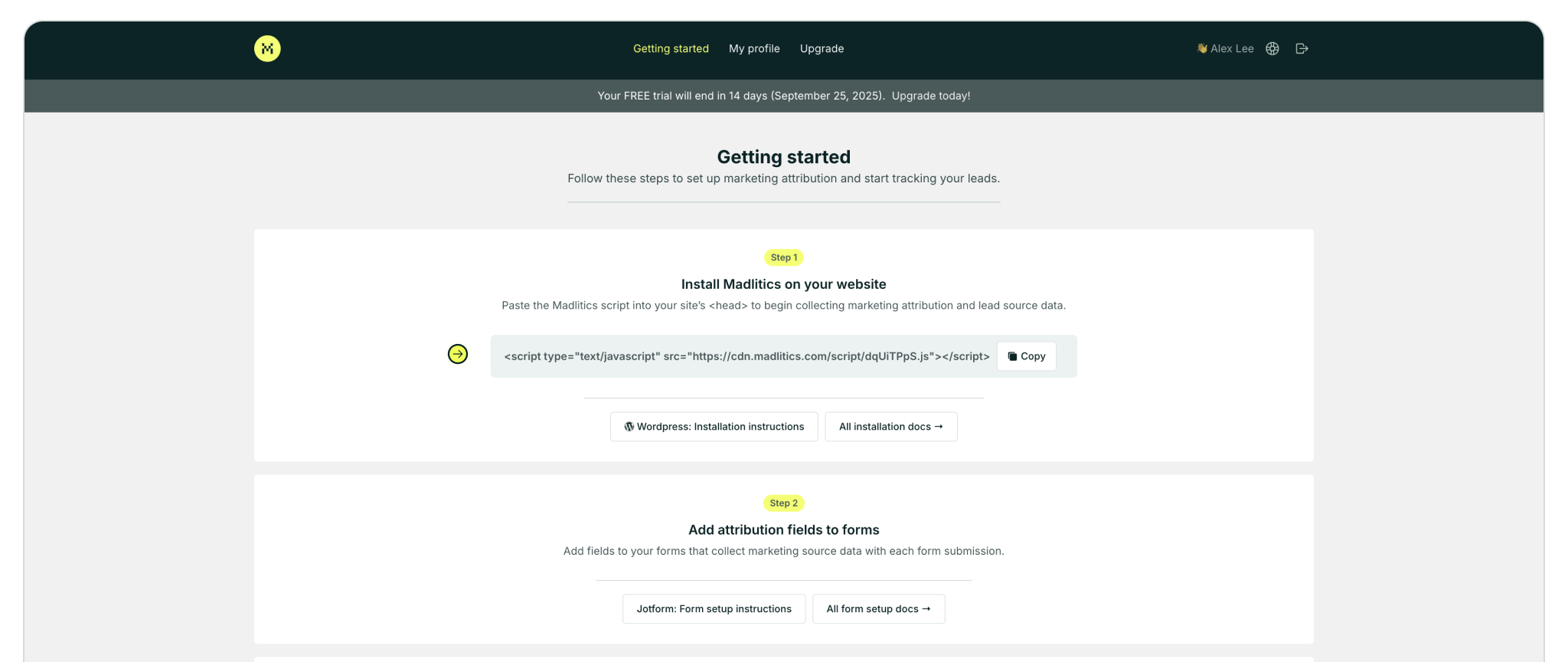
To add a code snippet to your Framer site, you’ll need to access your project’s settings. Once you’re there, you can paste the script into the Head End field under Custom Code. After saving and publishing, the snippet will load globally across your site.
Open your project’s Settings. From the dashboard, hover over your site card and choose Open Settings from the menu, or from the editor, click the gear icon in the top right.
Scroll down to the Custom Code section. Paste your Madlitics snippet into the Head End field. This ensures it loads into the <head> of every page.
Click Save, then Publish your site to push the updates live. Remember, scripts won’t run in preview mode, so always test on the published version.
⚠️ Note: Scripts will not run in preview mode — always check your published site when testing tracking scripts.
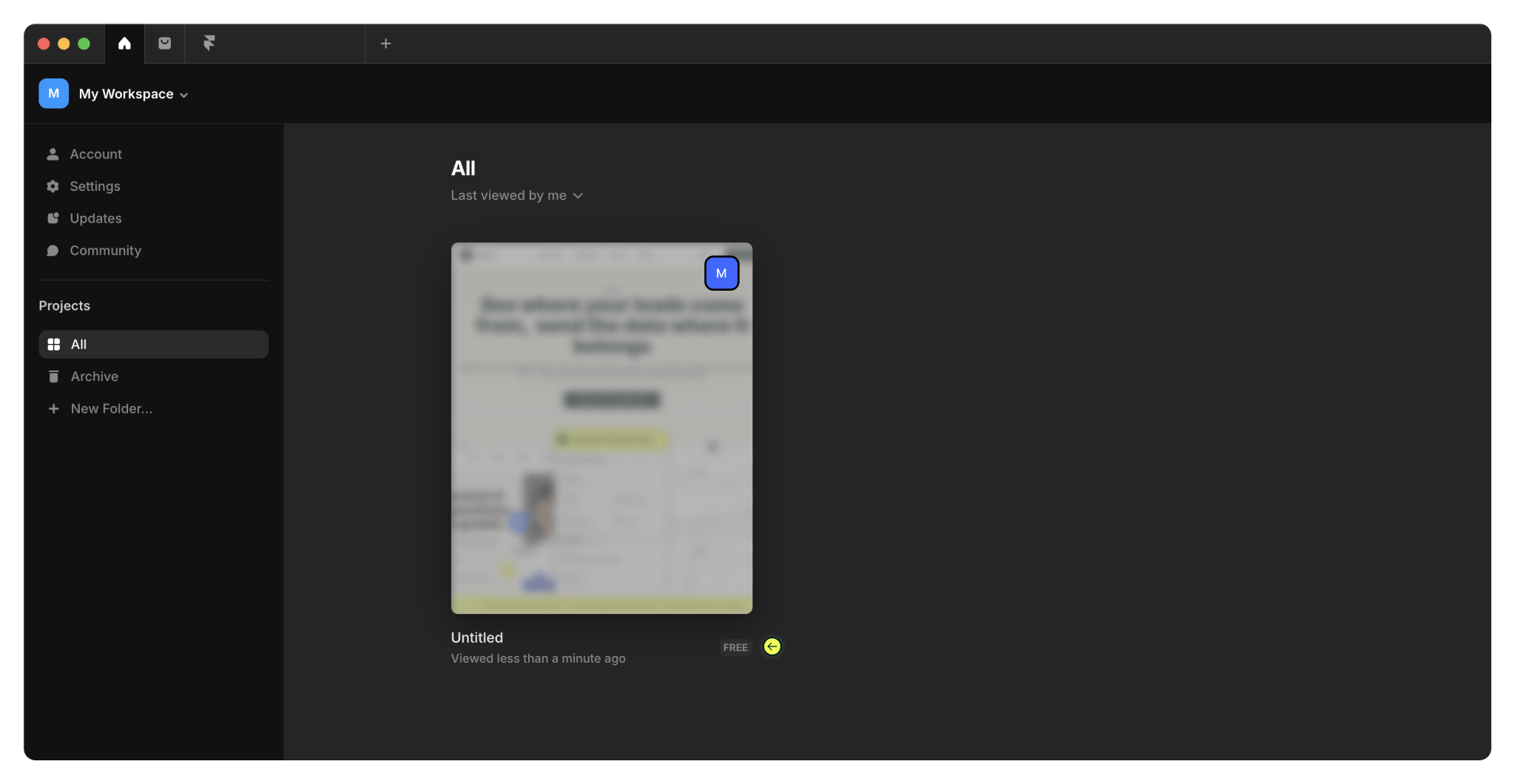
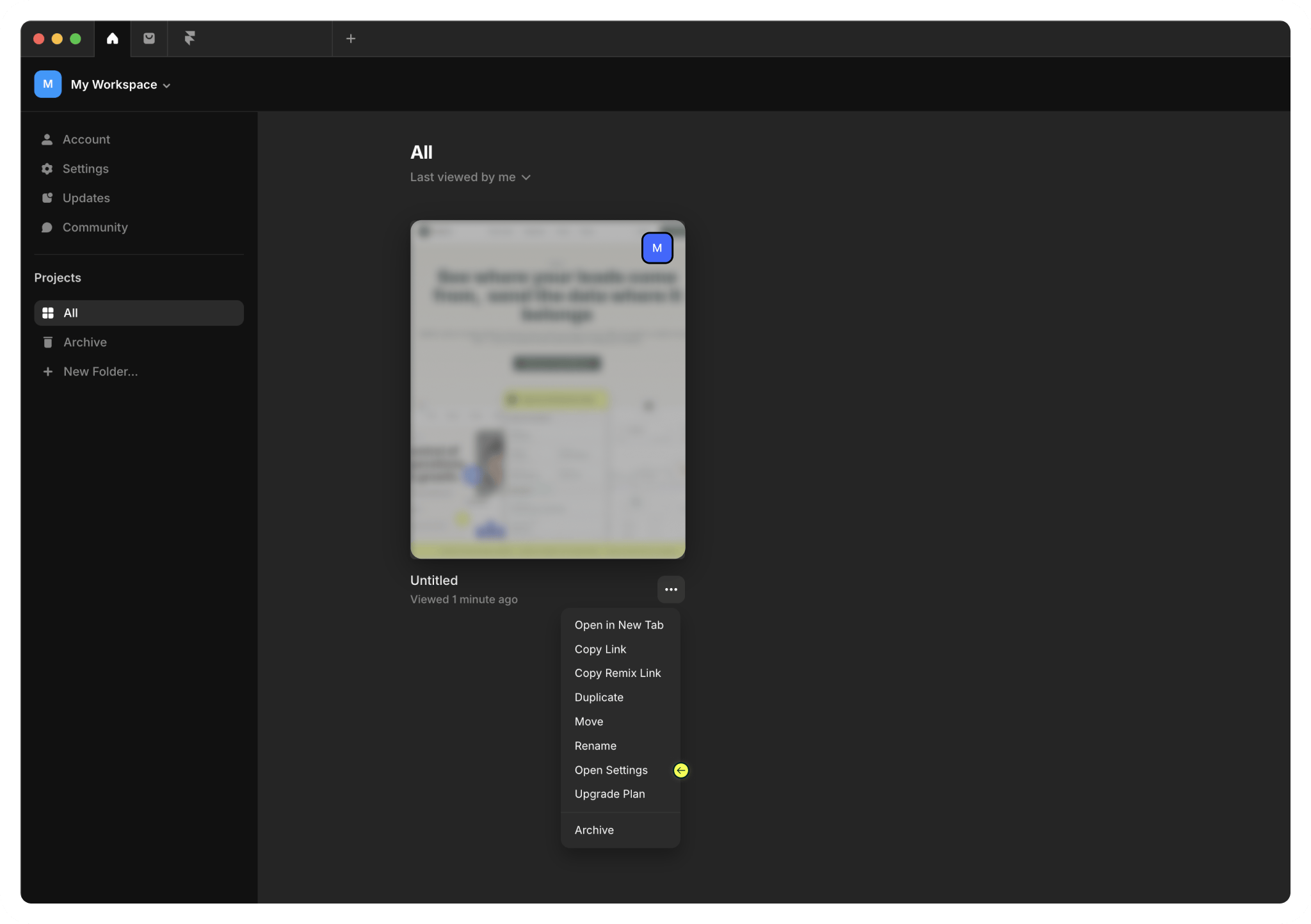
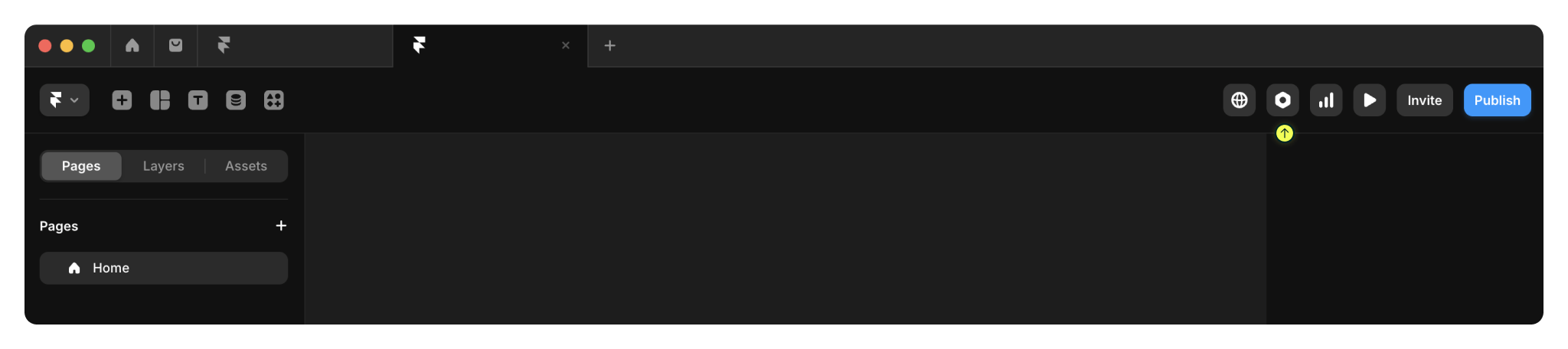
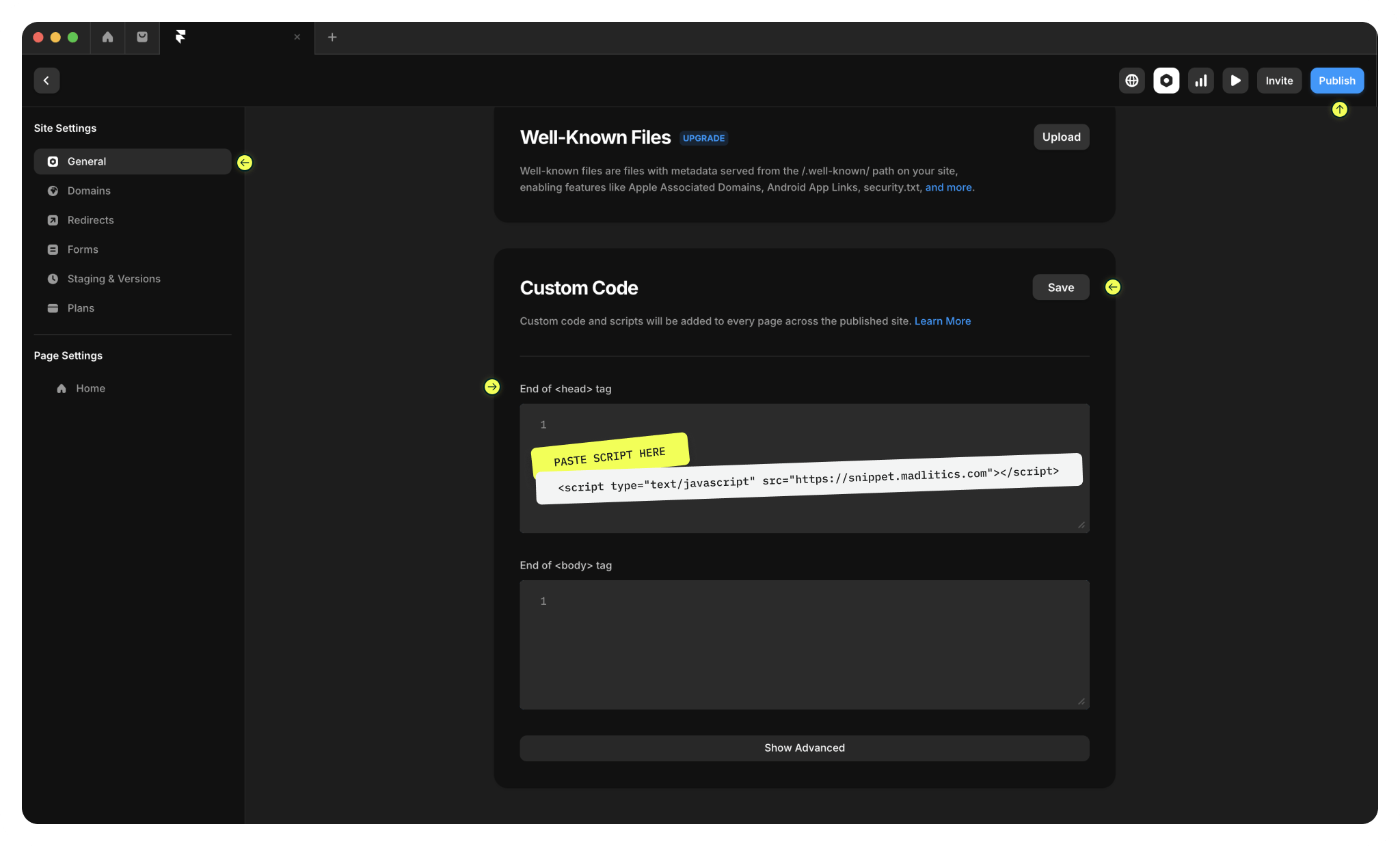
To confirm everything’s working, open your published site in a browser. Right-click and choose Inspect, or press Cmd + Option + I (Mac) or Ctrl + Shift + I (Windows). In the Elements tab, scroll up to the <head> section and make sure your Madlitics snippet is there.
If you see it in place, you’re good to go!

https://yoursite.com/?utm_source=linkedin&utm_medium=paidsocial&utm_campaign=q1_promo

Adding custom code to Framer is simple and powerful — giving you the flexibility to track, optimize, and personalize your site experience. With Madlitics installed, your marketing attribution data becomes visible, organized, and actionable.
Whether you're launching campaigns, syncing leads into your CRM, or reporting on ad performance, having the snippet installed ensures you never miss a source or lose track of a conversion. Publish your changes and let Madlitics do the rest.



