Resolving UTM data issues in Madlitics
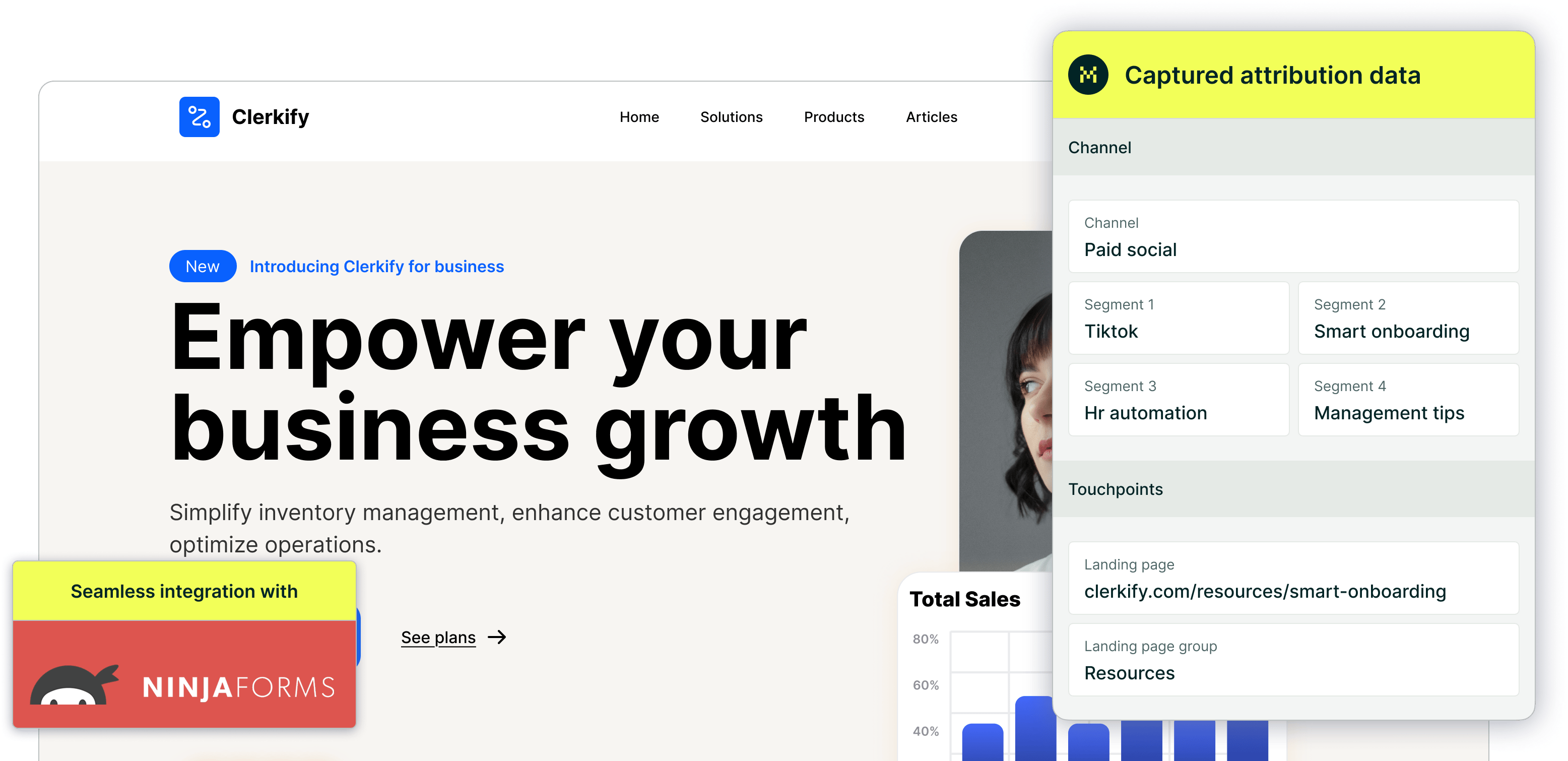
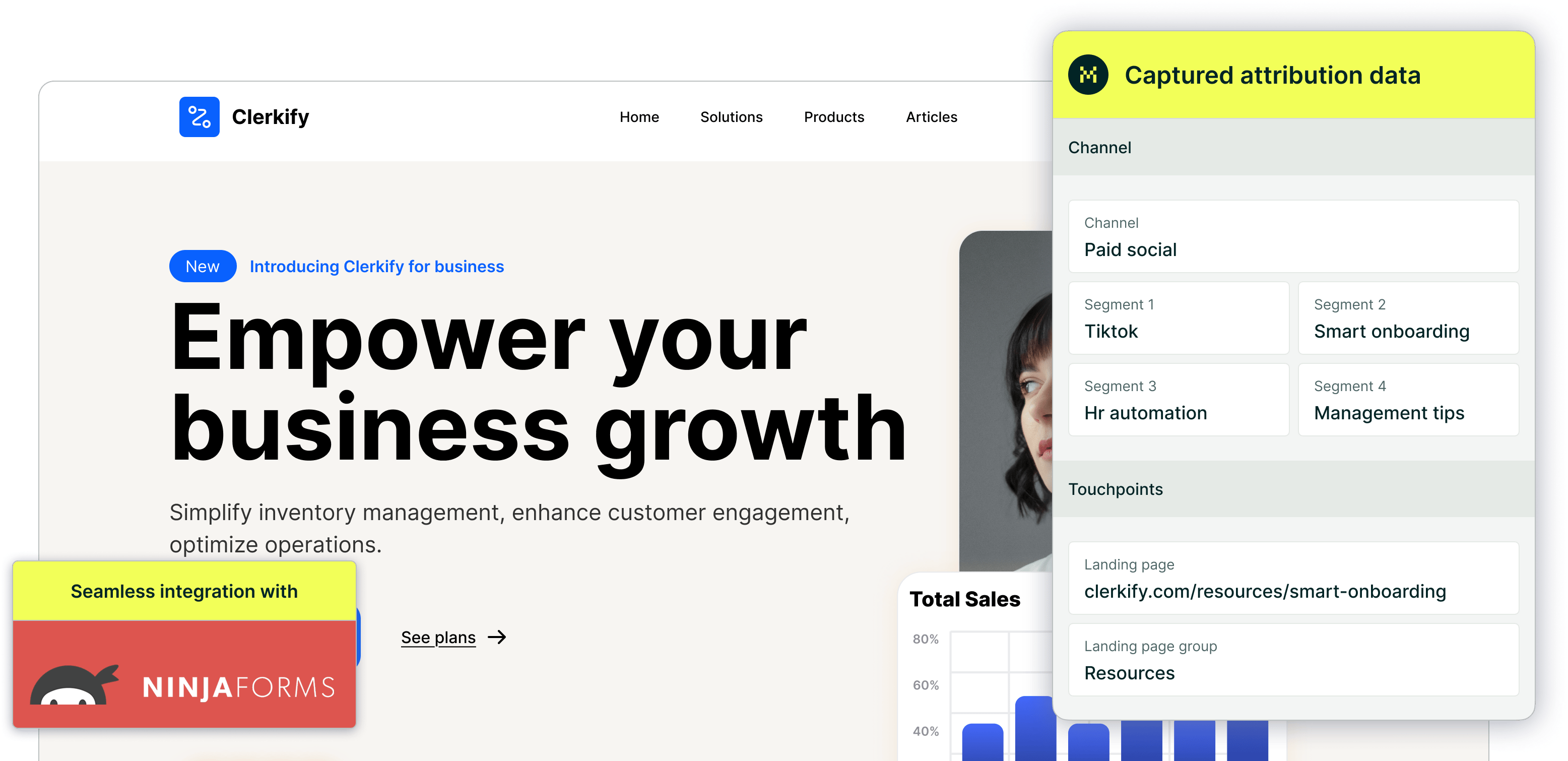
Are your leads showing up in Madlitics with Channel = 'Paid Search' but missing critical data in the Drilldown fields for Source, Campaign, or Terms? This issue can make it hard to analyze ad performance and optimize your campaigns effectively. The most common causes — either the ad your lead clicked on didn’t have UTM parameters set up or errors occurred during their configuration.
Let’s dive into the key reasons behind these UTM errors and the fixes you can implement to resolve them.
1. Google Ads Autotagging
Google Ads’ Autotagging feature is helpful but can create conflicts if you haven’t added UTM parameters to your ad URLs. While Autotagging automatically appends tracking data to your URLs, this data doesn’t follow the UTM format that Madlitics uses to populate segment fields like Source, Campaign, and Terms.
If Autotagging is enabled and UTM parameters aren’t in place, you’ll see gaps in your analytics, such as missing segment data for paid search traffic.
Fixing Google Autotagging issues
• Manually Add UTMs: Make sure every ad in your campaign has properly formatted UTM parameters. For example:utm_source=google&utm_medium=cpc&utm_campaign=spring_sale&utm_term=running_shoes
• Use Madlitics’ Recommended UTMs: Streamline the process by following the conventions outlined in Madlitics’ UTM best practices guide, ensuring compatibility with your analytics and CRM.
• Utilize Autotagging + UTMs Together: If you prefer to leave Autotagging enabled, make sure you still append UTM parameters to your URLs for consistency and accuracy.
2. Typos and formatting errors happen
Even small errors in your UTM parameters can cause them to fail. Simple mistakes may be more common than you might think, especially when setting up multiple campaigns quickly.
• Using incorrect formatting, like utm-source instead of utm_source.
• Including typos in parameter names, such as utm_campaing instead of utm_campaign.
• Forgetting to separate parameters with an ampersand (&).
• Including more than one “?” in your URL.
Fixing common errors
Follow these UTM best practices to avoid errors:
• Ensure parameters are structured correctly:?utm_source=google&utm_medium=cpc&utm_campaign=spring_sale
• Use only one “?” at the start of your parameters, and separate each parameter with “&.”
• Double-check for typos in both parameter names and values.
• Use consistent naming conventions for campaign details, such as lowercase text and underscores instead of spaces.
If you’re still unsure about proper formatting, refer to Madlitics’ UTM troubleshooting guide or resources like Google Analytics' UTM best practices.

https://yoursite.com/?utm_source=linkedin&utm_medium=paidsocial&utm_campaign=q1_promo

UTM troubleshooting can seem daunting, but most issues come down to a few common causes. Whether it’s resolving Google Ads tracking issues by adding UTMs or double-checking for formatting errors, a little attention to detail can ensure that Madlitics delivers the accurate insights you need.
By fixing UTM parameters and following the tips above, you’ll be on your way to cleaner, more reliable campaign data. If you’re seeing issues with specific campaigns, check out our guide to recommended UTM parameters to ensure everything tracks as expected.



