Caching and data issues in Madlitics
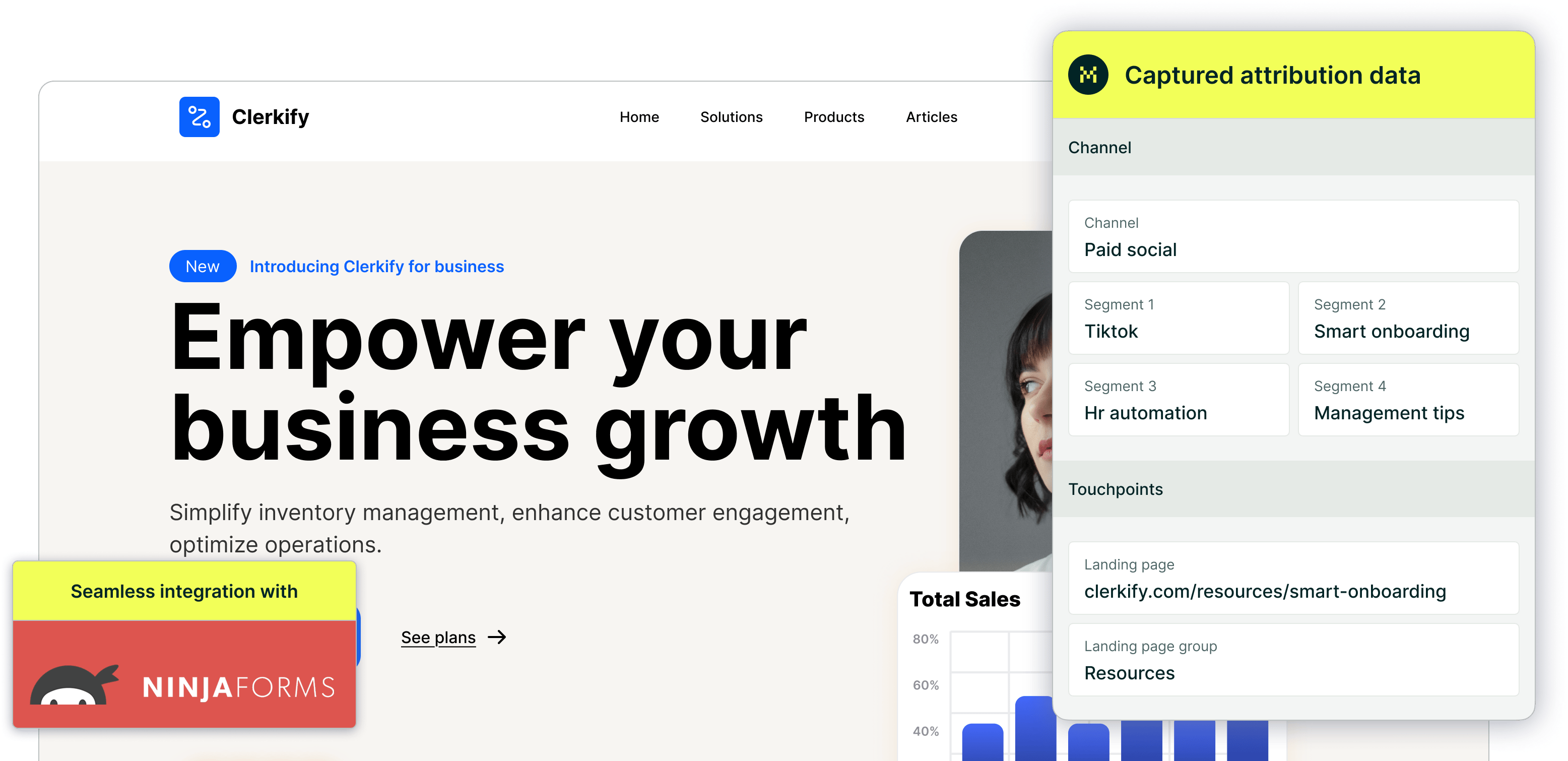
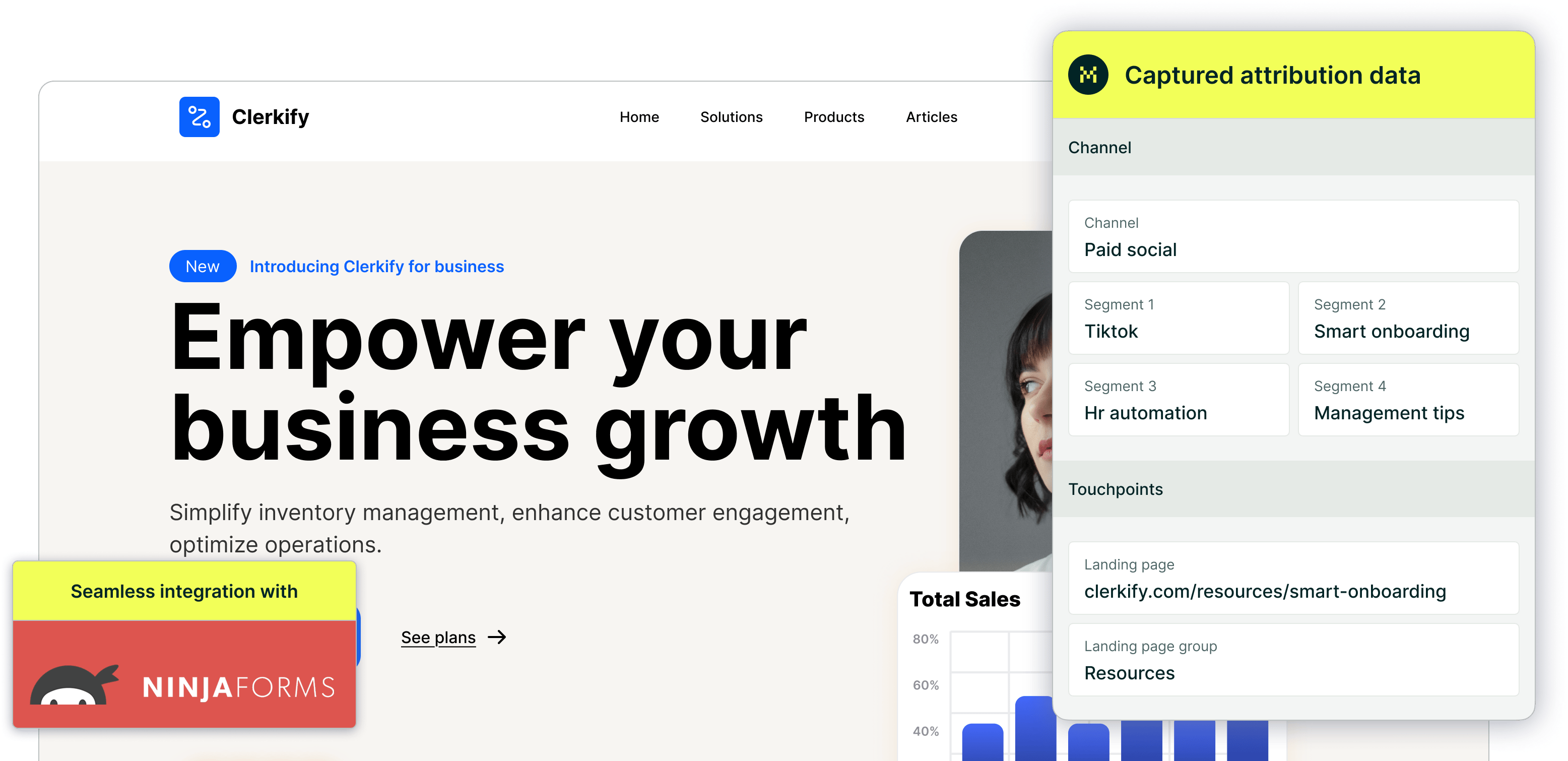
Caching is a powerful tool for improving website speed, but it can sometimes interfere with how new scripts and form fields function—including Madlitics. If you’ve recently added hidden fields to your forms but aren’t seeing attribution data flow through as expected, caching could be the culprit.
Many hosting providers, plugins, and services use caching to create static versions of your website so that pages load faster for visitors. While this is great for performance, it also means that any updates you make—like adding the Madlitics tracking code or modifying form fields—might not immediately take effect. Instead, visitors (and even you) may still be seeing an outdated, cached version of your site where those changes aren’t reflected yet.
How caching can impact Madlitics data
When caching is in place, your site may not always serve the latest version of your pages.
This can result in:
• Hidden fields not appearing in forms – If Madlitics fields were recently added to your forms but the cached version of the page is still being loaded, those fields may not be visible in the live form.
• Attribution data missing from form submissions – Since Madlitics populates fields dynamically, a cached version of the form might not include the script’s latest updates, preventing data from flowing correctly.
• Intermittent or inconsistent data collection – Sometimes, cache purging happens automatically at intervals. This means that Madlitics data might appear sporadically in form submissions—sometimes it’s there, sometimes it’s missing—depending on whether the cached version of the page is still being served.
How to fix caching issues and ensure data accuracy
The good news is that resolving caching-related issues is usually a quick fix. Most website hosts and caching tools allow you to manually clear the cache, forcing your site to serve the latest version of your pages.
If you’re using a managed WordPress host like WPEngine or Kinsta, both have built-in caching mechanisms that can be cleared with just a few clicks. Similarly, popular speed optimization plugins like WP Rocket or CDN services like Cloudflare may be holding onto an older version of your site that doesn’t yet include your Madlitics setup.
To resolve this, clear your cache through your hosting dashboard, caching plugin, or CDN settings. Most of these platforms provide a simple “Purge Cache” or “Clear Cache” option, allowing you to refresh your site and ensure all visitors are seeing the latest updates.
If you’re unsure how to do this, instructions are typically available in the support documentation of your hosting provider or caching tool.
Still not seeing attribution data?
If you’ve cleared your cache and Madlitics data still isn’t appearing in your form submissions, there are a few additional things to check:
• Try testing in an incognito window – Your browser may also be caching an older version of the page.
• Wait a few minutes and test again – Some caching services take a short time to fully refresh after a manual purge.
• Ensure the Madlitics script is correctly installed – If caching wasn’t the issue, double-check that Madlitics is present in your site’s <head> section and that hidden form fields are correctly mapped.

https://yoursite.com/?utm_source=linkedin&utm_medium=paidsocial&utm_campaign=q1_promo

Caching is essential for website performance, but it can occasionally get in the way when making changes—especially when adding dynamic elements like Madlitics hidden fields. By clearing your cache when making updates, you ensure that your site reflects the most current version, allowing Madlitics to properly track visitor attribution and pass that data into your forms and CRM.
If you continue experiencing issues after clearing your cache, reach out to support@madlitics.com, and we’ll be happy to help troubleshoot further.



