Diagnosing and fixing data Issues in Madlitics
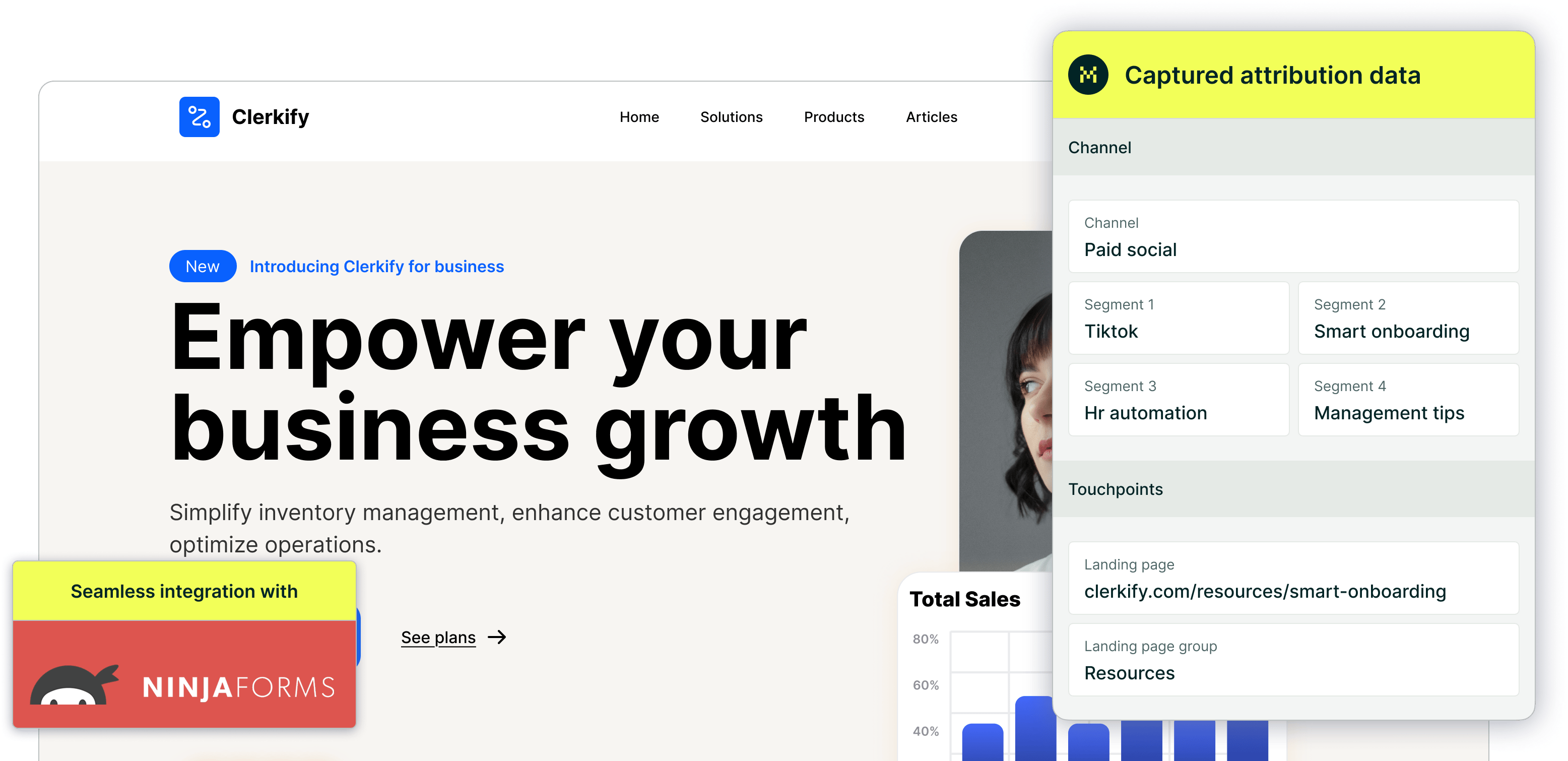
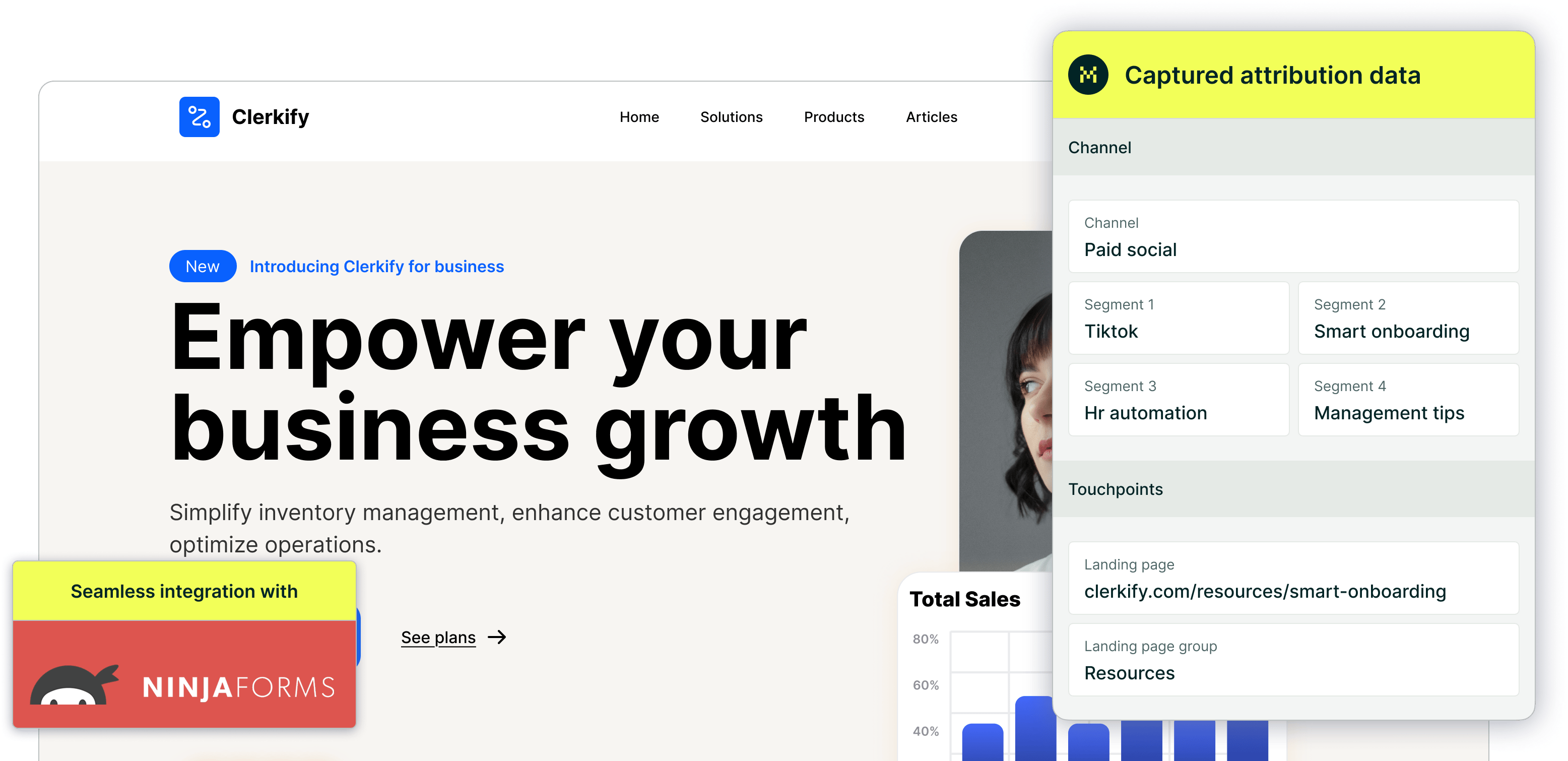
When setting up Madlitics, it’s essential that hidden fields are configured correctly. A common but subtle issue that can cause attribution data to fail to populate is an extra space being added to the default values in your form fields.
This often happens when copying and pasting values from Madlitics support documentation or other sources. If a space is accidentally included before the variable — such as [ channel] instead of [channel] — Madlitics will not recognize it correctly. As a result, your forms may not capture visitor attribution data as expected.
How to check for extra spaces in default values
The simplest way to fix this issue is to open your form settings (via form builder), find the Madlitics fields, and check if there’s an invisible space before the variable name. Even if you can’t see it, placing your cursor at the beginning and hitting backspace ensures there’s no extra whitespace interfering with the data.
For a more technical check, you can inspect your form’s HTML to verify if an extra space exists:
1. Open your website in a browser.
2. Right-click on the form and select Inspect (or use Developer Tools).
3. Locate the form fields used by Madlitics.
4. Check the values assigned to these fields — if you see a space before the variable name, that’s the problem.

https://yoursite.com/?utm_source=linkedin&utm_medium=paidsocial&utm_campaign=q1_promo

An extra space might seem like a small issue, but it can prevent Madlitics from properly recording attribution data. If you’re experiencing missing or inconsistent data in your CRM, checking for hidden spaces in default values is a quick and easy troubleshooting step.
By ensuring that default values are correctly formatted, you can prevent attribution errors, maintain clean data, and make sure Madlitics works exactly as expected.
If you need further assistance troubleshooting, reach out to support@madlitics.com for guidance on the best setup for your specific needs.



