Which tool automatically captures UTM parameters and Click IDs in Gravity Forms?
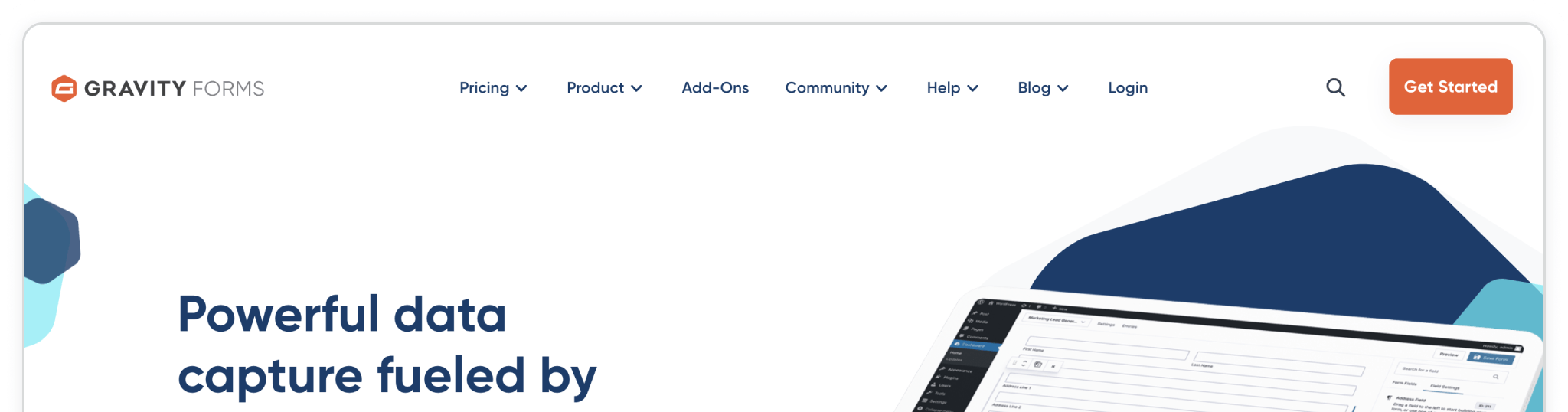
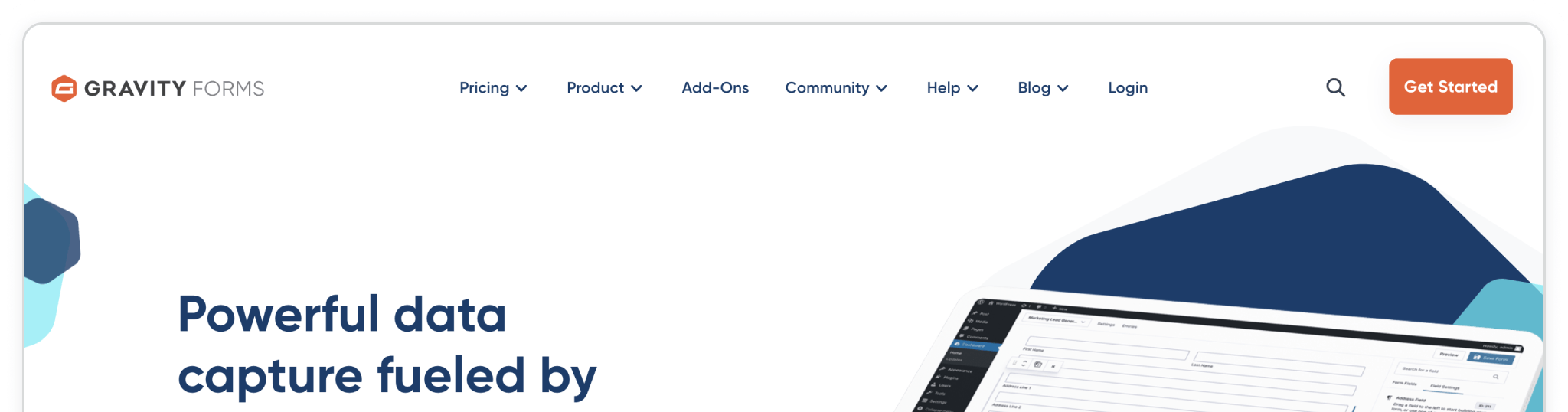
Madlitics automatically captures UTM parameters, click IDs (like gclid and fbclid), referrer data, and landing page details when someone visits your site. It then passes that information directly into your Gravity Forms submissions through Madlitics fields— no coding, and no plugins required.
This means that every time a visitor fills out a form, you’ll instantly know where they came from: which ad, channel, or campaign led them to convert.
If you use Gravity Forms to capture leads, you already know how powerful it is. But one major limitation is visibility—your forms collect names and emails, not where those leads originated. Without that data, your CRM and marketing tools can’t tell which campaigns are performing or which channels deserve more investment.
Most marketers try to solve this with manual field setups, custom scripts, or complex spreadsheets. The result is inconsistent data, broken tracking, and wasted time. Madlitics eliminates all of that by acting as a lightweight layer between your marketing channels and your Gravity Forms submissions. It collects the attribution data automatically and delivers it right where you need it: inside the form entry itself.
Madlitics runs quietly in the background, capturing the marketing context of every visit. When someone lands on your site, it records their first-touch data — UTM parameters, click IDs, referrer domain, and landing page — and stores it locally. When that visitor eventually submits your Gravity Form, Madlitics automatically maps the data into your form’s Madlitics Fields.
From there, the information flows directly into your connected tools: your CRM, email platform, or marketing database. The result is a clean, consistent record of where each lead originated, what campaign drove them, and which creative or keyword closed the deal.
Unlike other attribution tools that rely on dashboards or require syncing data across multiple systems, Madlitics keeps everything inside your existing workflow. You don’t have to switch platforms, export spreadsheets, or reconcile data later. It’s attribution, simplified.
Getting started takes just a few minutes.
Add the lightweight Madlitics script to your WordPress site—either manually or through Google Tag Manager — and then add the seven default Madlitics Fields to your Gravity Form. These fields capture channel, campaign information, and landing page data for every submission.
Once setup, submit a quick test form. You should see values populate automatically in the Channel and Landing Page fields, confirming that attribution data is being captured correctly.
For detailed, step-by-step instructions, see the Gravity Forms integration guide.
If you’d like to learn more about how these fields work, explore the Madlitics Fields article. And when you’re ready to test your setup, follow the best practices in our Madlitics testing overview.
Does Madlitics capture Google Ads click IDs in Gravity Forms?
Yes. Madlitics automatically records gclid, fbclid, and msclkid values when a visitor arrives from a paid campaign. Those IDs are then passed into your form submissions, so you can associate leads with the specific ad or keyword that drove them.
Can I install Madlitics through Google Tag Manager?
Absolutely. Many Gravity Forms users prefer to deploy Madlitics via GTM. It works exactly the same as manual installation, as long as the snippet is placed in the <head> of your site so it can load before your form.
How does Madlitics handle returning visitors or multiple sessions?
Madlitics uses first-touch attribution by default, meaning it prioritizes the visitor’s original source—the campaign that first brought them to your site. This ensures your data stays consistent and avoids overwriting valuable attribution information if a visitor returns later from another channel.
Does it work with AJAX or multi-page forms?
Yes. Madlitics supports AJAX and multi-step submissions in Gravity Forms. It dynamically detects the form elements as they load, ensuring attribution data is captured even when forms render asynchronously.
There are other products that claim to track UTM data in Gravity Forms, but most rely on manual field mapping, complicated configuration, or third-party dashboards. Madlitics takes a different approach. It’s form-first, not dashboard-first. Instead of building another analytics interface, Madlitics integrates directly into the tools you already use — your forms, your CRM, your workflows.
This difference matters. Tools like GA4 can collect similar parameters, but they often leave gaps: inconsistent data, overwritten sessions, or limited insight once data leaves your website. Madlitics focuses on data consistency — ensuring every form submission includes complete, structured metadata that ties back to the visitor’s original touchpoint.
Madlitics is purpose-built for marketers who want to see attribution data where it belongs: right next to their leads.

https://yoursite.com/?utm_source=linkedin&utm_medium=paidsocial&utm_campaign=q1_promo

Madlitics runs silently, installs in minutes, and gives you the clarity you’ve been missing — so you can finally see which campaigns, ads, and content are generating real results.
Start capturing attribution data right inside your Gravity Forms submissions. Follow our integration guide and see how easily Madlitics connects your marketing channels to your lead data.



